Updating the IRA Profile
The IRA Profile dialog box lets you review and maintain the member's IRA profile information, such as Federal and State withholding, age, and SEP information. The dates shown are based on the account holder’s age according to their date of birth as listed on the Contact Information tab.
To access the IRA Profile dialog box , under Member Services on the Portico Explorer Bar, click Account Information. The Overview tab appears on top. Click the IRAs tab. Locate the member using the search tool on the top menu bar. Select the down arrow to select the search method, then enter the search criteria. Select the green arrow or press ENTER to locate the member.
On the IRAs tab, click the Tax Year down arrow to select the tax year to display (Keyword: TX). Portico stores three years of IRA information, the current tax year plus the previous two tax years. Click the Type of IRA down arrow to select the type of IRA, then click the green arrow. The correct IRA contribution and distribution codes for the tax year and IRA type will appear. Click IRA Profile on the IRAs tab to open the IRA Profile dialog box and review and maintain information about the IRA account.
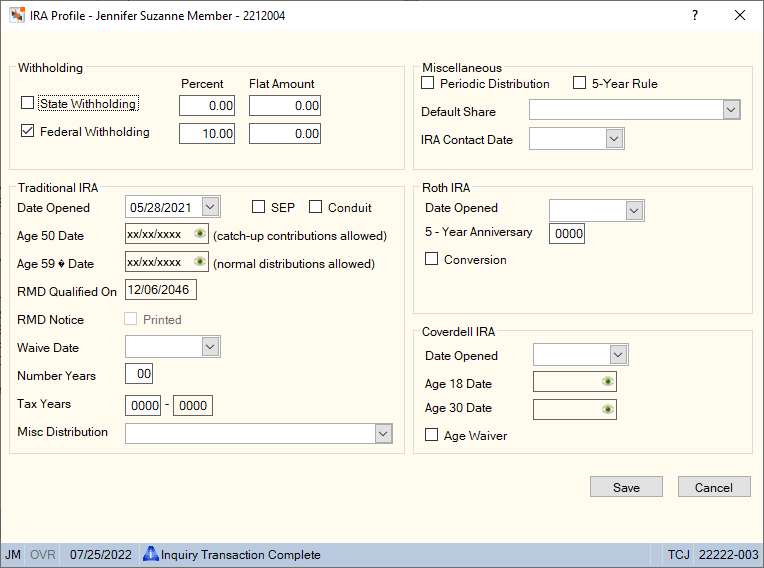
How do I? and Field Help
State and Federal Withholding
IRA Federal and state withholding amounts are stored on the IRAs tab when the Federal Withholding and State Withholding check boxes are selected on the IRA Profile dialog box. The member's selection of withholding percentages and flat amounts will override the credit union's default percentages.
Online calculations for state withholding will be based on the percentage or the flat amount from the IRA Profile dialog box, not both:
| If the Calculate State field on the Credit Union Profile – Shares tab is | If the State Withholding check box on the IRA Profile dialog box is | If the Percentage or Flat Amount fields on the IRA Profile dialog box are | Then Portico will... |
|---|---|---|---|
|
Zero or greater |
Selected |
Greater than zero |
Calculate state withholding based on the percentage or flat amount the member has elected to pay |
|
Greater than zero |
Selected |
Zero |
Calculate state withholding based on the percentage from the Credit Union Profile – Shares tab |
|
Zero |
Selected or Not Selected |
Zero |
Not calculate state withholding |
Online calculations for Federal withholding will be based on the percentage or the flat amount from the IRA Profile dialog box, not both.
| If the Calculate Federal check box on the Credit Union Profile – Shares tab is | If the Federal Withholding check box on the IRA Profile dialog box is | If the Percentage or Flat Amount fields on the IRA Profile dialog box are | Then Portico will... |
|---|---|---|---|
|
Selected or Not Selected |
Selected |
Greater than zero |
Calculate Federal withholding based on the percentage or flat amount the member has elected to pay |
|
Not Selected |
Selected |
Zero |
Calculate Federal withholding using the default percentage of 10% |
|
Not Selected |
Not Selected |
Zero |
Not calculate Federal withholding |
Complete the following fields to maintain the state and Federal withholding options on the IRA account.
Select the State Withholding check box to withhold state taxes on IRA distributions (Keyword: SW).
- To specify a state withholding percentage, enter the IRA state withholding percentage that will be used to automatically calculate the state withholding in the State Percent field. This field will override the credit union default percentage specified in the Calculate State field in the IRA section on the Credit Union Profile – Shares tab. Length: 6 numeric including decimal up to 100.00%
- To specify a state withholding flat amount, enter the amount of state withholding the member has elected to pay in the State Flat Amount field. The flat amount will be added to the calculated withholding amount at the time of the IRA distribution transaction. This amount is not in addition to the percentage specified on the Credit Union Profile – Shares tab. Length: 10 numeric including decimal
Select the Federal Withholding check box to withhold Federal taxes on IRA distributions. System default is selected.
- To specify a federal withholding percentage, enter the IRA federal withholding percentage the member has elected in the Federal Percent field. The percentage must be equal to or greater than 10%. System default is 10%. If the Calculate Federal check box is selected on the Credit Union Profile - Shares tab and the member's Federal Withholding check box is selected, the system will automatically calculate Federal IRA withholding on IRA distributions. The system calculates withholding by multiplying the transaction amount by the value in the Federal Withholding Percent field. If the Federal Withholding Percent field equals 000.00 the system will calculate withholding using the system default of 10%. The valid percentage are 0%, or 10% to 100%. Example: 015.00 equals 15 percent. This field will override the default percentage of 10%.
- To specify a federal withholding flat amount, enter the amount of federal withholding the member has elected to pay in the Federal Flat Amount field. The flat amount will be added to the calculated withholding amount at the time of the IRA distribution transaction. This amount is not in addition to the 10% federal requirement on IRA distributions. Length: 10 numeric including decimal
In the Miscellaneous group box...
- Select the Period Distribution check box if the member is eligible for periodic distributions. his field is informational only and does not appear on any reports.
- Select the 5-Year Rule check box if the beneficiary elects to deplete all proceeds from the IRA by December 31 of the 5 year anniversary of the death of the IRA account holder.
- Click the Default Share down arrow to select the non-IRA share account used for IRA certificate dividend postings if the IRA account has reached the maximum contribution amount for the year, the IRA account holder is deceased, or the IRA account holder has reached 70 1/2. If a default share type is not specified and the IRA account has reached the maximum contribution limit, then non-IRA certificate dividends will post to the certificate balance.
- Click the IRA Contact Date down arrow to select the date the credit union last had contact with the member regarding IRA account(s) from the pop-up calendar or enter the date in MM/DD/YYYY format (Keyword: CD). This last contact date field is not updated by the system. The type of contact is defined by the credit union.
For Traditional IRAs, you can maintain the following information:
- Click the Date Opened down arrow to select the date the IRA account was opened from the pop-up calendar or enter the date in MM/DD/YYYY format. The system assigns this date when an IRA share or certificate is added to Portico.
- Select the SEP check box if the member has an IRA used for SEP contributions.
- Select the Conduit check box if the member has a conduit IRA.
- Click the Waive Date down arrow to select the date the member requested the IRA minimum distribution amount to be waived from the pop-up calendar or enter the date in MM/DD/YYYY format.
- In the Number Years field, enter the number of years the member is requesting the IRA minimum distribution amount to be waived. If the Waive Date field contains a valid date, this field must contain a number from 1 to 10.
- In the Tax Years field, enter the tax years that the IRA minimum distribution has been waived. The first Tax Years field must be maintained by the credit union, but the second Tax Years field is protected. If a date is entered in the first field, the second field will be calculated by the system automatically.
- Click the Misc Distribution down arrow to select the approved distribution codes. The Misc Distribution field is used for member authorization of less frequently-used distribution codes. The valid options are:
- 2 - Premature with Exception code 2 for a Traditional IRA
- 3 - Disability code 3 for a Traditional IRA.
The Age 50 Date field indicates the date the IRA account holder reaches 50 years of age. If the member is 50 or will turn 50 during the year, additional catch-up contributions are allowed by law. The Age 59 1/2 Date field indicates the date the IRA account holder reaches 59 1/2 years of age. If the member is 59 1/2, normal distributions are allowed. The RMD Qualified On field indicates the date the IRA account holder reaches the age they are required by the IRS to begin taking distributions. These dates are calculated based on the date of birth found on the Contact Information tab. Portico masks birthdates. You can click inside the field to show the birthdate. When you tab out of the field, the birthdate is masked. The birthdate will remain unmasked as long as the field has focus. Portico logs each time a user clicks inside a field to view a birthdate in the View Sensitive Data Audit report.
If the RMD Notice Printed check box is selected, an RMD notice was printed. The RMD Option field on the 503 Report Rules determines if Portico should produced RMD notices for your credit union.
- If the RMD Option field is 1, Portico will calculate the required minimum distribution, update the Required Min Dist field on the IRAs tab, generate and print RMD Notices, select the RMD Notice Printed check box, and report to the IRS on Form 5498 in Box 11 that an RMD is required for the qualified IRA account.
- If the RMD Option field is 2, Portico will calculate the required minimum distribution, update the Required Min Dist field on the IRAs tab, and report to the IRS on Form 5498 in Box 11 that an RMD is required. The system will not generate or print the RMD Notices. The credit union must comply with the IRS requirements to notify Traditional IRA members who are eligible for RMD.
For Roth IRAs, you can maintain the following information:
- Click the Roth Date Opened down arrow to select the date the IRA account was opened from the pop-up calendar or enter the date in MM/DD/YYYY format.
- In the 5-Year Anniversary field, enter the five year anniversary of the Roth IRA.
- Select the Conversion check box if the Roth IRA was converted from a Traditional IRA.
For Coverdell ESAs, you can maintain the following information:
- Click the Coverdell Date Opened down arrow to select the date the IRA account was opened from the pop-up calendar or enter the date in MM/DD/YYYY format.
- Select the Age Waiver check box if the beneficiary has special needs to allow contributions beyond the age of 18.
The Age 18 Date field indicates the date the Coverdell ESA account holder reaches 18 years of age. The Age 30 Date field indicates the date the Coverdell ESA account holder reaches 30 years of age. These dates are calculated based on the date of birth found on the Contact Information tab. Portico masks birthdates. You can click inside the field to show the birthdate. When you tab out of the field, the birthdate is masked. The birthdate will remain unmasked as long as the field has focus. Portico logs each time a user clicks inside a field to view a birthdate in the View Sensitive Data Audit report.
Click Save to save your changes.
none
- IRA Transaction Register 421
- Teller Critical Activity Report 326
Portico Host: 426