Adding Loan Borrowers and References
You can add new loan borrowers using the New Loan Borrower dialog box. Then, you can add a new reference for the primary borrower or a co-borrower using the New Loan Reference dialog box. The Loan Borrowers/References dialog box lets you maintain existing borrowers and references.
To access the Loan Borrowers/References dialog box, under Member Services on the Portico Explorer Bar, click Account Information. The Overview tab appears on top. Click the Loans tab. Locate the member using the search tool on the top menu bar. Select the down arrow to select the search method, then enter the search criteria. Select the green arrow or press ENTER to locate the member.
Click the Select a Loan Account down arrow to select the loan note number and description. Then, click the green arrow. The General tab appears on top. Click the Borrowers/References tab.
To view or maintain an existing borrower or reference, click the View Details icon button to display the Loan Borrowers/References dialog box.
The Detail For drop-down list appears on the Loan Borrowers/References dialog box and contains all existing borrowers for the loan and the primary owner, when the primary owner has associated references. Click the down arrow to select a borrower. For borrowers, the Reference tab is visible when there are associated references for the borrower selected. For the primary owner, only the Reference tab is visible. The Borrower tab is hidden. Required field.
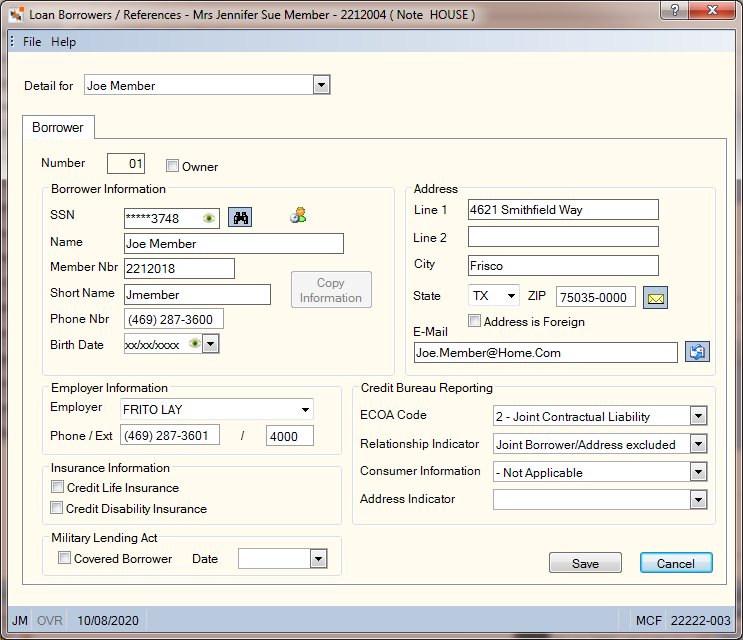
To add a borrower, click Add in the Borrower Information Detail group box. The New Loan Borrower dialog box will appear.
Any co-borrower that you intend to report to the credit bureau should be added first. Co-borrowers that you do not intend to report should be at the end of the list.
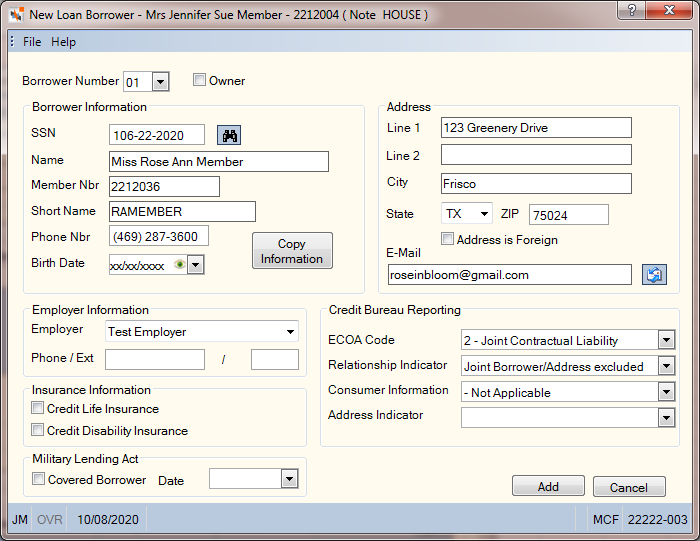
How do I? and Field Help
Complete the following fields to add or maintain a borrower on the loan. You can enter a taxpayer ID number and use the lookup icon to determine if there is a member number or account relationship associated with the taxpayer ID number. If a member number is found, the member number will automatically appear. You can click the Copy Information button to automatically populate the borrower address, phone number and email information. The Address group box will be populated with the member's primary address from the Contact Information tab.
The Loan Borrower dialog box will not be updated automatically when the member information is maintained on the Contact Information tab.
|
Click the Number down arrow to assign a number to the borrower. Valid values are 1-10 Length: 2 numeric |
|||||||||||
|
The Social Security number of the borrower. While this field is required, it is used for informational purposes only. If you do not know the borrower SSN, you can type all nines in this field. All zeros is not a valid number. When you click Save, Portico partially masks taxpayer ID numbers. If you are assigned to the Portico – User Can View/Maintain TIN security group or a credit union-defined security group with the Portico – User Can View TIN permission or the Portico – User Can Maintain TIN permission, an eye indicator will appear within the field to indicate that you have permission to view the taxpayer ID number. You can click inside the field to show the taxpayer ID. When you tab out of the field, the taxpayer ID will be masked. The taxpayer ID will remain unmasked as long as the field has focus. Length: 9 numeric Keyword: CS |
|||||||||||
|
The name of the borrower. Length: 25 alphanumeric Keyword: CN |
|||||||||||
|
Line 1 of the borrower's street address. Length: 24 alphanumeric Keyword: A1 |
|||||||||||
|
Line 2 of the borrower's street address. If the Foreign check box is selected, the foreign city's name must reside in the Address 2 field and the foreign country's name must reside in the City field. Enter the foreign country code in the State field. For Canada, enter the province code in the State field. Length: 24 alphanumeric Keyword: A2 |
|||||||||||
|
The city where the borrower resides. If the Foreign check box is selected, the foreign city's name must reside in the Address 2 field and the foreign country's name must reside in the City field. Enter the foreign country code in the State field. For Canada, enter the province code in the State field. Length: 18 alphanumeric Keyword: AC |
|||||||||||
|
Click the State down arrow to select the state where the borrower resides. If the Foreign check box is selected, the foreign city's name must reside in the Address 2 field and the foreign country's name must reside in the City field. Enter the foreign country code in the State field. For Canada, enter the province code in the State field. Keyword: AS |
|||||||||||
|
The postal ZIP Code for the address listed. For domestic addresses, the ZIP code must be either 5 or 9 digits. For foreign addresses, the ZIP code can be up to 10 characters. If the Address is Foreign check box is not selected:
If the Address is Foreign check box is selected:
Length: 9 numeric (10 alphanumeric if the Address is Foreign check box is selected.) Keyword: ZP Reporting Analytics for Primary Member Address: MBR Zip Code Dash (Located in Member Information/Member Base subject and Month-end Information/Member Month-end/ME Member Base subject) |
|||||||||||
|
Select the Foreign check box if the borrower’s address is located in a foreign country. If the Foreign check box is selected, the foreign city's name must reside in the Address 2 field and the foreign country's name must reside in the City field. Enter the foreign country code in the State field. For Canada, enter the province code in the State field. Keyword: FA |
|||||||||||
|
Enter the borrower's email address in the E-Mail field. Click the Send to Email icon button to send an email to the e-mail address specified. Length: 50 characters Keyword: EM |
|||||||||||
|
Select the Owner check box if the borrower is the primary owner of the loan. When the Owner check box is selected, the ECOA Code field will be disabled indicating that Portico will use the ECOA Code defined at the loan level. On the Portico host, a blank ECOA Code field is interpreted as the value 0; however, this does not indicate that the borrower is omitted from credit bureau reporting, since the ECOA code defined at the loan level is used for reporting. To indicate an owner of the loan on the New Loan Borrower dialog box, the Alternate Address check box must be selected in the Options section on the Credit Union Profile – Credit Union tab. If not selected, the member associated with the loan is the account owner. Use caution when selecting this check box as it affects insurance calculations, credit bureau reporting, delinquency notices, and collections. Keyword: OW |
|||||||||||
|
The borrower’s account number if the borrower is a member of the credit union. This field is used for informational purposes only. Length: 12 numeric Keyword: CA |
|||||||||||
|
The borrower’s first and second initials followed by the last name. An unknown initial is indicated by a blank in that position. The Short Name field is required and cannot contain all blanks if the Owner check box is selected. Length: 20 alphanumeric Keyword: SN |
|||||||||||
|
The home phone number of the borrower. Length: 10 numeric Keyword: CP |
|||||||||||
|
Click the Birth Date down arrow to select the borrower’s birth date from the pop-up calendar or enter the date in MM/DD/YYYY format. Portico masks birthdates. You can click inside the field to show the birthdate. When you tab out of the field, the birthdate is masked. The birthdate will remain unmasked as long as the field has focus. Portico logs each time a user clicks inside a field to view a birthdate in the View Sensitive Data Audit report. The birth date of the owner of the loan if the Owner check box is selected. The birth date is a required field if the Credit Disability Insurance check box or Credit Life Insurance check box is selected for a borrower record. This will indicate the birth date for a co-borrower of the loan that is covered by insurance. Keyword: DB |
|||||||||||
|
The name of borrower's employer. Length: 25 alphanumeric Keyword: EN |
|||||||||||
|
The borrower’s work phone number. Length: 10 numeric Keyword: EP |
|||||||||||
|
The borrower’s work extension. Length: 4 numeric Keyword: EE |
|||||||||||
|
If the borrower is covered by credit life insurance (CLI), select the Credit Life Insurance check box. If selected, a valid birth date and short name are required. This check box can only be selected for the borrower if the borrower is not flagged as owner of the loan and either: 1) the loan is coded for joint to single to none coverage, or 2) the loan is coded for single co-borrower insurance. Keyword: LI |
|||||||||||
|
If the borrower is covered by credit disability insurance (CDI), select the Credit Disability Insurance check box. If selected, a valid birth date and short name are required. This check box can only be selected for the borrower if the borrower is not flagged as owner of the loan and either: 1) the loan is coded for joint to single to none coverage, or 2) the loan is coded for single co-borrower insurance. Keyword: DI |
|||||||||||
|
The ECOA code that indicates how a borrower is reported to the credit bureau. When the Owner check box is not selected, Portico will default the ECOA Code field based on the ECOA code defined at the loan level:
You can accept the default values listed in the table above or you can change the borrower ECOA code to any of the following valid values: 0 - Omit from Credit Bureau reporting. 1 - Individual (not available when adding a new borrower when booking a new loan in Portico) 2 - Joint Contractual Liability 3 - Authorized User. If selected, you must enter the borrower birth date. 5 - Co-maker or Guarantor 7 - Maker (co-maker liable if maker defaults) T - Terminated (not available when adding a new borrower) W - Commercial / Business. Be sure to set the Address Indicator to B if W is selected. (not available when booking a new loan in Portico) X - Deceased (not available when adding a new borrower) Z - Delete Customer (not available when adding a new borrower) If the ECOA Code field is T, X or Z, the borrower will be reported to the credit bureau one last time before no longer being reported. A blank ECOA Code field is interpreted as the value 0 - Omit from Credit Bureau reporting on the Portico host. Keyword: EC Reporting Analytics: Borrower ECOA Code ( Loan folder > Co-Borrower query subject and Month-end Information > Loan Month-End > ME Co-Borrower query subject) |
|||||||||||
|
Click the down arrow to specify the information that will be reported to the credit bureau for the borrower. The valid options are: Blank – Only allowed and required when the Owner check box is selected. 1 - Joint Borrower/Address excluded. Report the borrower name and Social Security number (default) 2 - Non-spouse or unknown relationship/different address. Report the borrower name, Social Security number, and address. Used when the borrower is a non-spouse or unknown relationship. 3 - Spouse only/different address. Report the borrower name, Social Security number, and address. Used when the borrower is a spouse who resides at a different address. |
|||||||||||
|
Click the down arrow to select the bankruptcy status reported to the credit bureau for the borrower. The valid options are: Blank - Not Applicable - System default A - Petition for Chapter 7 Bankruptcy B - Petition for Chapter 11 Bankruptcy C - Petition for Chapter 12 Bankruptcy D - Petition for Chapter 13 Bankruptcy E - Discharged through Bankruptcy Chapter 7 F - Discharged through Bankruptcy Chapter 11 G - Discharged through Bankruptcy Chapter 12 H - Discharged through Bankruptcy Chapter 13 Q - Removes Bankruptcy Indicator previously reported (A through P) R - Reaffirmation of Debt S - Removes Reaffirmation of Debt and Reaffirmation of Debt Rescinded Indicators (R,V,2A) previously reported T - Credit Grantor Cannot Locate Consumer U - Consumer Now Located (removes previously reported T indicator) V - Chapter 7 Reaffirmation of Debt Rescinded 2A - Lease Assumption I - Chapter 7 Bankruptcy Dismissed (obsolete) J - Chapter 11 Bankruptcy Dismissed (obsolete) K - Chapter 12 Bankruptcy Dismissed (obsolete) L - Chapter 13 Bankruptcy Dismissed (obsolete) M - Chapter 7 Bankruptcy Withdrawn (obsolete) N - Chapter 11 Bankruptcy Withdrawn (obsolete) O - Chapter 12 Bankruptcy Withdrawn (obsolete) P - Chapter 13 Bankruptcy Withdrawn (obsolete) Consumer Information Indicator values Q, S, and U are not intended to be reported to the credit bureau on a recurring basis. After they are sent to the credit bureau, Portico will change the Consumer Information Indicator field to blank. Keyword: CI |
|||||||||||
|
Click the down arrow to select the information to be sent to the credit bureau regarding the borrower's address. Blank is the system default. The valid values are: B – Business Address – not consumer’s residence C – Confirmed/verified address. If C – Confirmed/verified address is selected, the field should be changed back to blank after being reported to the credit bureau. D – Data reporter’s default address M – Military address N – Not confirmed address P – Bill Payer Service – not consumer’s residence S – Secondary Address U – Non-deliverable address/Returned mail Y – Known to be address of primary consumer Blank – No value is reported to the credit bureau. System default Portico will enter the value selected in the Address Indicator field on the Metro II transmission. The AI column on the Credit Bureau Transmission Report 350 will display the address indicator. This option supports the Identity Theft Red Flags and Address Discrepancies Under the Fair and Accurate Credit Transactions Act of 2003 (known as the Red Flag Rule) which requires a consumer reporting agency (CRA) to provide the user of a consumer report “a notice of address discrepancy” if the address provided by the user is “substantially different” from the address the CRA has on the consumer. The Address Indicator field on the Metro II transmission enables you to report a confirmed or verified address to the credit bureau. Reporting Analytics: Metro2 Address Ind (Co_Borrower subject in the Loan folder and the ME Co_Borrower subject in the Month-end Information\Loan Month-end folder) |
|||||||||||
|
Select the Covered Borrower check box to indicate that the loan borrower has been verified as a covered borrower under the Military Lending Act (MLA). Reporting Analytics: MLA Covered Co-Borrower Flag in Loan – Co-Borrower and Month-end Information – Loan Month-end – ME Co-Borrower Keyword: CE |
|||||||||||
|
Click the Date down arrow to select a date from the pop-up calendar indicating when the Covered Borrower check box was selected. You can also specify a date when the borrower or member has been verified as not a covered borrower under the Military Lending Act (MLA) and the Covered Borrower check box is cleared or not selected. Reporting Analytics: MLA Covered Co-Borrower Date in Loan – Co-Borrower and Month-end Information – Loan Month-end – ME Co-Borrower Keyword: DT |
If your credit union uses Driver’s License/ID Capture and you have a Magtek card swipe device attached to your workstation, a Driver’s License/ID Capture icon will appear on the New Loan Borrower dialog box. Portico can capture the name, address (street, city, state, and ZIP code), date of birth, driver’s license or identification number, and driver’s license or identification card expiration date from state-issued driver’s licenses or identification cards when it is included on the magnetic stripe. When you click the Driver’s License/ID Capture icon, you are prompted to swipe the identification card. Swipe the customer’s driver’s license or ID, then click OK. The ID Information dialog box will appear for you to import the data into Portico.
Click Add to save the information and add the borrower to the loan. You can add a maximum of 10 borrowers per loan. The standard member indicators (deceased, dormant, birthday, new account and employee) will appear on the Loan Borrowers/References dialog box for member borrowers. If there are multiple accounts associated to one SSN, the Loan Borrowers/References dialog box will not display any indicators, even if the member accounts have indicators.
Click the Print Envelope icon button to display the Print Envelope dialog box and print an envelope for the borrower or reference.
To add a reference, click Add in the Reference Information Detail group box. The New Loan Reference dialog box will appear. The Reference For drop-down list contains the primary owner and all existing borrowers for the loan. Valid values are 00-10, where 00 indicates a reference for the primary owner. 01-10 corresponds with the borrower number. Reporting Analytics: Ref For (Loan Reference subject in the Loan folder and ME Loan Reference subject in the Month-end Information\Loan Month-end folder)
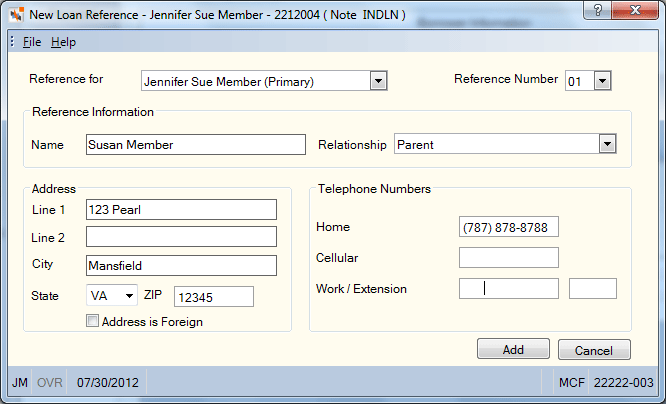
Complete the following information to add or maintain new reference to the borrower. Up to 10 references for each individual listed in the Reference for drop-down list can be added for each loan.
| Field | Description |
|---|---|
|
On the New Loan Reference dialog box, click the Reference Number down arrow to assign a number to the reference. Valid values are 01-10. Required field. When viewing a reference on the Reference tab of the Loan Borrowers/References dialog box, the Reference Number drop-down list will only include the number for those references associated with the individual listed in the Detail for drop-down list. Reporting Analytics: Ref Nbr (Loan Reference subject in the Loan folder and ME Loan Reference subject in the Month-end Information\Loan Month-end folder) |
|
|
The name of the reference. Required field. Length: 25 alphanumeric Reporting Analytics: Ref Name (Loan Reference subject in the Loan folder and ME Loan Reference subject in the Month-end Information\Loan Month-end folder) |
|
|
Click the Relationship down arrow to select the relationship of the reference to the individual listed in the Reference for field. The valid values are: C - Child, W - Co-worker, F - Friend, G - Grandparent, N - Neighbor, O - Other, R - Other Family, P - Parent, B - Sibling, or S - Spouse. The Relationship drop-down list on the New Loan Reference dialog box has 10 non-maintainable reference relationships. These reflect the relationship values valid in Loancierge. You can create more relationships using the Loan Reference Relationship – List window. The customized relationship values will appear in the Relationship drop-down list in Portico only. Reporting Analytics: Ref Relationship (Loan Reference subject in the Loan folder and ME Loan Reference subject in the Month-end Information\Loan Month-end folder) |
|
|
Line 1 of the reference's street address. The reference address is not required, but if an address is entered, the complete address, including city, state and zip code must appear. Length: 24 alphanumeric Reporting Analytics: Ref Address 1 (Loan Reference subject in the Loan folder and ME Loan Reference subject in the Month-end Information\Loan Month-end folder) |
|
|
Line 2 of the reference's street address. The reference address is not required, but if an address is entered, the complete address, including city, state and zip code must appear. If the Address is Foreign check box is selected, the foreign city's name must reside in the Address 2 field. Length: 24 alphanumeric Reporting Analytics: Ref Address 2 (Loan Reference subject in the Loan folder and ME Loan Reference subject in the Month-end Information\Loan Month-end folder) |
|
|
The city where the reference resides. The reference address is not required, but if an address is entered, the complete address, including city, state and zip code must appear. If the Address is Foreign check box is selected, the foreign country's name must reside in the City field. Length: 18 alphanumeric Reporting Analytics: Ref City (Loan Reference subject in the Loan folder and ME Loan Reference subject in the Month-end Information\Loan Month-end folder) |
|
|
Click the State down arrow to select the state where the reference resides. The reference address is not required, but if an address is entered, the complete address, including city, state and zip code must appear. If the Address is Foreign check box is selected, enter the foreign country code in the State field. For Canada, enter the province code in the State field. Reporting Analytics: Ref State (Loan Reference subject in the Loan folder and ME Loan Reference subject in the Month-end Information\Loan Month-end folder) |
|
|
The ZIP code associated with the reference's address. The reference address is not required, but if an address is entered, the complete address, including city, state and zip code must appear. For domestic addresses, the ZIP code must be either 5 or 9 digits. For foreign addresses, the ZIP code can be up to 10 characters. If the Address is Foreign check box is not selected:
If the Address is Foreign check box is selected
Length: 9 numeric (10 alphanumeric if the Address is Foreign check box is selected.) Reporting Analytics: Ref Zip Code (Loan Reference subject in the Loan folder and ME Loan Reference subject in the Month-end Information\Loan Month-end folder) |
|
|
Select the Address is Foreign check box if the reference's address is located in a foreign country. If the Address is Foreign check box is selected, the foreign city's name must reside in the Address 2 field and the foreign country's name must reside in the City field. In the State field, enter the foreign country code. For Canada, enter the province code in the State field. Reporting Analytics: Ref Foreign Address (Loan Reference subject in the Loan folder and ME Loan Reference subject in the Month-end Information\Loan Month-end folder) |
|
|
The reference's home phone number. Length: 14 numeric Reporting Analytics: Ref Phone 1 (Loan Reference subject in the Loan folder and ME Loan Reference subject in the Month-end Information\Loan Month-end folder) |
|
|
The reference's cell phone number. Length: 14 numeric Reporting Analytics: Ref Phone 2 (Loan Reference subject in the Loan folder and ME Loan Reference subject in the Month-end Information\Loan Month-end folder) |
|
|
The reference's work phone number. Length: 14 numeric Reporting Analytics: Ref Phone 3 (Loan Reference subject in the Loan folder and ME Loan Reference subject in the Month-end Information\Loan Month-end folder) |
|
|
The reference's work extension. Length: 5 numeric Reporting Analytics: Ref Phone 3 Ext (Loan Reference subject in the Loan folder and ME Loan Reference subject in the Month-end Information\Loan Month-end folder) |
Click Add to save the reference information.
Click Cancel to close the dialog box.
none
- Non-Financial Transaction Register 030 (if maintained)
- Non-Financial Transactions on Delinquent Loans Report 032 (if maintained)
- Non-Financial Transaction Register - Employee Report 036 (if maintained)
- Delinquency Notices Report 440 - If the CO-MAKER NOTICE OPTION field on the 440 Report Rules specifies S or Y, the system will produce delinquency notices to be sent to the co-borrower. The system will produce a notice for each co-borrower appearing on the Loans – Borrowers/References tab. The co-borrower's name and address will print on the notice.
- Delinquency Snap-Out Mailers Report 441
To correct a borrower's information on the same day, use the Reversals - Same Day Reversals tab. For a prior-day correction, access the Loan Borrowers/References dialog box and correct the information.
Portico Host: 639