Calculating the Loan Payoff Amount
You can calculate a loan payoff for a specific loan with 360-day or 365-day interest using the Loan Payoff dialog box.
How do I? and Field Help
Click Payoff Loan on the General tab or click Calculate on the Payment tab.
When you calculate a loan payoff for loans with 360-day interest, a 360 Day Interest dialog box appears. The 360 Day Interest dialog box only appears if the Pay-off Days check box is selected in the 360-Day Interest group box on the Loan Profiles - Rate Information for the loan type.
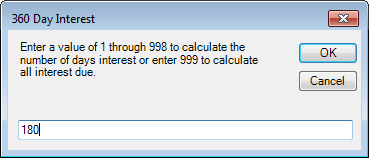
Enter 1 through 998 to calculate the number of days interest or enter 999 to calculate all interest due. Then, click OK. Portico will calculate the interest due and the daily interest calculated and display it on the Loan Payoff dialog box. Portico will appear with the number of days. You can change the value in the 360 Day Loans Interest Calc Days field on the Loan Payoff dialog box to recalculate the interest due and the daily interest calculated.
The Loan Payoff dialog box appears with the total payoff amount.

The Loan Payoff dialog box displays the following information:
| Field | Description |
|---|---|
|
Click the down arrow to select an effective date for the loan payoff calculation from the pop-up calendar or enter the date in MM/DD/YYYY format. Dividend and interest calculations are based on this date. While future effective dating is not allowed on most transactions, you can specify a future effective date on some transactions. Keyword: ED |
|
|
The portion of the transaction to be applied to the principal of the loan. Length: 12 numeric including decimal Keyword: PA |
|
|
The amount of interest due on the loan. The interest is calculated from the interest-paid-to date to the effective date of the transaction plus the FCCBNC amount. The interest amount on payoff transactions is calculated as follows: 365 Day Calculation: (does not simulate payments) Current balance times rate divided by 365 days times the number of days based on the interest-paid-to date plus FCCBNC. 360 Day Calculation: (simulates payments) Current balance times rate divided by 12 months plus FCCBNC (The interest-paid-to date is not used in the calculation.) If the effective date of the payoff is the first of the month, another month's interest will be included in the payoff amount. Length: 10 numeric including decimal Keyword: IA |
|
|
The late charge amount due on the loan. The late charge is automatically calculated based on options specified on the Loan Profiles window. If the Exclude from Late Charges check box is selected on the Loans - General tab, the system will not calculate a late charge for the member. Length: 8 numeric including decimal Keyword: LC |
|
|
When the Defer Late Charges check box is selected on the Loan Profiles - Collections/Late Charges tab, this field indicates the total amount of late charges that have been deferred on the loan. This field is updated by Portico when the late charge for a loan type is deferred at the time of the loan payment. When the Late Charges Calculation Method field on the Loan Profiles - Collections/Late Charges tab is set to A - Late charges are assessed in the back-office cycle the loan is eligible for the fee, this field indicates the total amount of late charges that have been assessed on the loan. This field is updated by Portico when the late charge for a payment type 7 loan type is assessed in the back-office cycle the loan is eligible for the fee. Loans that have late charges assessed in the back-office cycle may also have late charges deferred when a payment is applied. When the Rule 1 field on the Loan Profiles - Collections/Late Charges tab is W - Wisconsin late charges, this field indicates the total amount of late charges that were calculated but not collected when a payment was applied. This amount, plus any newly calculated late charges, will automatically be collected if enough funds are paid with the next applied payment. Length: 8 numeric including decimal Keyword: DL |
|
|
The total amount required to pay off this loan. The payoff amount includes the loan principal, interest due, and any late charges. This field is calculated by the system and is not maintainable. Length: 12 numeric including decimal |
|
|
The date to which the loan's interest has been calculated. On financial transactions, interest due is calculated from this date to the transaction's effective date. Changes to this field can impact delinquency calculations, proceed with caution. Keyword: ID |
|
|
One day's calculated interest amount. If the interest is calculated on a 360 or 365 day year, the daily interest amount is based on the current balance. Length: 8 numeric including decimal |
|
|
The number of days used to calculate interest due at the time of a loan payoff. Enter 1 through 998 to calculate the number of days interest or enter 999 to calculate all interest due. The interest due is determined by multiplying this field by the amount in the Daily Interest Calculated field. The daily interest amount is based on the current loan balance. The 360 Day Loans Interest Calc Days field is used for loans based on a 360 day year. The Pay-off Days check box must be selected on the Loan Profiles - Rate Information tab for this field to be accessible. If the Pay-off Days check box is not selected on the Loan Profiles - Rate Information for the loan type, the 360 Day Loans Interest Calc Days field is disabled. Portico will assume a value of 999 to calculate all interest due. The Loan Payoff dialog box is the only transaction that calculates interest due based on a number of days specified by the credit union. All other loan payoff transactions will assume a value of 999 to calculate all interest due. Portico will calculate 30 days of interest for each scheduled payment due at the time of a loan payoff. Length: 3 numeric |
|
|
The amount of government interest due on the loan that the government is responsible for paying. This amount reflects what the government owes for the time period between the interest-paid-to date and the date beginning the repayment phase. The interest due must be greater than zero. Length: 12 numeric including decimal Keyword: IG |
Click OK to calculate the loan payoff. Click Reset to clear the fields and re-calculate the loan payoff.
Click Payoff Loan to display the Loan Payoff dialog box and complete a payoff transaction.
Click Cancel to close the Loan Payoff dialog box.
General Ledger Effects: none | Related Reports: none
Portico Host: 667