Reviewing Share Account Flags and Counters
The Shares - Flags/Counters tab lets you maintain the member's credit union-defined flags and counters at the share type level. You can use these flags and counters to support your credit union policies and in conjunction with Flexible Fees and Flexible Rewards.
To access the Flags/Counters tab, under Member Services on the Portico Explorer Bar, click Account Information. The Overview tab appears on top. Click the Shares tab. Locate the member using the search tool on the top menu bar. Select the down arrow to select the search method, then enter the search criteria. Select the green arrow or press ENTER to locate the member.
On the Shares tab, click the Select a Share Account down arrow to select a share type and description. Then, click the green arrow. Click the Flags/Counters tab.
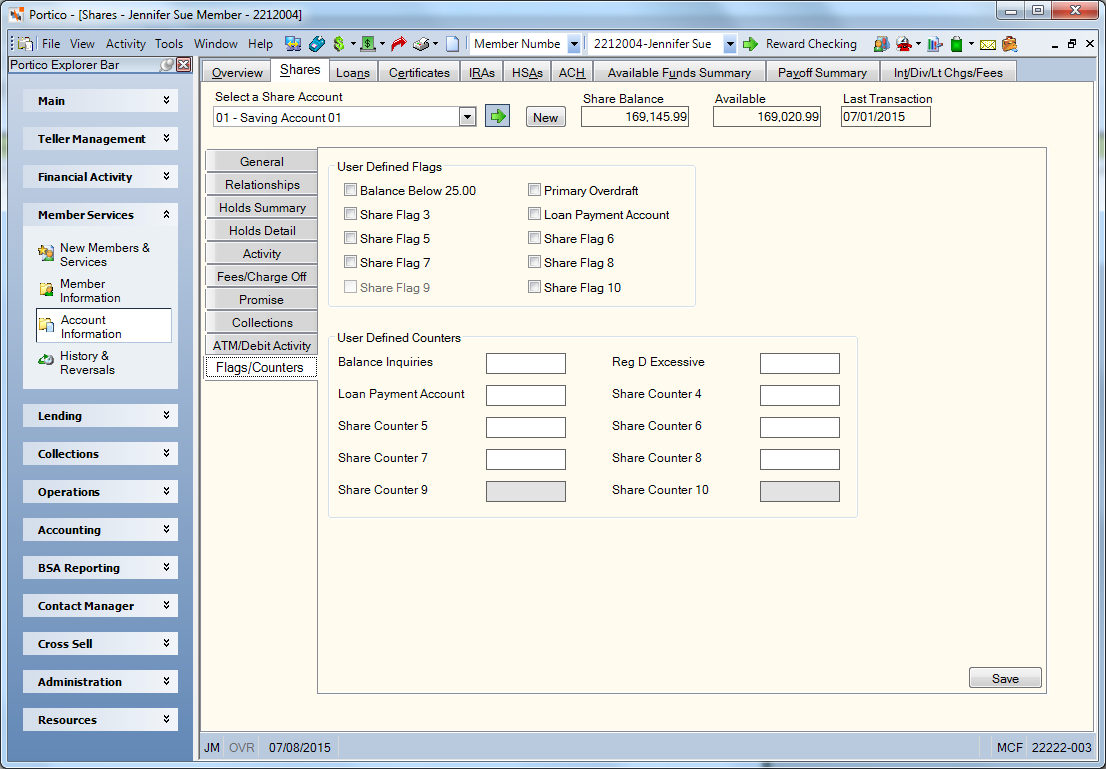
How do I? and Field Help
Complete the following steps to update the credit union-defined flags and counters.
In the User Defined Flags group box, select the appropriate check boxes to track share account activity using the credit union-defined flags. You can customize the field labels for the flags and counters for all share types or for individual share types using the Customized Field – Update window. Keywords: Flags 1-9: F1 - F9 (e.g. Flag 4 is F4), Flag 10: FA / Reporting Analytics: Share User Flag 1-10 (Located in Share Base/Share Flex Fee subject and Share Month-end/Month-end Information/ME Share Flex Fee subject)
In the User Defined Counters group box, enter the frequency or number of uses of a specific share account activity tracked using the credit union-defined counters (Length: 9 numeric). You can customize the field labels for the flags and counters for all share types or for individual share types using the Customized Field – Update window. Keywords: Counters 1-9: C1 - C9 (e.g. Counter 4 is C4), Counter 10: CA / Reporting Analytics: Share User Bucket 1-10 (Located in Share Base/Share Flex Fee subject and Share Month-end/Month-end Information/ME Share Flex Fee subject)
Click Save to save your changes. Be careful when manually maintaining these fields because the fee program continues to update these fields until the fee program is changed.
To access the Flags/Counters tab, users must be assigned to one of the following pre-defined security groups or you can create your own security groups. You can add these permissions to a credit union-defined security group using the Security Group Permissions – Update window.
| Permissions | Security Groups |
|---|---|
|
Shares – Tab – Flags/Counters – View Only |
Teller - Basic Teller - Advanced Member Services - User |
|
Shares – Tab – Flags/Counters – Maintain |
Member Services - User |
For credit unions using Flexible Fees, the flags and counters are updated automatically by the system. The fee flag and counter definitions are specified when the fee program is initially setup. To determine the definition of each field, you may refer to the User Program (fee ID 0001 - 0500) found on the Flexible Fees Rules Report 582. You can also customize the labels using the Customized Field – Update window. User flags are credit union-defined member fields that contain values of either Y or N. The credit union determines the criteria that the member must meet in order for the user flag to be Y, as well as when the flag will be reset to N. User flags are usually reset at the beginning of the new fee period. User counters are credit union-defined member fields that contain numeric values, up to 9 digits. The credit union determines the criteria that a member must meet in order for a numeric value to be added to the counter. User counters are usually reset at the beginning of the new fee period.
none | Non-Financial Transaction Register Report 030
If you reverse a transaction that affects a flag or counter field, you must manually correct the field on the Flags/Counters tab.
Portico Host: 24A
Command Line Example: 24A TN 19711992;AC C;ST 75;F4 Y;C1 6
This command line example will update flag 4 to Y and counter 21 to 6 (where TN is the teller ID, 19711992 is a member number, AC indicates action, and ST 75 indicates share type 75).