Maintaining Check Holds, Pledges and Debit Holds
The Shares - Holds Detail tab lets you add and maintain check holds, debit holds, and account pledges on the share type selected in the Select a Share Account drop-down list. Based on the share hold type you can freeze or allow over-the-counter activity and back-office activity.
To access the Holds Detail tab, under Member Services on the Portico Explorer Bar, click Account Information. The Overview tab appears on top. Click the Shares tab. Locate the member using the search tool on the top menu bar. Select the down arrow to select the search method, then enter the search criteria. Select the green arrow or press ENTER to locate the member.
On the Shares tab, click the Select a Share Account down arrow to select a share type and description. Then, click the green arrow. Click the Holds Detail tab.
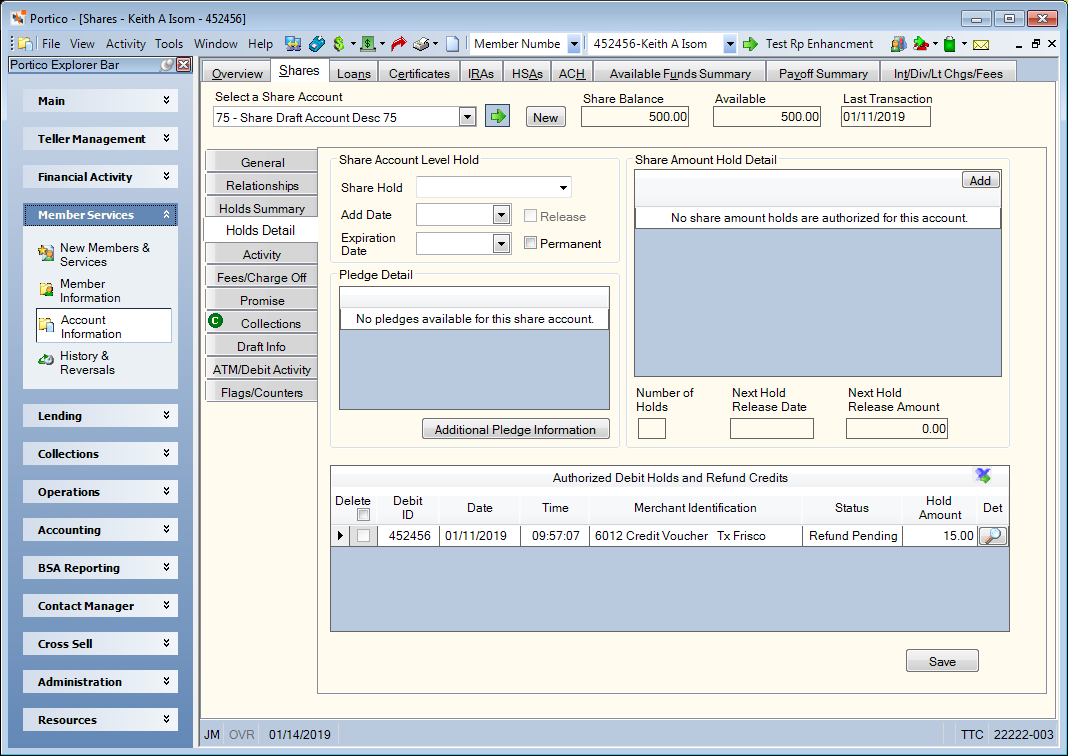
How do I? and Field Help
Dividends post regardless of the presence of a hold. Alpha hold codes prohibit online activity from occurring. Numeric hold codes prohibit back-office activity from occurring. Online activity can be processed with an override. When you close the member's account, the system will update the Close Account Effective Date field on the Shares - General tab with the effective date of the close transaction and put the value 9 in the Share Hold field. This action will prevent all online and back-office activity from occurring on the account with the exception of the payment of dividends. If a date appears in the Close Account Effective Date field, 9 in the Share Hold field, and No Dividends appears in the Dividends field on the Shares - General tab, the system will not pay dividends.
Complete the following steps to add a share account level hold.
- Click the Share Hold down arrow to select the hold placed on the share account (Keyword: TH). The valid options are:
- A - Z: Back-office activity allowed. Override teller ID required for online transactions.
- 1 - 8: Back-office activity not allowed, except dividend postings. Override teller ID required for online transactions.
- 9: Back-office activity not allowed, except dividend postings. Online transactions not allowed.
- Then, click the Add Date down arrow to select the start date for the account level hold from the pop-up calendar or enter the date in MM/DD/YYYY format (Keyword: HD).
- To add an expiration date for the share hold, click the Expiration Date down arrow to select a date from the pop-up calendar. The share hold will automatically expire in the AM pass of the back-office cycle on the expiration date. For example, if the expiration date is 2/18/2015, the share hold will expire in the AM pass on 2/18/2015, after the nightly back office cycle on 2/17/2015. The funds will be available the morning of 2/18. The hold is removed prior to any financial processing, making the funds available for any share drafts or ACH items. (Keyword: EX/Reporting Analytics: Hold Expire Date - Other Information folder of the Share Base subject)
- Select the Permanent check box to add a permanent hold on a share account.
To release the share hold, select the Release check box.
The Pledge Detail grid lists detailed information about each pledge on the share account, including the member number, note number, and pledge amount.
Click Additional Pledge Information to open the Pledge Information window and release a pledge.
The Share Amount Hold Detail grid contains detailed information about each check hold on the share account.Click Add to add a new hold. Then, complete the following fields to add a new share hold.
| Column Heading | Description |
|---|---|
|
The type of hold on the share account. When adding a new hold, click the down arrow to select a hold code. You can create a customized list of valid share amount hold codes using the Share Amount Hold Code window. When a deposit with a check hold is performed online or via ATM, Portico will look at the Check Hold Release Amount field on the Credit Union Profile – Teller tab to determine the hold amount. The amount immediately available can appear in the Share Amount Hold Detail grid with an * in the Hold Code column. If you accidentally delete amount, you can manually add it to the Share Amount Hold Detail grid by typing * in the Hold Code column, entering the current date, and entering an amount. Default check hold days for existing members and new members appear on the Credit Union Profile – Teller tab. Reporting Analytics: Check Hold Ind (Check Hold subject located in the Share folder and the ME Check Hold subject in the Month-end Information\Share Month-end folder) |
|
|
The date the hold will expire. When adding a new hold, click the down arrow to select the expiration date or enter the date in MM/DD/YYYY format. If a check hold is placed with an expiration date of 7/30, the funds will be available the morning of 7/30. The hold is removed prior to any financial processing, making the funds available for any share drafts or ACH items. Reporting Analytics: Hold Expiry Date (Check Hold subject located in the Share folder and the ME Check Hold subject in the Month-end Information\Share Month-end folder) |
|
|
The serial number of the check. Reporting Analytics: SD Serial Number (Check Hold subject in the Share folder and ME Check Hold subject in the Month-end Information\Share Month-end folder) |
|
|
The amount of funds restricted by the current hold. The system will automatically reduce the available balance of the share account by this dollar amount. Length: 10 numeric Reporting Analytics: Check Hold Amount (Check Hold subject located in the Share folder and the ME Check Hold subject in the Month-end Information\Share Month-end folder) |
To delete a check hold, select the Delete check box and click Save.
The total number of holds on the share account, the next date a hold will be released and the hold amount that will be released on that date appear below the Share Amount Hold Detail grid.
The Authorized Debit Holds and Refund Credits grid lists detailed information about each debit hold on the share account. To delete a debit hold, select the Delete check box and click Save. To export the information in the Authorized Debit Holds grid to an Excel spreadsheet, click the export icon.
| Column Heading | Description |
|---|---|
|
The 10-digit debit ID embossed and encoded on the member's debit card. The value entered in the Check Digit field on the EFT Processing Rules tab on the EFT Processing Rules window is used to calculate the check digit in the tenth position of the debit ID. |
|
|
The date the debit hold transaction or refund authorization was initiated by the merchant. |
|
|
The time the debit hold transaction or refund authorization was initiated by the merchant. |
|
|
The Reg E data that was received as merchant identification on the debit authorization request. It includes the merchant type, merchant identifier and location. Length: 59 alphanumeric |
|
|
The status code indicates a settlement or reversal of a debit hold authorization transaction was received and the system was unable to match it exactly with the hold authorization. The valid status codes are: C - Debit hold canceled by system after two hours for gas sales merchants only. The authorized amount will be subtracted from total debit holds. D - Indicates debit hold was deleted by teller. The authorized amount will be subtracted from total debit holds. E - Debit hold expired after the credit-union defined number of days. The authorized amount will be subtracted from total debit holds. I - TID (Transaction Identifier) that Visa assigns during the original authorization request message is used to match pre-authorizations to settlements to release a debit hold. The authorized amount will be subtracted from total debit holds. R - If the settlement transaction is a debit hold reversal, it will occur when the reversal transaction matches the original authorization transaction system trace number and local date and time. An authorization transaction is being reversed by Fiserv Card Services. The authorized amount will be subtracted from total debit holds. S - If a transaction exactly matches the authorization transaction on local transaction date, merchant type and approval code information, the debit hold will be settled. The authorized amount will be subtracted from total debit holds. M - If a settlement transaction matches the authorization transaction on merchant type and amount, the debit hold will be settled. The authorized amount will be subtracted from total debit holds. N - If a settlement transaction matches the authorization transaction on local date and amount, the debit hold will be settled. The authorized amount will be subtracted from total debit holds. T - If a settlement transaction matches the authorization transaction on merchant type and approval code, the debit hold will be settled. The authorized amount will be subtracted from total debit holds. F - If an authorization transaction is not an e-debit transaction and a settlement transaction matches on system trace number, retrieval reference number, and card acceptor terminal ID, the debit hold will be settled. Visa and MasterCard transactions are considered e-Debit transactions. The authorized amount will be subtracted from total debit holds. Refund Pending - Indicates a refund authorizations pending settlement. Refund authorization amounts will not affect the share available balance Blank - No matches to S, M, N, T, or F combinations were found. No debit hold will be settled and the hold will remain in place. Holds with exception codes E (expired by back-office) or C (canceled) will be reviewed for overdraft transfer, uncollected funds, and courtesy pay processing to ensure that the appropriate fee is assessed for the settlement items based on the overdraft option used during authorization. Note: All the codes listed will appear on the 247 Report. |
|
|
The authorized amount of the debit transaction. This amount will be held against the member's share available funds until a settlement transaction is received or this authorization expires. Refund authorization amounts will not affect the share available balance Length: 9 numeric |
|
|
Click the view details icon button to display the Self Service Transaction Information dialog box. |
Debit Holds allows the available share balance to be affected on Portico when Visa Check and MasterMoney debit card transactions are approved instead of when Fiserv Card Services sends the settlement or reversal transaction to Portico. Portico places a hold for each authorized merchant debit transaction and the accumulated total is used in calculating the available share balance. The Authorized Debit Holds and Refund Credits grid displays authorized debit transactions with information such as date, merchant, and amount. The debit transaction is posted to the actual share balance when the merchant releases the item to Visa Check or MasterMoney and Portico receives the settlement or reversal transaction from Fiserv Card Services. The debit hold is released and removed, or flagged as an exception item on the Authorized Debit Holds and Refund Credits grid, when the settlement or reversal transaction is received by Portico or the specified debit hold days have been exceeded. The deleted and exception items in the Authorized Debit Holds and Refund Credits grid are subtracted from the total debit hold amount. A teller may release a pending hold to increase the share available balance for a member by following the deleting the debit hold. The total debit hold is used in calculating the share available balance. Authorized debit holds are displayed until a settlement is received, then the settled item is purged during the online process. Deleted debit holds and exception items are adjusted online and purged during the back office cycle. Items that have exceeded the specified number of hold days are purged from the Authorized Debit Holds and Refund Credits grid and subtracted from total debit holds during the back office cycle.
How are holds released?
A debit hold authorization transaction will be released when at least two of the following fields match exactly on the settlement transaction and the authorization transaction: Local Date, Approval Code, Merchant Type, or Amount.
| TID | Local Date | Approval Code | Merchant Type | Amount | Debit Hold Status | |
|---|---|---|---|---|---|---|
|
1 |
X |
|
|
|
|
I-TID |
|
2 |
|
X |
X |
X |
|
S-Exact Match |
|
3 |
|
|
|
X |
X |
M-Merchant Type, Amount |
|
4 |
|
X |
|
|
X |
N-Date, Amount |
|
5 |
|
|
X |
X |
|
T-Merchant Type, Approval Code |
Additional matching options are used under the following conditions:
1) When the Card Acceptor Network ID is not 644000 or 655000, another comparison will be performed if all the previous comparisons failed. The debit hold will be released and assigned the status F – Non-eDebit Multiple Fields Match when the following fields are the same on the settlement transaction and the authorization transaction:
- System Audit Trace Number
- Retrieval Reference Number
- Card Acceptor Location ID
2) When a customer cancels a POS transaction in progress, the debit hold will be released and assigned the status R – Reversal when the following fields are the same on the reversal request and the authorization transaction:
- Local Date
- System Audit Trace Number
- Merchant Type
- Approval Code
3) Automated fuel dispenser authorization transactions that have not been matched to a settlement transaction will be automatically canceled after 2 hours and assigned the status C – Canceled. Automated fuel dispenser authorization transactions have a Merchant Type of 5542.
Holds with exception codes E (expired by back-office) or C (canceled) will be reviewed for overdraft transfer, uncollected funds, and courtesy pay processing to ensure that the appropriate fee is assessed for the settlement items based on the overdraft option used during authorization.
To activate Debit Holds, on the Portico Host Rule-Network ATM Xref Transaction 9S5, the DEBIT HOLD field must be Y and the AUTH METHOD field must be O or N.
N - The available balance for authorization is equal to the member's share draft available balance.
O - The available balance for authorization is the sum of the member's share draft available balance plus the available balance of overdraft share and loan accounts designated on Shares - Draft Info tab.
The Debit Hold check box must be selected on the Credit Union Profile - Self Service tab. The Portico Team recommends you verify that the age off days on the Fiserv Card Services Retail Life Cycle equal the number of days in the Debit Hold Days field on the Credit Union Profile – Self Service tab. The Debit Hold Days field from the Credit Union Profile – Self Service tab is displayed above the Authorized Debit Holds and Refund Credits grid. When the number of days specified have been exceeded, Portico and Fiserv Card Services will purge the authorized debit hold on any item in which settlement was not received. If Portico is offline and Fiserv Card Services performs stand-in authorization, the hold amounts may be different if the hold days do not match. The Portico Team recommends you follow the required member notification procedures for informing your members of changes to the available share balance calculation. (Customer notification may be required 30 days prior to changes to the available share balance calculation.)
The Expire Card Not Present Debit Holds check box on the Credit Union Profile - Self Service tab lets you choose between using the 7-day expiration period recommended by Visa or your credit union-defined expiration period. If the Expire Card Not Present Debit Holds check box is selected on the Credit Union Profile - Self Service tab, Portico will remove any card not present debit holds that have not settled after 7 calendar days. If the check box is not selected, Portico will remove any card not present debit holds that have not settled after the number of days in the Expire Days field on the Credit Union Profile - Self Service tab.
If a refund authorization has been settled, Portico will delete the matching refund authorization from the Authorized Debit Holds and Refund Credits grid on the Shares - Holds Detail tab. If a settlement transaction has not been received after 5 calendar days, Portico will delete the refund authorization from the Authorized Debit Holds and Refund Credits grid on the Shares - Holds Detail tab. The expired refund authorization will remain on the Debit Card Hold History with a status of Refund Pending and the Authorized Debit Holds and Refund Credits Report 247 with a status of E-Expired until the item is purged after 45 days.
Click Save to save your changes.
none
- Share Check Hold Activity Report 240
- Authorized Debit Holds and Refund Credits Report 247
- Share Draft Reject Report 450
- Share Draft Closed Accounts Report 459
- Member Statements Report 390
The Exclude Zero Bal Clsd Shr field on the 390 Report Rules lets you choose to prevent zero balance closed share accounts from printing on member statements. Portico identifies zero balance closed share accounts using the following criteria:
- In the Close Account group box on the Shares - General tab, the Share Account Closed check box must be selected, and a valid date must appear in the Effective Date field. The Reason field is optional.
- In the Share Account Level Hold group box on the Shares - Holds Detail tab, the Share Hold field must be Permanent (9), a valid date must appear in the Add Date field, and the Permanent check box must be selected.
If the Exclude Zero Bal Clsd Shr field is Y on the 390 Report Rules and the zero balance closed share account meets the closed account criteria, the account may appear on the member statements depending on the activity during the statement period or current statement year.
Portico Host: 240