Viewing Batch Totals
The JV Batch Totals dialog box displays the branch totals for a selected batch including the interbranch clearing GL amount for a selected batch. To access the JV Batch Totals window, click General Ledger within the Accounting menu on the Portico Explorer Bar. On the General Ledger menu bar, click Journal Vouchers, then click JV Batches. Click the button in the Totals column to open the JV Batch Totals window and view the branch totals for the selected batch, including the interbranch clearing GL amount for a selected batch.
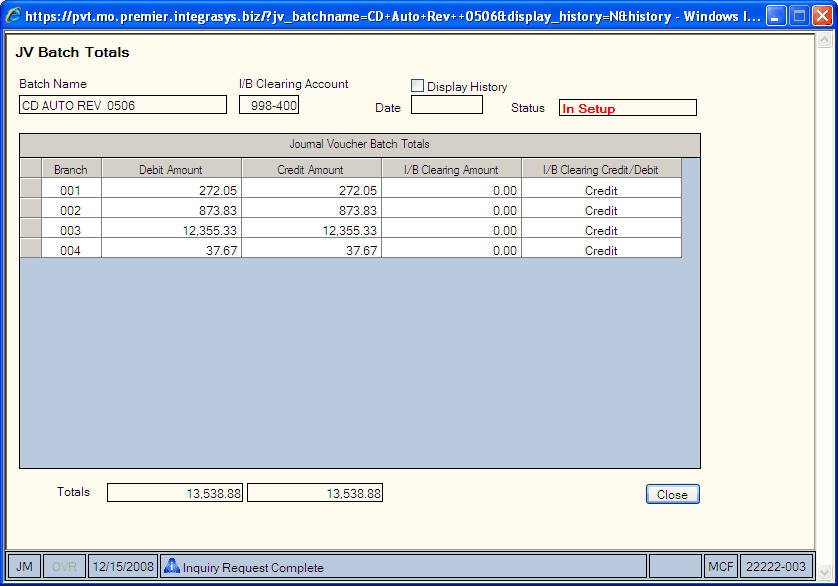
How do I? and Field Help
To view a previously posted batch as it appeared at the time of posting, select the Display History check box. Then click the down arrow to select a date from the calendar or enter the date in MM/DD/YYYY format. Portico will use this date to display the batch with a posting date greater than or equal to the date entered. Batch history is stored for 30 days. Click the left and right arrow to scroll through the batch history. To display an unposted batch, this field must be blank. Keyword: DH for check box and HD for date
The batch name, I/B clearing account and status of the batch will appear.
The branch totals for a selected batch including the interbranch clearing GL amount for a selected batch will appear:
| Column Heading | Description |
|---|---|
| GL Account |
The general ledger account number. When adding a general ledger account, consult the National Credit Union Association (NCUA) chart of accounts to ensure that the assigned number properly categorizes the account. This number dictates whether the Portico general ledger system classifies the account as income, expense, asset, liability, or capital. Portico does not allow a general ledger account number beginning with 0, 5, or 6. Length: 6 numeric (XXX-XXX format) |
| Branch |
The branch corresponding with the general ledger account number. Length: 3 numeric |
| Debit Amount | The amount that will be debited in the journal voucher entry. |
| Credit Amount | The amount that will be credited in the journal voucher entry. |
| I/B Clearing Amount |
The amount debited or credited to the I/B Clearing GL account. |
| I/B Clearing Credit/Debit |
Indicates if the amount is a credit or a debit. |
Click Close to close the dialog box.