Adjusting Dividends
For more information about Dividends, see Dividends.
The Adjustments - Dividend Adjustment tab lets you modify the dividend amount earned on a share or share draft account. You can post a dividend to a member's share account or add a dividend correction amount to the member's share balance and update the dividend amounts paid year-to-date for the member.
TISA requires that an APYE prints on the member's statement when a dividend for the period is posted to the account. The Adjustments - Dividend Adjustment tab does not print an associated APYE on the member's statement. Do not use the Adjustments - Dividend Adjustment tab to credit dividends for the current period. The Adjustments - Dividend Adjustment tab should be used for correction purposes only.
Do not use the Member Journal Voucher tab to correct dividends. The Member Journal Voucher tab does not update the Dividends and Interest Maintenance dialog box and it requires you to use a date in the current month.
To access the Adjustments - Dividend Adjustment tab, under Financial Activity on the Portico Explorer Bar, click Financial Transactions. Click the Adjustments tab. Locate the member using the search tool on the top menu bar. Select the down arrow to select the search method, then enter the search criteria. Select the green arrow or press ENTER to locate the member. On the Adjustments tab, click the down arrow and select Dividend Adjustment.
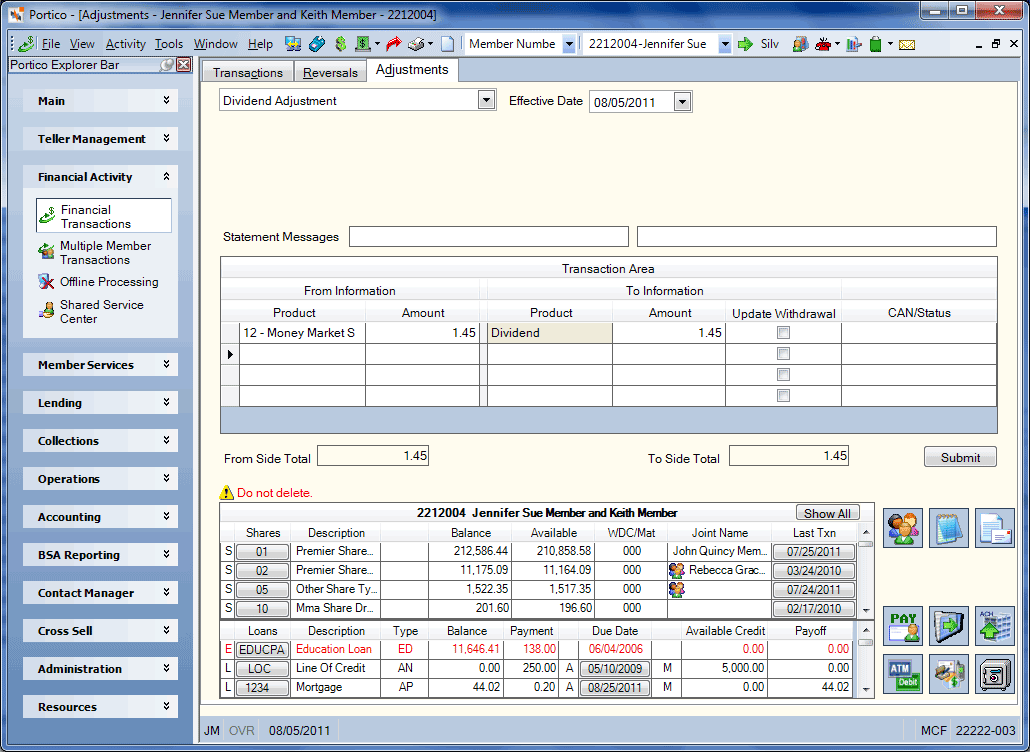
How do I? and Field Help
The member account listing appears at the bottom of the Adjustments tab. To correct the dividend amount earned on a share or share draft account, complete the following fields:
Click the Effective Date down arrow to select the effective date of the dividend adjustment from the pop-up calendar or enter the date in MM/DD/YYYY format (Keyword: ED). Dividend and interest calculations are based on this date. While future effective dating is not allowed on most transactions, you can specify a future effective date on some transactions.
The Dividend Adjustment Transaction Area lets you modify the dividend amount earned on a share or share draft account.
The From Side Total field indicates the total amount of the From Side product codes. The To Side Total field indicates the total amount of the To Side product codes. The From Side and To Side must be equal to complete the transaction.
In the Statement Message Line 1 field, enter the message that should be printed on the member's statement regarding this adjustment (Length: 35 alphanumeric/Keyword: SM). The message JOURNAL VOUCHER appears on the member's statement if you do not type a message in this field. If you use a journal voucher transaction to correct a dividend amount, you must type the following message in this field: DIVIDEND ADJUSTMENT FOR MM-DD-YY where MM-DD-YY is the effective date of the transaction. To specify a message, the JV Message Format field in the Statement Options section on the Credit Union Profile – Member tab must be Y. In the Statement Message Line 2 field, enter the additional message that should be printed on the member's statement regarding this adjustment (Length: 44 alphanumeric/Keyword: M2). The first statement message field must be entered before this field can be used.
Click Submit to complete the dividend adjustment.
Dividends Adjustment - Share Account Increase
- DEBIT 380XXX Dividend expense for shares general ledger account specified on the Share Profiles - Account Information tab
- CREDIT 901XXX Share general ledger account specified on the Share Profiles - Account Information tab
Financial Transaction Register Report 420
The teller balancing effects are as follows:
- Adds the transaction amount to the Transfers/JV amount field on the Balancing and Close tab
- Adds one to the Transfers/JV count field on the Balancing and Close tab
To reverse the transaction on the same day, perform the Reversals - Same Day Reversals tab. For a prior-day correction, access the Adjustments - Dividend Adjustment tab and reverse the adjustment.
Dividends Adjustment - Share Account Decrease
General Ledger Effects:
- DEBIT 901XXX Share general ledger account specified on the Share Profiles - Account Information tab
- CREDIT 380XXX Dividend expense for shares general ledger account specified on the Share Profiles - Account Information tab
Related Reports: none
The teller balancing effects are as follows:
- Adds the transaction amount to the Transfers/JV amount field on the Balancing and Close tab
- Adds one to the Transfers/JV count field on the Balancing and Close tab
The Adjustments - Dividend Adjustment tab reduces the share account and the year-to-date dividend amount by the amount of the transaction. The system will not allow the member's share account to be brought negative by the adjustment. If the share account is an IRA account, the system assigns a default IRA code of 5555 to the Adjustments - Dividend Adjustment tab.
To reverse the transaction on the same day, perform the Reversals - Same Day Reversals tab or access one of the following tabs and reverse the adjustment:
- Adjustments - Dividend Adjustment tab
- Adjustments - Share Deposit from General Ledger tab
- Adjustments - Share Withdrawal to General Ledger tab
For a prior-day correction, access one of the following tabs and reverse the adjustment:
- Adjustments - Dividend Adjustment tab
- Adjustments - Share Deposit from General Ledger tab
- Adjustments - Share Withdrawal to General Ledger tab
Portico Host: 235, 733