Viewing the Customized Field List
The Customized Fields - List window lists Portico fields that can be customized by your credit union, including the maximum field length, credit union-defined field label, field location, type of field and whether the field is currently in use. To access the Customized Fields - List window, under Administration on the Portico Explorer Bar, select Customization. On the Customization top menu bar, select Fields on the menu bar, then select Customized Fields.
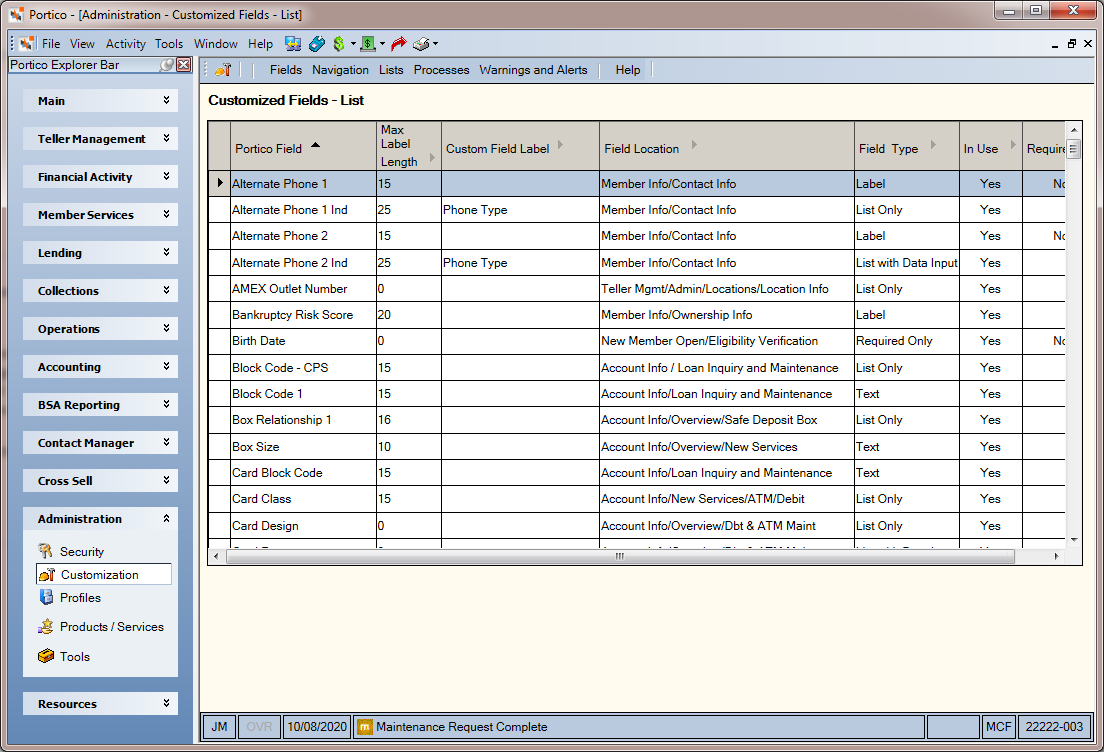
How do I? and Field Help
Select any of the column headings with an arrow to sort the grid in ascending or descending order by the column heading. The column heading with the bold arrow indicates the column the grid is currently sorted by.
| Column Heading | Description |
|---|---|
| Portico Field | The standard Portico name of the field. |
| Max Label Length | The maximum length of the customized field label. |
| Custom Field Label |
The credit union-defined field label. This label replaces the standard Portico field name in the Portico application. Length: 15 alphanumeric |
| Field Location | The location of the field within Portico. |
| Field Type |
The type of field: Checkbox, text box, list, list with data input, or calendar. The List with Data Input option allows you to type in the field or select a down arrow to select a list of valid values. If the user types in the field instead of selecting a value from the list of valid values, the field entry appears in green text to indicate that you manually entered it. The manual field entry may also appear in all upper case. |
| In Use | If Yes, the field is in use. |
| Required | Indicates if the field is required in New Members and Services. The Required column is blank if the required option is not available for the field. |