Viewing the Branch Profile List
The Branch Profile - List window displays the credit union branches and the check hold type for each branch. The Branch drop-down list on the Location Information window is populated with the branches defined on the Branch Profile - List window. To view the list of branch profiles, under Administration on the Portico Explorer Bar, click Profiles. On the Profiles top menu bar, point to System on the menu bar, then click Branch.
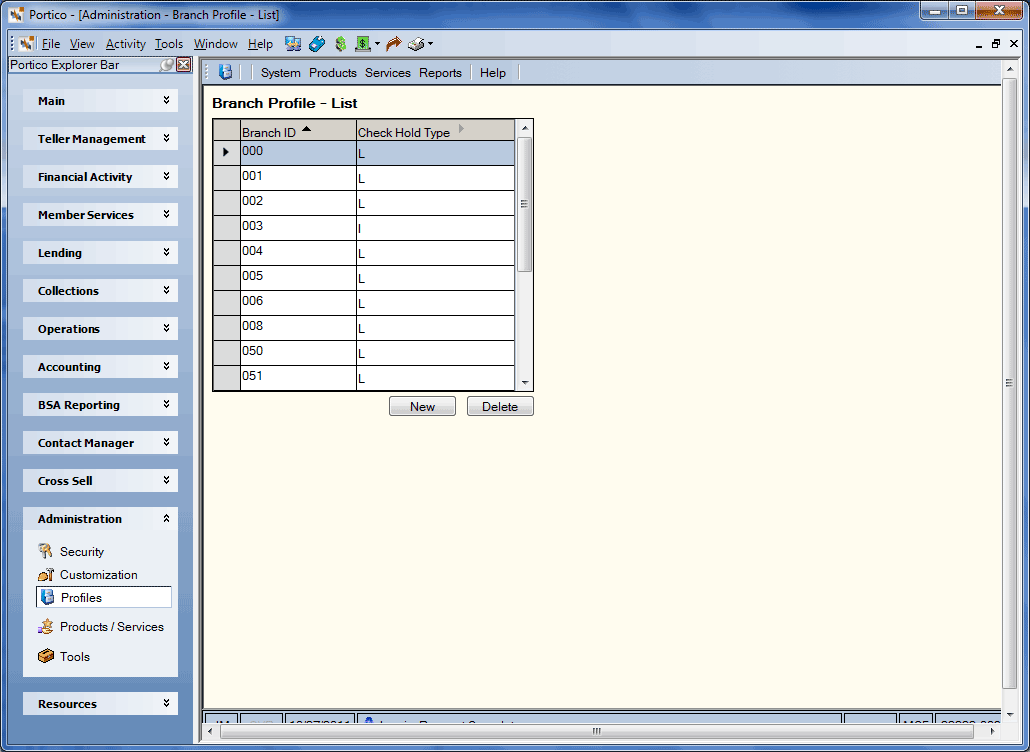
How do I? and Field Help
The Branch Profile - List window lists the branch ID and check hold type. Click any of the column headings with an arrow to sort the grid in ascending or descending order by the column heading. The column heading with the bold arrow indicates the column the grid is currently sorted by.
- To create a new branch profile, click New to open the Branch Profile - New window.
- To modify an existing branch profile, click the branch to open the Branch Profile - Update window.
- To delete a branch profile, select the branch profile and click Delete. When the confirmation message appears, click OK to confirm the deletion.
To access the Branch Profile window, users must be assigned to the pre-defined Portico - Profiles - Administrator or Portico - Profiles - View Only security groups or you can add these permissions to a credit union-defined security group using the Security Group Permissions – Update window.
- Portico - System - Menu Option
- Portico - System - Branch Profile - Menu Option
- Portico - System - Branch - View Only
- Portico - System - Branch - Maintain