Viewing Branch/Teller ID Assignments
You can see which branch/teller combinations have a Portico user ID associated on the Branch/Teller ID Assignments - List window. To access the Branch/Teller ID Assignments - List window, select Security from the Administration menu on the Portico Explorer Bar. On the top menu bar, select User Maintenance, then select Branch/Teller ID Assignments.
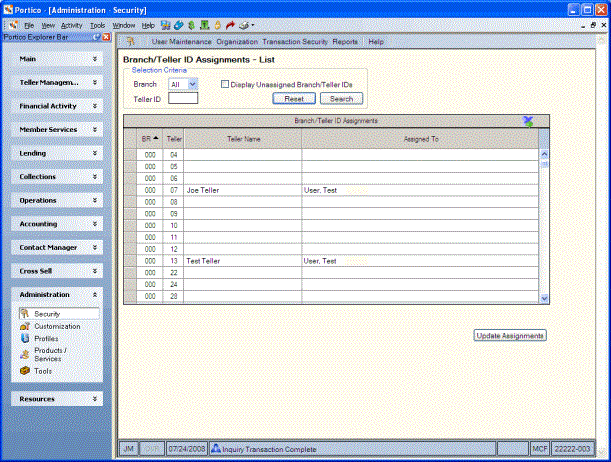
How do I? and Field Help
In the Selection Criteria group box, select Search to display the assignments for all branches and tellers. You can also display the assignments for a specific branch and/or teller ID.
- To display the assignments for a specific branch, select the down arrow to select a branch from the Branch drop-down list and select Search.
- To display the assignments for a specific teller, enter the 2 character teller ID in the Tellerfield and select Search.
- Select the Display Unassigned Branch/Teller IDs check box and select Search to display the unassigned branch/teller IDs only.
Select Reset to clear the selection criteria.
The Branch/Teller ID Assignments grid displays the following information.
| Column Heading | Description |
|---|---|
| BR | The branch associated with the teller ID. |
| Teller | The teller ID. $Tellers and 90 series tellers will not appear in the list. |
| Teller Name | The name of the teller. |
| Assigned To | The Portico user assigned to the teller ID. |
Select a row, then select Update Assignments to access the Branch/Teller ID Assignments window for a specific user and associate one or more branch/teller combinations to the user.