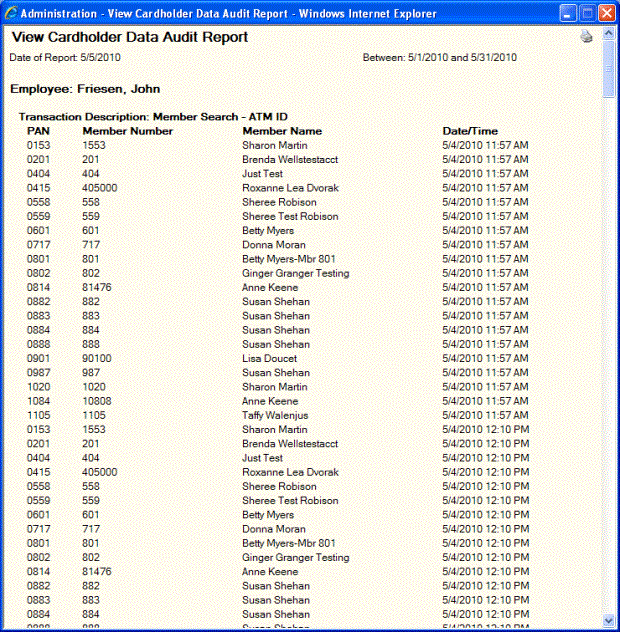Reviewing the Cardholder Data Audit Report
The View Cardholder Data Audit Report lists employees that have viewed more than the last 4 digits of a member’s debit ID, ATM ID or credit card number. Portico will not create an audit trail for users that view IDs that are four digits or less. To access the report, select Security from the Administration menu on the Portico Explorer Bar. On the Security top menu bar, select Reports, then select View Cardholder Data Audit.
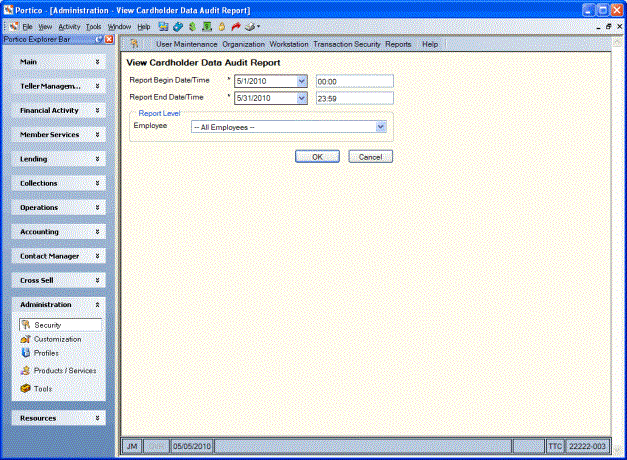
How do I? and Field Help
To enter a date range...
- Click the Report Begin Date down arrow to select a beginning date from the calendar or enter the date in MM/DD/YYYY format. Then, enter the beginning time in HH:MM:SS format. The system default is 00:00.
- Click the Report End Date down arrow to select an ending date from the calendar or enter the date in MM/DD/YYYY format. Then, enter the ending time in HH:MM:SS format. The system default is 23:59.
From the Employee drop-down list, select All Employees or a specific employee.
Select OK to view the report. Select Cancel to cancel the report and close the window.
For each employee that viewed the data, the report displays the following information:
- Description of the transaction
- Last four digits of the PAN
- Member number
- Member name - The member name will not appear on the report if the member name was not displayed on the window viewed.
- Date/Time the employee viewed the information
If you perform a member search by ATM ID, debit ID or credit card number, all the search results will appear on the report.
The View Cardholder Data Audit Report is retained in Portico for 60 days. After 60 days, the data will be purged during the back-office cycle on the first day of the month and the report will be sent to Nautilus Essentials. The View Cardholder Data Audit Purge Report will be stored in the Reports repository in the Management Support category, under report number PNG980. You can add the View Cardholder Data Audit Purge Report PNG980 to My Reports.