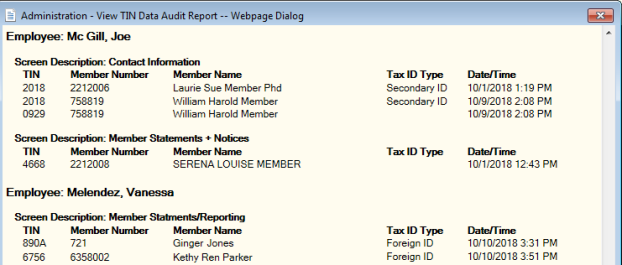Reviewing the TIN Data Audit Report
The View TIN Data Audit Report records each time a user with the appropriate security permissions clicks inside a field to view a taxpayer ID number. To access the report, select Security from the Administration menu on the Portico Explorer Bar. On the Security top menu bar, select Reports, then select View TIN Data Audit.

How do I? and Field Help
To enter a date range...
- Click the Report Begin Date down arrow to select a beginning date from the calendar or enter the date in MM/DD/YYYY format. Then, enter the beginning time in HH:MM:SS format. The system default is 00:00.
- Click the Report End Date down arrow to select an ending date from the calendar or enter the date in MM/DD/YYYY format. Then, enter the ending time in HH:MM:SS format. The system default is 23:59.
From the Employee drop-down list, select All Employees or a specific employee.
Select OK to view the report. Select Cancel to cancel the report and close the window.
For each employee that viewed the data, the report displays the following information:
- The description of the screen where the taxpayer ID was viewed.
- Last four digits of the TIN
- Member number associated with the member. ** indicates a non-member
- Member name. Blank indicates a non-member.
- The Tax ID Type column will display the taxpayer ID viewed. Blank indicates that the primary taxpayer ID was viewed.
- Date/Time the employee viewed the information
The View TIN Data Audit Report is retained in Portico for 90 days. After 90 days, the data will be purged during the nightly back-office cycle. The View TIN Data Audit Report PNG982 is generated monthly on the first day of the month and reflects the taxpayer IDs viewed in the prior month. The PNG982 Report is stored in the Reports repository in the Management Support category. You can add the View TIN Data Audit Report PNG982 to My Reports.