Setting Up a Security Group
The Security Group Permissions - New/Copy/Update window lets you set up or modify a security group and assign permissions or functions to the user group. To open the Security Group Permissions - New/Copy/Update window, under Administration on the Portico Explorer Bar, select Security. On the Security top menu bar, select User Maintenance, then select Security Groups. The Security Groups window appears.
- To create a new security group, select New. The Security Group Permissions - New window appears for you to set up the new security group.
- To add a new security group by copying an existing security group, select the security group, then select the copy icon button. The Security Group Permissions - Copy window appears.
- To modify the permissions for an existing security group, select the name of the security group to open the Security Group Permissions - Update window.
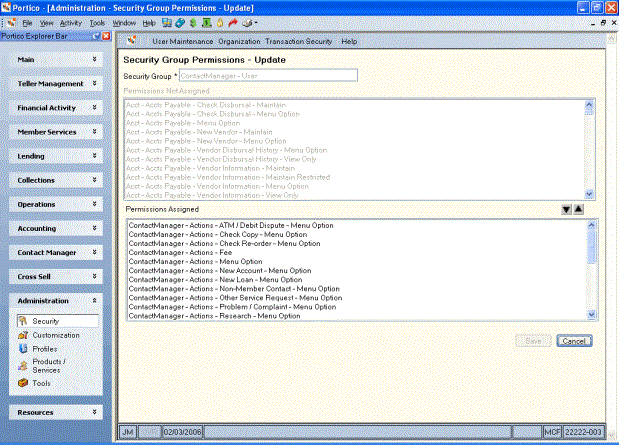
How do I? and Field Help
To add a new security group, enter a name of the security group up to 40 alphanumeric characters in the Security Group field.
The Permissions Not Assigned box lists the permissions or functions not assigned to the security group. To assign a permission to a security group, select the permission in the Permissions Not Assigned box and select the down arrow.
The Assigned Permissions box lists the permissions or functions assigned to the security group. Members of this security group have authority to complete all the functions listed. To remove a permission from a specific user group, select the permission in the Assigned Permissions box and select the up arrow.
Select Save to save the security group permissions and close the window. Select Cancel to close the window without saving the security group permissions.
Security Group Change Audit Report PNG942