Balancing ACH
Balancing Exceptions
The 170 Online Short Report reflects the rejected ACH items as exceptions on the report. The system posts the exception amount to the ACH suspense general ledger account instead of the member's account.
Payroll-assigned ACH exceptions appear on the 263 Report. In some cases, the exception amount will post to a separate GL specified on the Payroll Posting Summary window, but the totals will appear on the 178 Report and on the ACH Exception Items window.
When the system rejects an ACH item, refer to the ACH exception codes on the 170 Online Short Report to determine the reason the system rejected the ACH item. Then, you can permanently correct the problem. The ACH exception codes appear on the right-hand side of the page in the EXC/CAN field. The system debits or credits the ACH suspense general ledger account for ACH rejected items for the following ACH exception codes:
- R01- Insufficient funds
- R03 - Unable to locate account. (Also, used for ACH payroll.)
- R04 - Invalid account number
- R25 - Invalid transaction code
- R29 - Invalid ID
- R95 - Excessive transactions, resubmit
- R96 - Invalid share type
- E43 - Suspect
If miscellaneous suspense occurs, please notify Portico Customer Service. The exception code R23: INVALID AMOUNT, may be the cause of this miscellaneous suspense. Refer to the 263 Report documentation for a list of the ACH payroll exception codes.
According to the exception code, you must manually post the ACH deposit from ACH suspense into the member's account.
For example, suppose the system could not find the member identification number and rejected the ACH deposit. Therefore, the system credited the ACH suspense general ledger account for the same amount. The exception code on the 170 Report was R03. The following illustrates the general ledger effects from the rejected ACH deposit:
- Debit ACH GL
- Credit ACH Suspense GL
In our example, the sponsor company uses a member identification number, such as the Social Security or secondary ID. When an ACH batch arrives, the system checks the appropriate cross-reference file for this number in order to post the ACH item. If the system cannot find the member identification number, the ACH item rejects. Therefore, either the sponsor company sent the incorrect information or the online information is incorrect. To correct exception code R03, automatically post ACH exceptions from the ACH suspense general ledger account to the member's account using the Exception Items window or manually post the exceptions using the Adjustments – Share Deposit from General Ledger tab and Adjustments – Share Withdrawal to General Ledger tab.
To correct ACH information, send a notification of change (NOC):
- Send a hard copy
- Complete the Notification of Change window
To correct online information, update the information on Portico.
ACH Clearing GL
The Federal Reserve Bank electronically transmits the ACH batches to Portico, and the system automatically posts the ACH items to the general ledgers. The purpose of the ACH clearing general ledger account is to offset member postings. The ACH clearing general ledger account is used for member debits (withdrawals) and member credits (deposits). The actual ACH funds are deposited or withdrawn on the credit union's corporate central account or at the financial institution where the credit union has its account.
If an ACH transaction is pending over a weekend date with a Monday morning effective date and it is posting to a GL, the effective date will be the same as the post date. ACH transactions posted to a GL cannot be posted with a future effective date, so the post date and effective date will be the same. ACH transactions posted to member accounts will allow a future effective date.
FedACH Advice
Settlement for ACH clearings is made by debiting or crediting your credit union's Federal Reserve account. If your credit union clears through a corporate central, the entries are made through the corporate central pass-through account with the Federal Reserve Bank. Settlement is made with both the OFI and the credit union on the same day. This date is the settlement date, which is determined by the OFI.
The Federal Reserve Bank reports settlement amounts to your credit union on the Statement of ACH Activity - Respondent Advice form (advices). The advices are generated on a daily basis.
Portico transmits same-day ACH origination outgoing credit items in the FED file submission windows at 10:30 AM and 2:45 PM Eastern. If the item is included in the file transmitted at 10:30 AM ET, Portico will change the item effective date to 999999 to indicate that the item has already been sent to the FED. The same-day file transmission will be listed on a separate FedACH Advice.
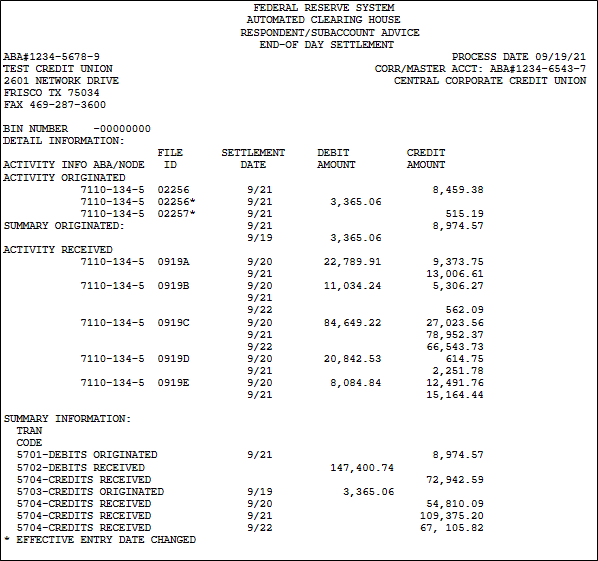
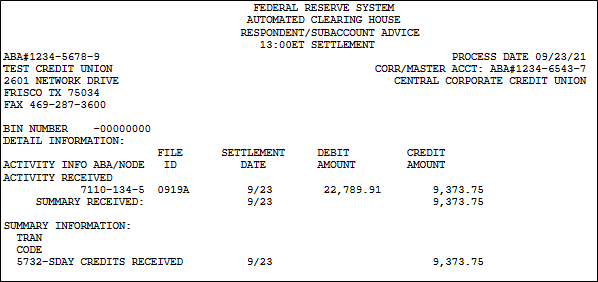
The FILE-ID section identifies the five-character ACH file at the Federal Reserve Bank. Each Federal Reserve Bank uses consistent characters following the date that indicate the order in which the file was transmitted. The fifth character indicates when ACH items were processed by the FRB. For example: 0501B - The first four characters (0501) indicate the month and day the file was created, May 1. The fifth character (B) indicate that the file was sent on that day in an afternoon transmission.
| Run | File ID | Transmission Window (Central) | Settled | Posted (no ACH Online Posting) |
Posted (with ACH Online Posting) |
|---|---|---|---|---|---|
|
1 |
A |
Batch sent 9:00 AM – 11:00 AM ET |
Based on settlement date |
Daily back-office cycle |
Portico posts incoming ACH credits daily at: 6:30 AM ET 8:30 AM ET 9:30 AM ET 10:30 AM ET 11:30 AM ET 12:30 AM ET 1:30 PM ET 2:30 PM ET 3:30 PM ET 4:30 PM ET 5:30 PM ET 6:30 PM ET 7:30 PM ET 8:30 PM ET 9:30 PM ET |
|
Same-Day: effective date of the incoming ACH credit is the prior day or the current date and the settlement date is the current date |
Batch sent by 10:30 AM ET File closes at 10:15 AM ET (15 minutes prior to batch being sent) |
1:00 PM ET on the same day |
Daily back-office cycle |
||
|
2 |
B |
Batch sent 1:00 PM – 3:00 PM ET |
Based on settlement date |
Daily back-office cycle |
|
|
Same-Day: effective date of the incoming ACH credit is the prior day or the current date and the settlement date is the current date |
Batch sent by 2:45 PM ET File closes at 2:30 PM ET (15 minutes prior to batch being sent) |
5:00 PM ET on the same day |
Daily back-office cycle |
||
|
Same-Day: effective date of the incoming ACH credit is the prior day or the current date and the settlement date is the current date |
Batch sent by 4:45 PM ET File closes at 4:30 PM ET (15 minutes prior to batch being sent) |
6:00 PM ET on the same day |
Daily back-office cycle |
||
|
3 |
C |
Batch sent 6:00 PM – 8:00 PM ET |
Based on settlement date |
Daily back-office cycle |
|
|
4 |
D |
7:00 PM – 9:00 PM ET (Requested by Portico (Sunday-Friday) and picks up what is left after Run C.) |
Based on settlement date |
Daily back-office cycle |
|
|
5 |
E |
Batch sent 3:00 AM – 5:00 AM ET |
Based on settlement date |
Back-office cycle on the following day |
|
|
6 |
F |
Batch sent 3:00 AM – 5:00 AM ET |
Based on settlement date |
Back-office cycle on the following day |
|
|
7 |
G |
Batch sent 3:00 AM – 5:00 AM ET |
Based on settlement date |
Back-office cycle on the following day |
|
ATM and debit card files can be in file Z. The Z file is the extract of Non-FRB items, such as ATM, debit card, Travelers, and corporate-sponsored items, that are transmitted through File Exchange (XROADS) to Portico. The totals of these batches are added to the ACH totals for balancing.
The ENTRY DATE is the settlement date. Portico posts the items in the credit column in the back-office cycle before the entry date and the items in the debit column in the cycle of the entry date. Because Portico may not receive the last Federal Reserve Bank transmission in time for the back-office cycle, Portico will post the items the next day.
The DEPOSITED AT ACH section includes credit union returns and originated items.
The ACTIVITY RECEIVED FROM ACH section reflects the item amounts sent to Portico. When your credit union returns an item and the Receiver disputes the return, the advice reflects the dishonored return item in this section. The return will also appear on the 173 and 178 Reports.
The SUMMARY OF DEBITS AND CREDITS BY AVAILABLE DATE section shows the amounts as they appear in your corporate statement.
ACH In-Transit GL
The Federal Reserve Bank sends the advice to your credit union. Use the advice to balance the items to your ACH clearing general ledger on a daily basis. The same number for the ACH clearing general ledger should be used for items coming from the Federal Reserve Bank.
Portico suggests you use an ACH Balancing Form described in the following table to help in balancing the Federal Reserve Bank's advice to your ACH clearing general ledger.
| Column | Description |
|---|---|
| Calendar date | Today's date |
| End-of-day balance yesterday | Amount in the general ledger at the end of the day. Use the current balance from the close of day GL Activity window. You must make sure that the balance is the last current balance before back-office posting. Keep an Outstanding Items List to back up the balance in this column. |
| Beginning-of-day balance today | Amount in the general ledger at the beginning of the day. This amount comes from the 791 morning report or the GL Activity window. |
| Last night's posted amount | Difference between the end-of-day and beginning-of-day balances. |
In-Transit GL Balancing Procedures
If a corporate GL account is used as the in-transit GL, balancing is not required. If a pending GL account is used as the in-transit GL, complete a Basic Journal Voucher window to move the funds from the in-transit GL to the corporate GL when you receive notification of adjustment on the FedACH Advice. The balance in the in-transit GL should be the ACH returns that you have not received notification of adjustment for on the Federal Advice Slip.
Clearing GL Balancing
Complete the following steps to post and balance the clearing GL.
- Total all debits on the 178 Report, excluding Non-FRB debits, to determine a total of all FRB ACH debits. Write this total on the 178 Report. This should match the FedACH Advice Summary Received portion for debits. Place a checkmark beside the debit total on the Advice Slip and the 178 Report.
- For credit items, compare the FedACH Advice Activity Received portion with the 178 Report. Place a checkmark on the Advice Slip and the 178 Report for matched credit items.
- Add all the checked credit items on the FedACH Advice that have the same settlement date. Place a checkmark beside the total they match in the Summary Received portion.
- If you have one outstanding credit item that is not checked, it is probably the E file that Portico did not receive in time to post. Circle the item. Place a checkmark beside the total for that settlement date in the Summary Received portion.
- Debit the clearing GL and credit the settlement GL for the FRB ACH debits. Use the checked item from the FedACH Advice Summary Received debit portion. Highlight the item on the FRB Advice Slip to signify that you have moved it.
- Credit the clearing GL and debit the settlement GL for the FRB ACH credits. Use the checked items from the FedACH Advice Summary Received credit portion. Highlight the items on the FedACH Advice to signify that you have moved them.
- Use the GL Information – GL Activity window to check the balance in the clearing GL. The balance should equal the circled item on the FedACH Advice (from step 8). This is ACH that you have been credited for by the FRB, but that Portico has not received to post. It will be on the next day’s 178 Report.
If including non-FRB debits and credits, include the following additional steps:
- Total non-FRB ACH debits on the 178 Report by adding together all Z file debits. Write this total on the 178 Report.
- Total non-FRB ACH credits on the 178 Report by adding together all Z file credits. Write this total on the 178 Report.
- Debit clearing GL and credit settlement for the total non-FRB ACH debits.
- Credit clearing GL and debit settlement for the total non-FRB ACH credits.