Credit Card Co-Owner Information
The Co-Owner sub-tab displays the co-owner information on a credit card. The information is retrieved from CPS/CSC through a real-time Account Inquiry web message. You can select a credit card on the Loans tab or click the credit card number in the Loans column on the Account Summary grid to display real-time credit card information. Click the Co-Owner sub-tab to view the co-owner information.
CPS Credit Cards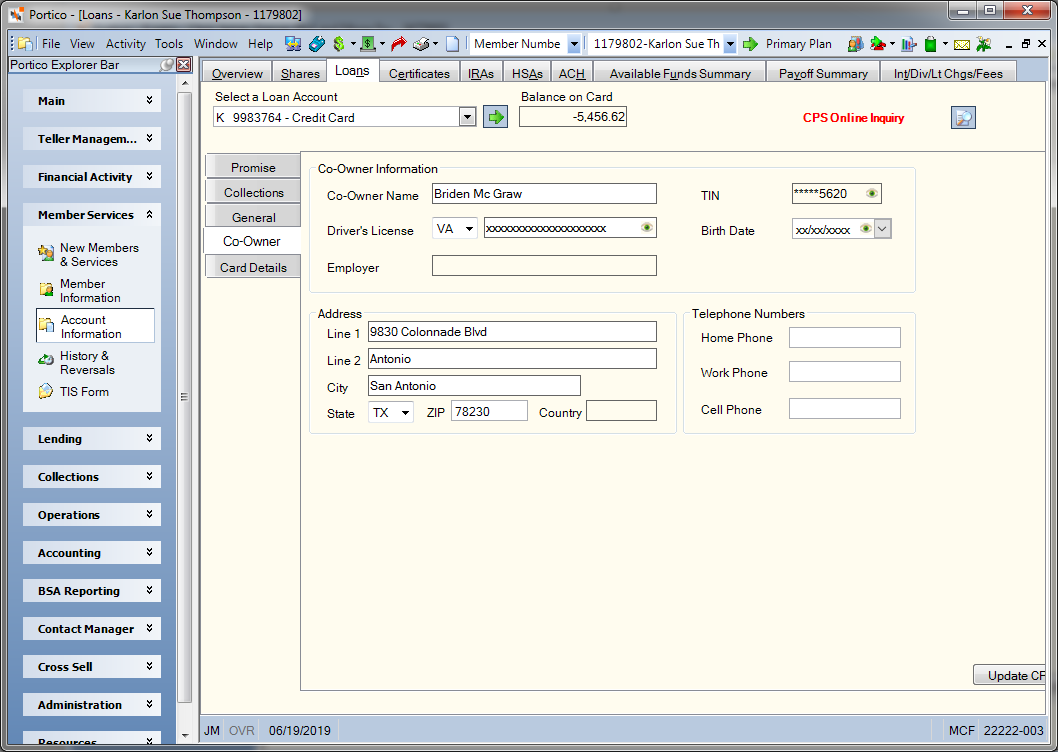
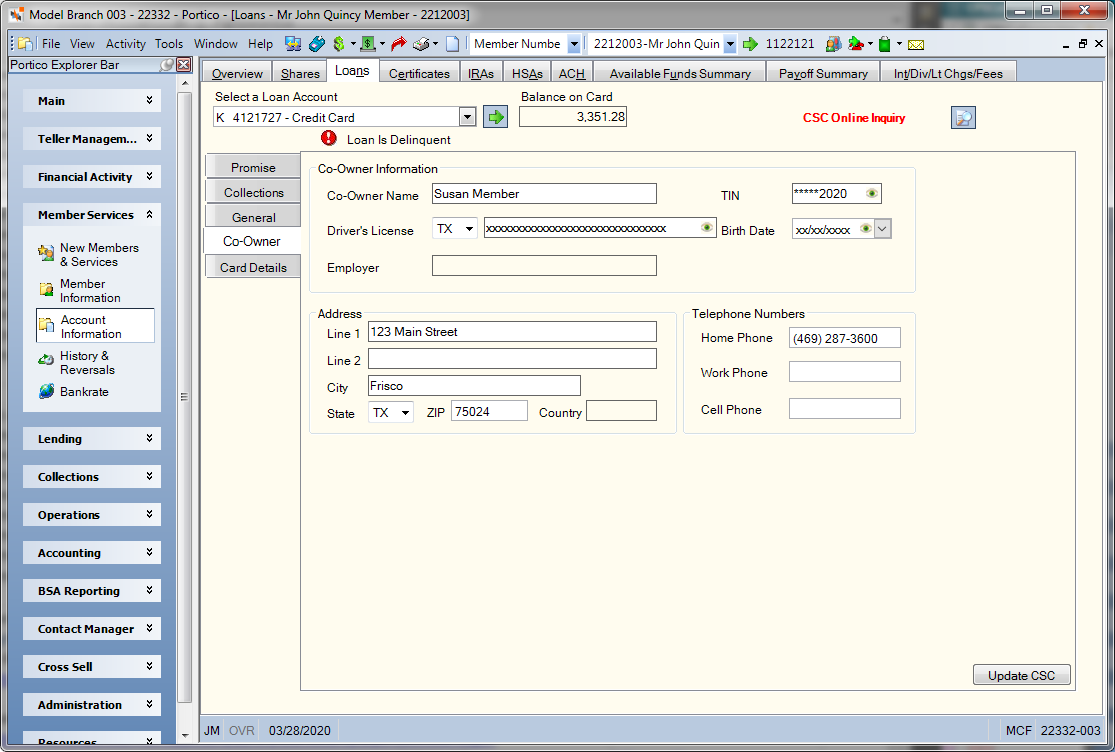
How do I? and Field Help
To maintain the co-owner information and update CPS/CSC, modify the fields as needed and click the Update CPS/CSC button. Portico will send an account maintenance web message in real-time to CPS/CSC to update the information.
For Credit Choice users who restrict non-financial updates to consumer or business accounts, the fields are disabled and the Update CSC button does not appear.
| Field | Description |
|---|---|
|
The name of the co-owner. CPS Length: 45 alphanumeric CSC Length: 25 alphanumeric |
|
|
The driver's license state of the co-owner. |
|
|
The driver's license number of the co-owner. CPS Length: 20 numeric CSC Length: 30 numeric Portico masks driver license numbers. You can click inside the field to show the driver license number. When you tab out of the field, the driver license number will be masked. The driver's license number will remain unmasked as long as the field has focus. Portico will log each time a user clicks inside a field to view a driver license number in the View Sensitive Data Audit report. |
|
|
The employer of the co-owner. For CPS only. Not used for CSC. |
|
|
The taxpayer ID number of the co-owner. This can be the Social Security Number (SSN), Employer Identification Number (EIN), or Individual Taxpayer Identification Number (ITIN). Portico partially masks taxpayer ID numbers. If you are assigned to the Portico – User Can View/Maintain TIN security group or a credit union-defined security group with the Portico – User Can View TIN permission or the Portico – User Can Maintain TIN permission, an eye indicator will appear within the field to indicate that you have permission to view the taxpayer ID number. You can click inside the field to show the taxpayer ID. When you tab out of the field, the taxpayer ID will be masked. The taxpayer ID will remain unmasked as long as the field has focus. Length: 9 numeric |
|
|
The date of birth of the co-owner. Click the down arrow to select a date from the calendar or enter the date in MM/DD/YYYY format. Portico masks birthdates. You can click inside the field to show the birthdate. When you tab out of the field, the birthdate is masked. The birthdate will remain unmasked as long as the field has focus. Portico logs each time a user clicks inside a field to view a birthdate in the View Sensitive Data Audit report. |
|
|
Line 1 of the co-owner's address. CPS Length: 40 alphanumeric CSC Length: 50 alphanumeric |
|
|
Line 2 of the co-owner's address. CPS Length: 40 alphanumeric CSC Length: 50 alphanumeric |
|
|
The city for the co-owner's address. CPS Length: 30 alphanumeric CSC Length: 26 alphanumeric |
|
|
The state for the co-owner's address. |
|
|
The postal ZIP code for the co-owner's address. Length: 9 numeric |
|
|
The country for the co-owner's address. |
|
|
The home phone number of the co-owner. Length: 10 numeric |
|
|
The work phone number of the co-owner. Length: 10 numeric |
|
|
The cell phone number of the co-owner Length: 10 numeric |
For CSC users, you cannot delete the co-owner name and address from Portico. You must access the CSC system and delete the information. The information will be removed from Portico when the updated information is retrieved from CSC.