Issuing a Welcome Packet
Click the Welcome Kit button on the Overview - Activities tab to open the Forms Maintenance dialog box and issue a welcome packet for a new member.
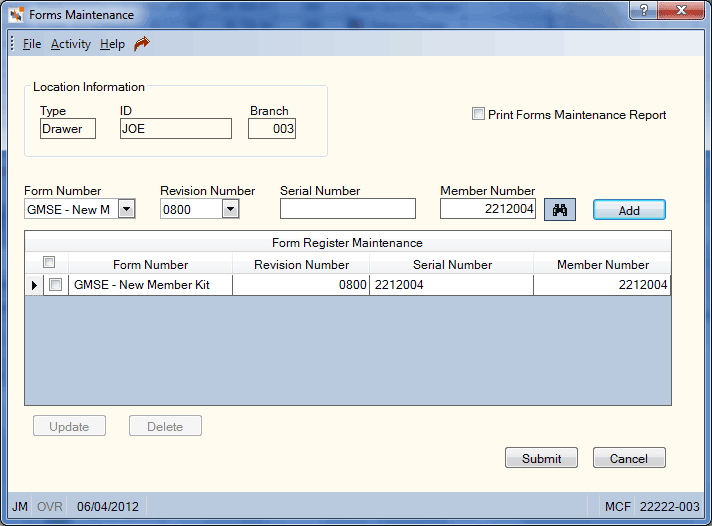
How do I? and Field Help
The location type, ID and branch associated with the forms location appear in the Location Information group box.
Complete the following steps to issue a form.
- Click the Form Number down arrow to select the credit union-defined form number.
- Click the Revision Number down arrow to select the revision number that corresponds to the form.
- In the Serial Number field, enter the serial number of the form (Length: 14 numeric).
- If desired, enter a different member number in the Member Number field, or click the member lookup up to open the Member Search dialog box and locate a member.
- Click Add. The form will appear in the Form Register Maintenance grid.
| Column Heading | Description |
|---|---|
|
The credit union-defined form number. |
|
|
The revision number that corresponds to the form. |
|
|
The serial number of the form. |
|
|
The member number associated with the form. |