Self Service Transaction History
For information about audio response and online banking, see Audio Response and Online Banking.
The Self Service Transaction History tab provides an overview of a member’s EFT and self-service transactions. The following transactions are included in Self Service Transaction History grid:
- ATM deposits, transfers and withdrawals – completed and denied
- POS deposits, transfers and withdrawals – completed and denied
- Bill Pay withdrawals – completed and denied
- Debit card pre-authorizations – approved and denied
- Debit card withdrawals – completed and denied
- Refund authorizations – approved and denied
- Zelle deposits and withdrawals – completed and denied
- Real-time payments using the NOW® Network from The Clearing House (TCH) – completed and denied
- Self Service deposits, transfers and withdrawals – denied only
- Shared Service Center deposits, transfers and withdrawals – denied only
Self service detail transactions are retained on the Self Service Transaction History tab for 45 days.
How do I? and Field Help
To review self service transaction history, under Member Services on the Portico Explorer Bar, select History/Reversals. The History tab appears on top. Locate the member using the search tool on the top menu bar. Select the down arrow to select the search method, then enter the search criteria. Select the green arrow or press ENTER to locate the member. On the History tab, select the Type of History down arrow and select Self Service Transaction History.
Click Search. The results appear in the Self Service Transaction History grid.
To refine your search criteria...
Click the Txn Source down arrow to select the method or channel that was used to attempt the transaction: All Sources, ATM, Bill Pay, POS, Self Service, or Shared Branch.
- If the Txn Source field is All Sources, completed and denied transactions will appear. You can select a unique ATM or debit ID from the ATM/Debit ID drop-down list to view only the transactions associated with that specific ID.
- If the Txn Source field is ATM, completed and denied ATM transactions will appear. You can select a a unique ATM or debit ID from the ATM/Debit ID drop-down list to view only the transactions associated with that specific ID.
- If the Txn Source field is Bill Pay, completed and denied bill pay transactions will appear.
- If the Txn Source field is POS, completed and denied POS transactions will appear. You can select a unique ATM or debit ID from the ATM/Debit ID drop-down list to view only the transactions associated with that specific ID.
- If the Txn Source field is Self Service, denied online banking or audio response transactions will appear.
- If the Txn Source field is Shared Branch, denied Shared Service Center transactions will appear.
Click the ATM/Debit ID down arrow to select a specific ATM ID or Debit ID.
Click the Txn Type down arrow to select the transaction type you wish to review: All Transactions, Deposits & Payments, and Withdrawals & Advances.
For loans, selecting Deposits & Payments will retrieve any loan financial activity where the principal portion of the loan transaction is less than or equal to 0.00 (principal portions of loan payments are displayed as a negative value in the Financial Transaction History grid). Selecting Withdrawals & Advances will retrieve any loan financial activity where the principal portion of the loan transaction is greater than 0.00 (principal portions of loan advances are displayed as a positive value in the Financial Transaction History grid).
To specify an amount, enter the amount in the Amount field.
To specify a date range, click the Earliest Date down arrow to select the beginning date from the pop-up calendar or enter the date in MM/DD/YYYY format. Then, click the Latest Date down arrow to select the ending date from the pop-up calendar or enter the date in MM/DD/YYYY format.
Select the Show Denials Only check box to display denied transactions only. Select the Show Reversals Only check box to display reversed transactions only.
You can choose to display the history in descending or ascending date order.
- Select the Descending Date Order option to sort the history in descending date order. Displays newest transactions first. For financial transaction history, the system displays the transactions in this order: certificates (from highest CD type to lowest), loans (from highest loan type to lowest), share drafts (from highest share type to lowest), and then shares (from highest share type to lowest). For share draft/NSF history, the system displays the highest-numbered share draft type and the newest non-sufficient record first.
- Select the Ascending Date Order option to sort the history in ascending date order. Displays oldest transactions first. For share draft/NSF history, the system displays the lowest-numbered share draft type and the oldest non-sufficient funds record first.
To look up a member’s history using their old member number, select the Display History for check box, then enter the old member number. Old member number records remain on Portico the same length of time your credit union elects to retain history. For example, if you credit union retains 200 days of history, you will be able to look up old member numbers for 200 days. Draft accounts contain up to 45 days of history. The Credit Union Profile - History/Reversals tab contains the history preferences for the credit union.
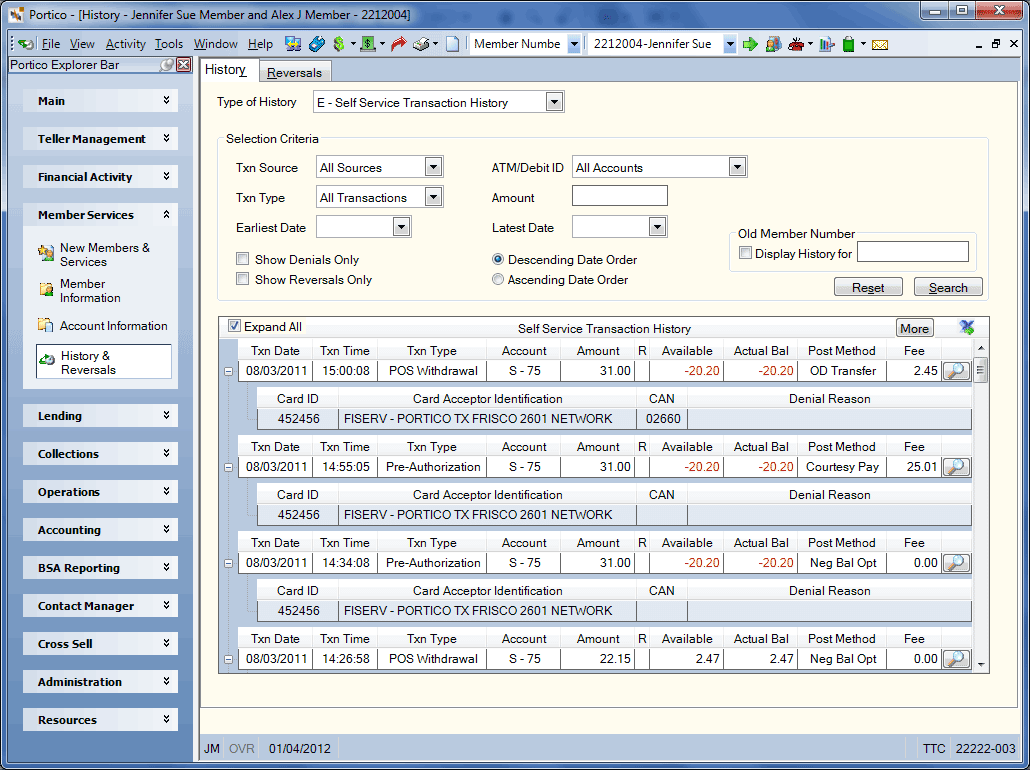
| Column Heading | Description |
|---|---|
| Expand All/Collapse All |
Select the Expand All check box to expand all the rows or click the plus button to expand an individual row and view the history code and statement description. |
| Txn Date |
The date the transaction was posted. |
| Txn Time |
The time the transaction was posted. |
| Txn Type |
The type of self-service withdrawal request. Valid values are:
|
| Account |
The share type or note number. |
| Amount |
The amount of the transaction. |
| R |
Indicates if the transaction was a reversal. |
| Available |
The available balance of the account. |
| Actual Balance |
The actual balance of the account. |
| Post Method |
Indicates whether the transaction posted using available funds or required an overdraft method to post. Valid values are:
|
| Fee |
The amount of the fee posted to the share account as a result of the account’s insufficient funds status at the time of withdrawal. This field will be blank for Pre-Authorizations, Denials and Reversals. The amount will be 0.00 when a fee was not posted at the time of withdrawal. Fee reversals are shown as a negative amount. |
| View |
A view details icon button will appear when a detail record exists for the self service transaction. Click the view details icon button to display the Self Service Transaction Information dialog box. |
| Card ID |
The ATM or debit ID. |
| Card Acceptor Identification |
The information received as merchant identification on a debit card or bill pay request, or the terminal identification received on an ATM withdrawal request. |
| CAN |
The CAN assigned to the transaction. |
| Denial Reason |
The reason the transaction was denied. |