Share Draft Exception/Return History
For more information about share draft accounts, see Share and Share Draft Accounts.
The Share Draft Exception/Return History tab displays all non-sufficient drafts, returned drafts, drafts paid by uncollected funds, drafts paid by courtesy pay and stop pay items for the member for the past two years. A draft appears on the Share Draft Exception/Return History tab if it meets one of the following conditions:
- The Allow Negative Balance Posting checkbox is not selected in the Share Draft section on the Credit Union Profile - Shares tab, and the draft appears on the Share Draft Daily Activity Report 450 because of the following:
- Drafts that appear on the Share Draft Exception Items window with an exception code of 02, 04, 05, 06, 29 due to insufficient funds.
- Drafts paid against uncollected funds that appear on the Share Draft Exception Items window with an exception code of A2.
- Drafts paid using a partial overdraft transfer and uncollected funds that appear on the Share Draft Exception Items window with an exception code of A5.
- Drafts paid against courtesy pay negative balance limit with an exception code of CP.
- Drafts paid using a combination of overdraft protection funds and courtesy pay negative balance limit with an exception code of CO.
- Drafts paid using a combination of uncollected funds and courtesy pay negative balance limit with an exception code of CU.
- Drafts paid using a combination of overdraft protection funds, uncollected funds, and courtesy pay negative balance limit with an exception code of CA.
- Stop pay items that appear on the Share Draft Exception Items window with an exception code of 98 or 99.
- A teller performed the Share Draft Exception Items window and returned the draft using a valid return code.
- The Allow Negative Balance Posting checkbox is selected in the Share Draft section on the Credit Union Profile - Shares tab, the system brought the account negative to clear the draft, and the draft appears on the 450 Report with exception code A4.
- A teller used the New Return Item window to return the draft using one of the following return codes: 08, 11, 51, or 54.
The NSF Counters field in the Share Draft section on the Credit Union Profile - Shares tab must specify D (per day) or I (per item) if you want the system to display non-sufficient and returned draft activity on the Share Draft Exception/Return History tab .
You can perform the following actions on the Share Draft Exception/Return History tab:
- Delete a non-sufficient draft record
- Search by draft amount, draft number (series number), range of dates or specific date, or share type
- Display the records based on date order
To review share draft exception/return history , under Member Services on the Portico Explorer Bar, select History/Reversals. The History tab appears on top. Locate the member using the search tool on the top menu bar. Select the down arrow to select the search method, then enter the search criteria. Select the green arrow or press ENTER to locate the member. On the History tab, select the Type of History down arrow and select Share Draft Exception/ Return History. Select Search. The results appear in the Share Draft Exception/ Return History grid.
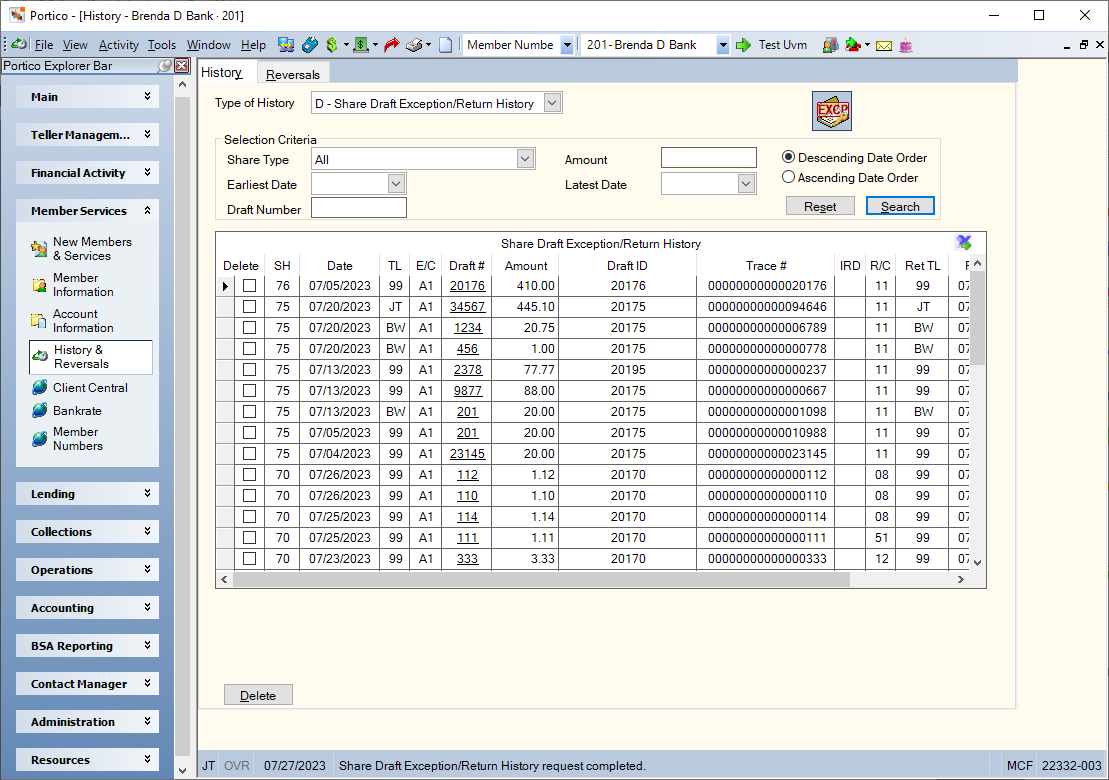
How do I? and Field Help
To refine your search criteria...
- Select the Share Type down arrow to select the share type.
- In the Amount field, enter the amount of the share draft.
- To specify a date range:
- Click the Earliest Date/Begin Date down arrow to select the earliest date of history to review from the calendar or enter the date in MM/DD/YYYY format. Keyword: BD / Safe Deposit Box Keyword: SE
- Click the Latest Date/End Date down arrow to select the latest date of history to review from the calendar or enter the date in MM/DD/YYYY format. Keyword: ED / Safe Deposit Box Keyword: EE
- In the Draft Number field, enter the draft number of the share draft.
You can display history in descending or ascending date order (Keyword: OR)
- Select the Descending Date Order option to sort the history in descending date order. Displays newest transactions first. For financial transaction history, the system displays the transactions in this order: certificates (from highest CD type to lowest), loans (from highest loan type to lowest), share drafts (from highest share type to lowest), and then shares (from highest share type to lowest). For share draft/NSF history, the system displays the highest-numbered share draft type and the newest non-sufficient record first.
- Select the Ascending Date Order option to sort the history in ascending date order. Displays oldest transactions first. For share draft/NSF history, the system displays the lowest-numbered share draft type and the oldest non-sufficient funds record first.
Select Search to use the selection criteria specified to search for history.Click Reset to clear the selection criteria and begin a new search.
The Share Draft Exception/Return History grid displays a member’s past share draft exception/return activity. If your credit union uses Virtual Branch Links, click the underlined share draft number to view an image of the check. Select the Export icon to export the grid contents to Microsoft Excel.
|
Column Heading |
Description |
|---|---|
|
Select the Delete checkbox and click Delete to the delete the share draft NSF/return. Add the ShDraft-Return History-User Can Delete Draft Return History security permission to a security group to give the users assigned to that security group the ability to delete Share Draft NSF/return history using the Delete checkbox and Delete button. Otherwise, the Delete checkbox and Delete button will not appear. |
|
|
The share type associated with the share draft exception/return. |
|
|
The date the share draft was rejected. |
|
|
The teller number of the teller who used the New Return Item window to dd the non-sufficient or returned draft to the Share Draft Exception/Return History grid or the ID of the teller who returned the draft with a valid return code using the Share Draft Exception Items window. The teller ID BO appears in this field if the record was added during the back-office cycle's share draft processing. |
|
|
The exception code assigned to an item by the back office system. This code explains why the item was rejected or a paid exception. |
|
|
The share draft number associated with the share draft/NSF return. |
|
|
The amount of the share draft exception/return. You can view the available balance after posting the item by moving your mouse over the Amount field. |
|
|
The share draft ID associated with the share draft exception/return. You can hover your cursor over the draft ID to display the route and transit number associated with the draft ID. Reporting Analytics: SHR DFT ID (NSF History of Share Draft Return subject in the History folder, and All NSF History of Share Draft Return subject in the History\All History folder) |
|
|
The trace number assigned to the share draft by the originating financial institution. |
|
|
The Image Replacement Document (IRD) Code if the check is a substitute item. A substitute check is a paper reproduction of the original check. The valid values are: Blank - Original draft. System default. |
|
|
The return code associated with the share draft NSF/return. Select here for a list of valid return codes. |
|
|
The ID of the teller who returned the share draft. |
|
|
The date the share draft was returned to the item processor. |
|
|
Indicates if the exception item has been presented before, within the specified number of months defined by the credit union. |
|
|
For represented items, indicates if a fee was assessed the first time. |
Click the Exception Codes icon button to display the return and exception codes found in the history.
none | Related Reports: Non-Financial Transaction Register Report 030 (if maintained)
When you delete a draft record, the system updates the appropriate counter information on the Shares - Activity tab.
If the system clears a draft using a partial overdraft amount which would otherwise draw an account negative, the system includes the draft on the Share Draft Exception/Return History tab. This usually occurs when a draft is cleared over-the-counter using the Transactions - Single Deposit, Withdrawal, Payment or Loan Advance tab.
If a teller clears a draft online and the draft draws the account negative, the draft will not appear on the Share Draft Exception/Return History tab.
If the member's number is changed using the Member Number Change dialog box, the system displays the message MEMBER NUMBER NOT FOUND on the old Share Draft Exception/Return History tab. You can access the new Share Draft Exception/Return History tab immediately, but the history will not appear until after the next back-office cycle. The message MEMBER NUMBER CHANGED FROM XXXXXXXXXXXX ON MMDDYY appears on the new Share Draft Exception/Return History tab.
If the draft has been rejected as non-sufficient more than once, the draft will appear on the Share Draft Exception/Return History tab more than once.
If you have deleted a draft record in error, use the Reversals - Same-Day Reversals by CAN tab for a same-day correction. For a prior-day correction, you must use the New Return Item window to add the draft back to the Share Draft Exception/Return History tab.
Portico Host: 285