Soft Pull Credit Scores
The Scores dialog box lets you view existing soft pull credit scores for a member or nonmember and save the credit bureau date, credit score source, and credit score to the Ownership Information tab for a member. To view the scores from an existing credit report, select the check box next to the report in the Previously Requested Reports grid on the Credit Bureau Request dialog box. Then, click View Scores to display the Scores dialog box.
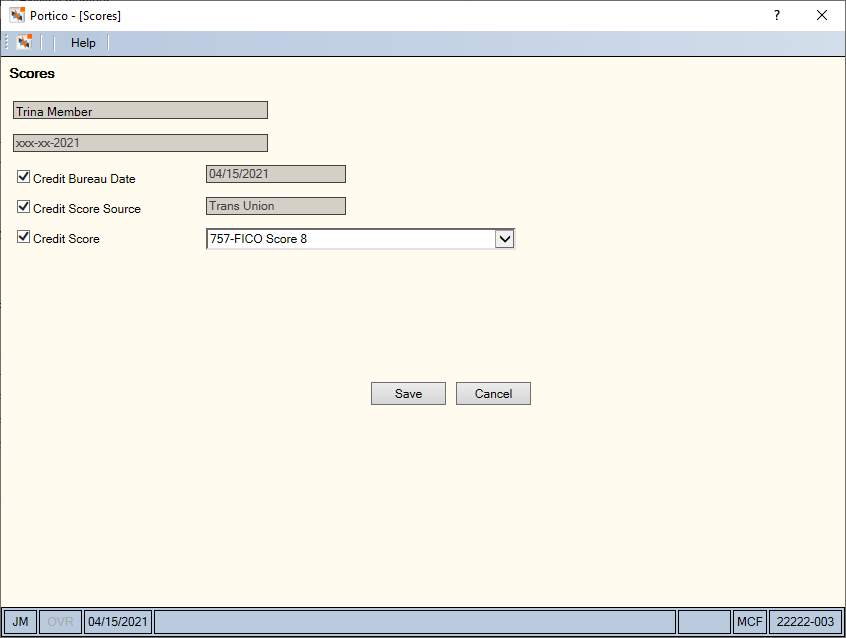
How do I? and Field Help
The name and Social Security number of the primary member or non-member appears at the top of the Scores dialog box. Portico partially masks taxpayer ID numbers.
To save the soft pull credit score information to the Ownership Information tab, select the check boxes and click Save.
When accessed from the Activity menu on the Portico top menu bar, the check boxes and Save button are disabled. To select the check boxes on the Scores dialog box and save the information to the Ownership Information tab, you must access the Scores dialog box from the Account Information - Overview - Activities tab or within New Members & Services.
Select the Credit Bureau Date check box and click Save to save the credit bureau date to the Ownership Information tab.
Select the Credit Score Source check box and click Save to save the source of the credit score to the Ownership Information tab.
Select the Credit Score check box and click Save to save the soft pull credit score and model to the Ownership Information tab. The Credit Score drop-down list displays the credit score followed by up the credit score model. You can select a different soft pull credit score and model from the drop-down list. The first 25 characters of the credit score model will be saved to the Ownership Information tab.
Click Save to save the credit bureau scores to the Ownership Information tab.