Ordering a Card for a Joint Owner
For Remote Card Management (RCM), Integrated Desktop, MasterCard Visa Debit File Exchange (MVFE), and FIS Authorization Processor (FIS AP) only.
You can select the name of any member relationship from the Member Information - Relationships tab to auto-fill the cardholder name in the Embossing Information grid on the Issue Card dialog box or auto-fill the Contact Information group box on the ATM/Debit Card Options dialog box.
To display the Relationships dialog box, click Add Joint in the Embossing Information grid or click the Relationships icon on the ATM/Debit Card Options dialog box. The Relationships dialog box displays the members, non-members and beneficial owners associated with the member's accounts.
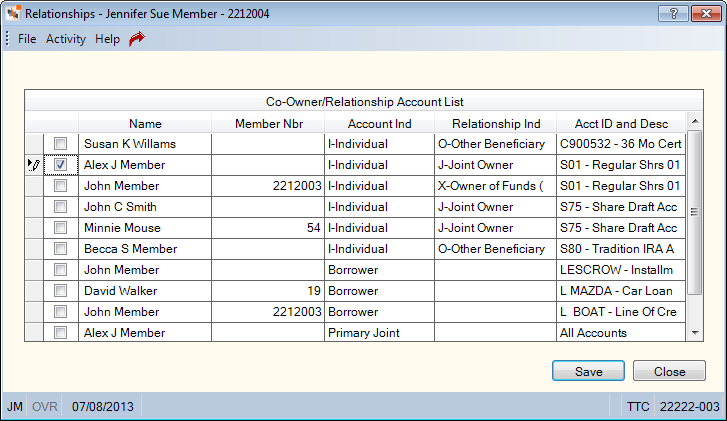
How do I? and Field Help
The Co-Owner/Relationship Account List displays the co-owner's associated with the one or more of the member's accounts.
| Column Heading | Description |
|---|---|
| unlabeled | Select the check box next to the name and click Save. Portico will automatically complete the name fields in the Embossing Information grid on the Issue Card dialog box or the Contact Information group box on the ATM/Debit Card Options dialog box. |
| Member Nbr | The member number, if the individual or beneficial owner is a member of the credit union. |
| Account Ind |
The ownership type on the associated account. The valid values are:
If the Business Account has Beneficial Owners check box is selected on the Contact Information tab or Member Verification tab in New Members & Services, Portico will limit the valid options available. For the Account Indicator field, the valid options are: Agency (A), Business (B), Corporate (C), and Individual (I). Keyword: AI |
| Relationship Ind |
The individual's relationship to the member account. The valid values are:
If the Business Account has Beneficial Owners check box is selected on the Contact Information tab or Member Verification tab in New Members & Services, Portico will limit the valid options available. For the Relationship Indicator field, the valid options are:
If the business account has authorized signers, add the authorized signers first. Then, select the Business Account has Beneficial Owners check box, and add the beneficial owners. To view the valid values based on account type, refer to the Account Relationships Table. Keyword: RI |
| Acct ID and Description | The share, loan or certificate type and corresponding description of the associated account. |
Select the check box next to the name and click Save. Portico will automatically complete the name fields in the Embossing Information grid on the Issue Card dialog box or the Contact Information group box on the ATM/Debit Card Options dialog box.