Setting Up Payroll Information
The New Loan – Payroll Information tab lets you set up payroll distributions for loan payments. To access the New Loan - Payroll Information tab, select Payroll Deduction or Payroll (verify deduction amt) as the method of payment on the New Loan – Setup tab, and the payment frequency of the loan is different from the payroll frequency.
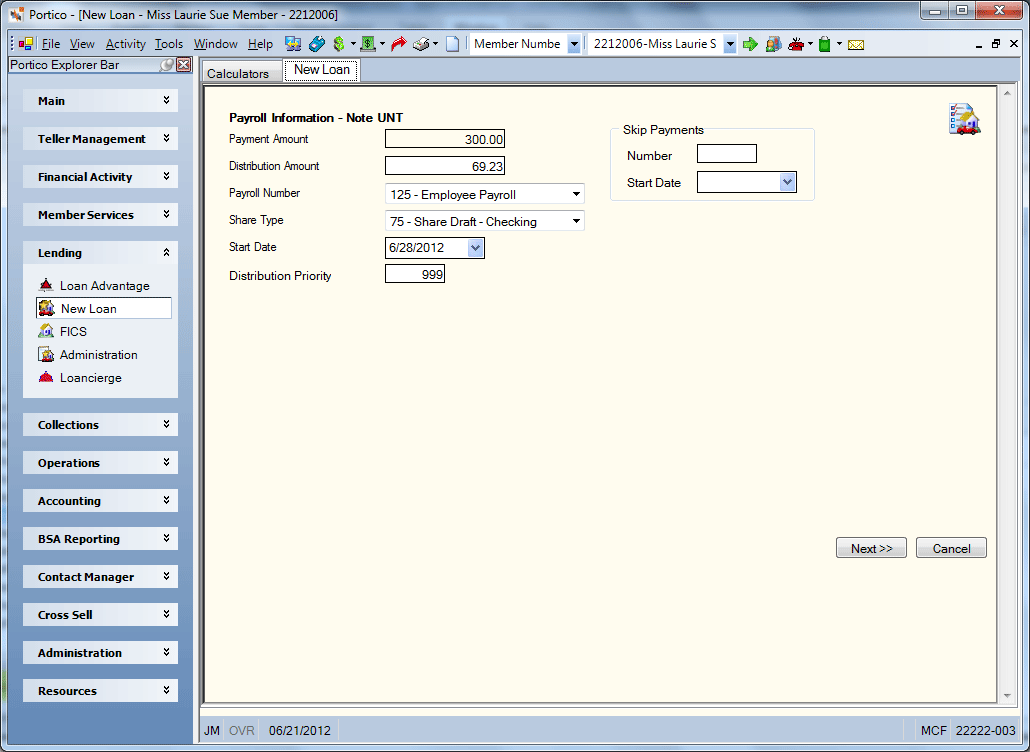
How do I? and Field Help
The Payment Amount field will display the calculated scheduled payment amount on the loan. To set up the payroll information, complete the following steps:
- In the Distribution Amount field, enter the payroll distribution amount to be applied to the specified account (Length: 10 numeric including decimal / Keyword: DA).
- Click the Payroll Number down arrow to select the payroll number.
- Click the Share Type down arrow to select the share type the payroll is deposited to (Keyword: PS). You only need to specify a share type for a payroll-paid loan if the member does not currently have a payroll deduction record established for the payroll specified in the Payroll Number field.
- Click the Start Date down arrow to select the start date of payroll distribution from the pop-up calendar or enter the date in MM/DD/YYYY format (Keyword: DD). The distribution will occur when the payroll is posted on or after this date. When a loan distribution is generated by a new loan transaction, the system will calculate the start date based on the loan's next payment due date. If you do not specify a date in this field, the system will automatically enter the system date.
- In the Distribution Priority field, enter the order in which the distribution should be made (Length: 3 numeric / Keyword: DP). Valid distribution priority codes are 001 through 039 and 099. If priority codes 001-015 exist and you add a distribution with the priority code 039, the system will automatically change the priority to 016. Distributions occur in ascending order, starting with 001. System-generated loan distributions created by a new loan will be prioritized before the other types of distributions; however, you can manually rearrange the distributions as you like. Priority code 099 lets you specify that any excess funds from the member's deduction will be posted to the specified account. Portico will automatically display the excess amount in the Amount field. Priority code 099 is not valid for distribution only payrolls. Priority code 099 cannot be assigned to a loan distribution. If the member does not have an 099 priority code, the system will post any excess funds to the share type specified in the Share field. The message MAXIMUM DISTRIBUTIONS EXIST, UNABLE TO COMPLETE TXN appears if 039 distributions already exist and you attempt to add one with a priority code other than 099.
Click Next to continue setting up the loan. Click Cancel to stop setting up the loan.
To skip a payment, enter the number of number of payroll posting cycles to skip in the Number field (Length: 3 numeric / Keyword: DX). When the distribution is skipped, the system decreases the number in this field by one, but does not decrease the Number of Payment Periods to Advance field on the Loans - Payment tab. Then, click the Start Date down arrow to select the beginning date the payments should be skipped from the pop-up calendar or enter the date in MM/DD/YYYY format (Keyword: DS). Skips occur when the payroll's effective date equals or exceeds the skip date. The skip date is required if you entered a number in the Skip Payments Number field. This date must equal or exceed the distribution start date. The system will update the skip date based on the number of skips and payroll frequency. Once the Skip Payments Number field equals zero (0), the skip date will remain the last date skipped. You must change the Due Date field on the Loans - Payment tab. The due date will now reflect the date the next payment is due after the skipped payment.
none | none
You cannot use the New Loan – Payroll Information tab to set up a cross-account distribution.
To reverse the transaction on the same day, perform the Reversals - Same Day Reversals tab. For a prior-day correction, perform the Reversals - Prior Day Loan Reversal tab or delete the distribution from the Member Payroll Maintenance dialog box.
Portico Host: 605