Adding Share or Certificate Pledges
Overview
The New Loan - Pledges tab lets you hold share or certificate money that is pledged against a new loan. You can pledge the following types of funds:
- Funds from the member's share account(s)
- Funds from the member's certificate account(s)
- Funds from a combination of the member's share and certificate accounts
- Funds from cross-account share account(s)
- Funds from cross-account certificate account(s)
- Funds from a combination of cross-account share and certificate account(s)
- Funds from a combination of member and cross-account share and certificate account(s)
Access
To access the New Loan - Pledges tab, select the Pledge Information check box on the New Loan – Additional Information tab.
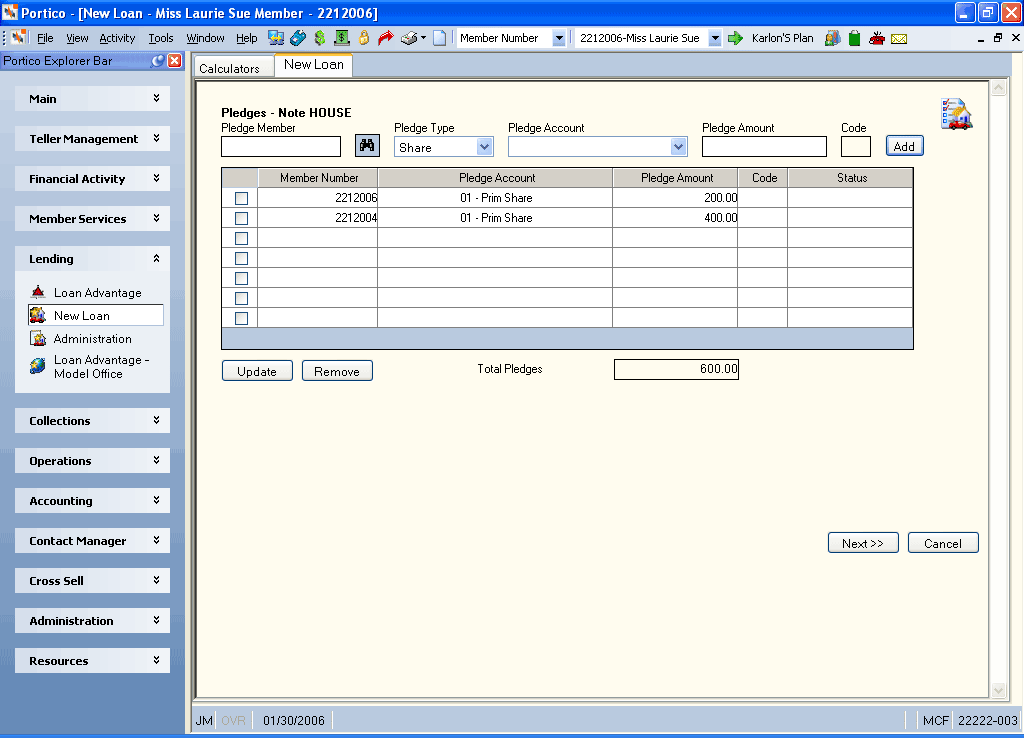
Procedure
To set up a share or certificate pledge for a new loan, complete the following steps:
- Enter the member number of the account where the shares or certificates are to be pledged in the Member Number field (Length: 12 numeric). The member number is required and must exist before funds can be pledged.Click the member lookup icon button to display the Member Search window and locate the member.
- Click the Pledge Type down arrow and select Share or Certificate.
- Click the Pledge Account down arrow to select the share type to be pledged or the certificate number of the certificate being pledged. The share type must already exist before funds can be pledged. A share account can only be pledged against the same loan once. The certificate must already exist before funds can be pledged. A certificate account can only be pledged against the same loan once. (Share Account Keyword: GT / Certificate Account Keyword: GC)
- In the Pledge Amount field, enter the amount of funds being held (Length: 12 numeric including decimal / Keyword: GA). It must not exceed the available funds in the account. Type 0.00 in this field to remove the pledge amount.
- Enter a credit union-defined pledge code in the Code field (Length: 1 alphanumeric / Keyword: PK). The valid options are 0-9 and A-Z. Default pledge code Z will appear if a payment completely releases a certificate pledge and that payment is later reversed using the Reversals - Prior Day Loan Reversal tab. This field is required if the Pledge Amount field is greater than 0.00.
- Click Add to add the pledge to the grid. A maximum of seven pledges can be added. The total pledge amount must not be greater than the loan balance. The system allows cross-account pledging on the New Loan - Pledges tab; however, automatic depledging will not occur if the pledged account is a cross-account. The system automatically includes the pledge code and amount on the Certificates – Hold/Pledges tab when you add a certificate pledge.
Field Descriptions
Click Next to continue setting up the loan. Click Cancel to stop setting up the loan.
none
- Non-Financial Transaction Register Report 030 (if maintained)
- Cross Account Depledging Report 622
Automatic depledging criterion is determined by the Depledge field on the Loan Profiles - Account Information tab.
Use the Pledge Information dialog box to manually adjust or release share or certificate pledges on existing loans.
To reverse the pledge on the same day, perform the Reversals - Same Day Reversals tab. For a prior-day correction, use the Pledge Information dialog box to change the pledge amount to 0.00 or perform the Reversals - Prior Day Loan Reversal tab.
Portico Host: 605