Changing a Member's Birth Date
The Member Birth Date Change dialog box will assist you with changing a member's birth date.
Beginning in 2017, member birth dates will be required on Form 1042-S for Foreign Person’s U.S. Source Income Subject to Withholding. To support this requirement, Portico will verify that a birth date is on file if the TIN Certification field is W8 Notification/Non-Resident Alien. If Portico finds that the Birth Date field is blank on the Contact Information tab, the message 'Member's date of birth is required for a Non-resident alien' will appear. When you click OK, the Member Birth Date Change dialog box will appear. You can enter the member's birth date and click Save. Portico will report the birth date in box 17 on the 1042S Form.
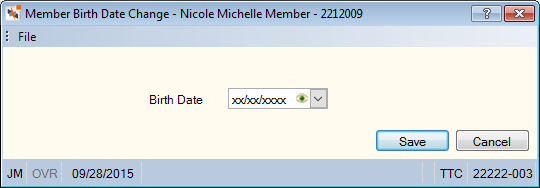
How do I? and Field Help
Click the Birth Date down arrow to select the member's birth date from the pop-up calendar or enter the date in MM/DD/YYYY format. Portico masks birthdates. You can click inside the field to show the birthdate. When you tab out of the field, the birthdate is masked. The birthdate will remain unmasked as long as the field has focus. Portico logs each time a user clicks inside a field to view a birthdate in the View Sensitive Data Audit report.
Click Save to save the member's birth date. Click Cancel to disregard your changes.