ACH Online Exceptions
The Post ACH Online Exception window is used to deposit ACH credits to the appropriate member share accounts. To access the Post ACH Online Exception window, click ACH within the Operations menu on the Portico Explorer Bar. On the ACH menu bar, click Exception Processing, then click Post ACH Online Exception.
You can also click the detail icon on the Online Batch Details - ACH window to display the Post ACH Online Exception window.
The Post ACH Online/Teller IDcheck box must be selected in the ACH section on the Credit Union Profile - ACH/Payroll tab to post credits online.
ACH Online Posting allows late arrival ACH non-payroll credit transactions to post the same business day, online. Late arrival non-payroll credit transactions are transactions received after the back-office cycle has completed and have an effective date indicating it should be posted for the current business day.
Non-Payroll ACH credit transactions are those that process through an ACH table that do not have a payroll number associated with them.
As ACH files are received throughout the day, Portico adds the late arrival ACH credit transactions that have an effective date prior to or equal to the current business day to a file, which is processed online. Portico initiates a Post ACH Online Exception window for each ACH credit transaction. The Post ACH Online Exception window performs the following:
- Updates the online ACH history
- Updates the direct deposit flag, last deposit date and ACH credit counters on the ACH tab.
- Posts the member's ACH credit online
If the credit cannot be posted online, Portico attempts to post the credit in the next back-office cycle.
Credits posted online have an asterisk (*) after the member number on the 170 Report.
Before an ACH deposit is processed, Portico checks the ACH Stop Pays dialog box to verify if there is an ACH stop pay on the item. If an ACH stop pay exists, the credit transaction will not be deposited to the member’s account. Upon successful completion of the deposit, a CAN is assigned and the ACH History Inquiry dialog box is updated. If the deposit was not successfully processed, then the transaction is not assigned a CAN. Back office will attempt to post the deposit in the next cycle. If back office cannot post the credit, it will appear as an exception on the 170 Report.
If Portico Services has instructed you to work on an exception and you need to post an unposted ACH transaction for a member, enter the member number on the menu bar and click the green arrow.
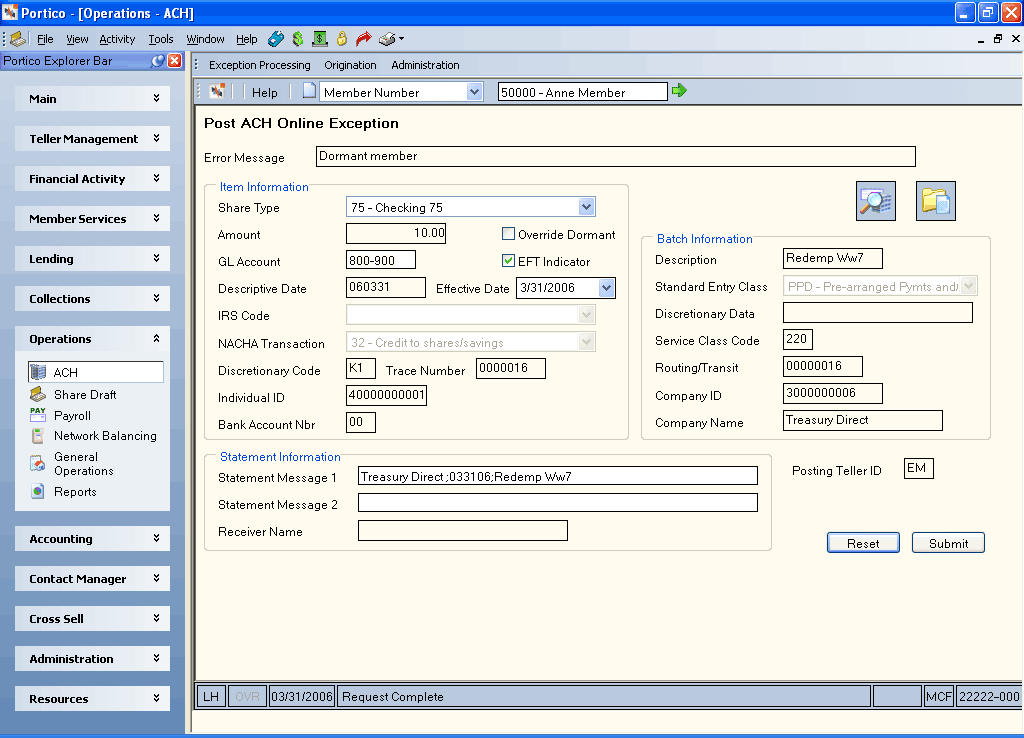
How do I? and Field Help
The Error Message field indicates the reason why the ACH item failed to post during normal processing. Complete the following fields as needed to deposit ACH credits to the appropriate member share accounts.
This window should only be used when Portico Services instructs you to perform maintenance on it.
| Field | Description |
|---|---|
|
The draft share type that will be used for items received in the ACH format that have a checking transaction code. Click the down arrow to select the share type that will receive the funds. Keyword: SD |
|
|
The amount of this ACH transaction. A valid ACH transaction amount can be 0 through 99,999,999.99. Length: 11 numeric including decimal Keyword: AM Found on the 170 Report. |
|
|
Select this check box to complete the deposit regardless if the account is considered dormant. If selected, the last transaction date will not be updated. Keyword: DM |
|
|
The product code or general ledger account number associated with the ACH item. Length: 6 numeric Keyword: GL |
|
|
Select this check box if this is an EFT transaction. The system will automatically select the Force at Month End Because of EFT/Misc Activity check box on the Stmts/Reporting/Notices tab. If the EFT Indicator check box is selected, you must type a statement message in the Statement Messages 1 field. Keyword: ET |
|
|
The ACH item descriptive date. Length: 6 numeric in MM/DD/YY format Keyword: DD Found on the 178 Report. |
|
|
The date on which settlement should occur for ACH origination items. Or, the date on which the NOC was sent for ACH NOC items. Length: 6 numeric in MM/DD/YY format Keyword: ED Found on the 178 Report. |
|
|
If the share account is an IRA account, click the down arrow to select a valid IRA deposit code. Keyword: YC |
|
|
If the share account is an HSA account, click the down arrow to select a valid HSA deposit code. |
|
|
Click the down arrow to select the required NACHA transaction code specified on the item received. (Found on the 170 Report.) The system will convert the incoming ACH transaction code to the appropriate transaction code. Valid options are: 05 - Loan Advance 22 - Credit to share draft/checking - valid for micro-entries, valid receiving transaction for same-day outgoing ACH credit item 23 - Prenote or ENR of credit to share draft checking 24 - Acknowledgment to share draft/checking 27 - Debit to share draft/checking - valid for micro-entries, valid back-office transaction for Person-to-Person (P2P) credit transactions and same-day outgoing ACH debit items. 28 - Prenote of debit to share draft/checking - valid receiving transaction for micro-entries, frequency must be Request, and effective date must be 3 business days in the future. 32 - Credit to shares/savings - valid for micro-entries, valid receiving transaction for same-day outgoing ACH credit item 33 - Prenote or ENR of credit to shares/savings 34 - Acknowledgment to shares/savings 37 - Debit to shares/savings - valid for micro-entries, valid back-office transaction for Person-to-Person (P2P) credit transactions and same-day outgoing ACH debit items. 38 - Prenote of debit to shares/savings - valid receiving transaction for micro-entries, frequency must be Request, and effective date must be 3 business days in the future. 42 - Automated general ledger deposit (credit) - valid receiving transaction for same-day outgoing ACH credit item 43 - Prenotification of general ledger credit authorization 47 - Automated general ledger payment (debit) - valid back-office transaction for same-day outgoing ACH debit items. 48 - Prenotification of general ledger debit authorization 52 - Automated loan account deposit (credit) - valid receiving transaction for same-day outgoing ACH credit item 53 - Prenotification of loan account credit authorization 54 - Acknowledgment to loan 55 - Debit to loan (reversal only) Length: 2 numeric Keyword: TC |
|
|
The discretionary data (DD) code as specified on the ACH file and is used to additionally qualify an ACH item. This field will be blank if there is not a DD code on the ACH file. If the item is a point-of-sale (POS) transaction that you are returning, you must specify a card transaction type code in this field even if the item was sent to Fiserv without a discretionary data code. If you do not, the Federal Reserve Bank will reject the item with an R26 - Mandatory Field Error. The valid card transaction code types are: 01 - Purchase of goods or services 02 - Cash 03 - Return reversal 11 - Purchase reversal 12 - Cash reversal 13 - Return 21 - Adjustment 99 - Miscellaneous transaction Length: 2 alphanumeric Keyword: ID Found on the 170 Report. |
|
|
The trace number assigned by the originating institution. Length: 7 alphanumeric Keyword: TR Found on the 170 Report. |
|
|
The individual identification number that is the accounting number by which the receiver is known to the originator. For incoming Person-to-Person (P2P) transactions using the code ‘WEB,’ the sender’s name will appear in the Individual ID field on the incoming transaction. To help your members determine where a transaction originated, Portico will move the name from the Individual ID field to the Statement Description field in the member's financial transaction history. Length : 22 alphanumeric Keyword: II Found on the 170 Report. |
|
|
The bank account number for the ACH item. Length: 17 alphanumeric Keyword: BI Found on the 170 Report. |
|
|
The description of the items in the batch. The description will appear on the member's statement. Length: 10 alphanumeric Keyword: DE Found on the 178 Report. |
|
|
The type of items in the batch. The valid options are: ACK - ACH Payment Acknowledgment ADV - Automated Account Advices ARC - Accounts Receivable Entry ATX - Financial EDI Acknowledgment BOC - Back Office Conversion CCD - Corporate Credit or Debit CIE - Customer Initiated Entries COR - Automated Notification of Change CTP - Corporate Trade Payment CTX - Corporate Trade Exchange DNE - Death Notification Entries ENR - Automatic Enrollment Entry IAT - International ACH Transaction MTE - Machine Transfer Exchange POP - Point of Purchase Entry POS - Point of Sale PPD - Pre-arranged Payments and/or Deposits RCK - Represented Check Entry TEL - Telephone Initiated Entry TRC - Truncated Entries TRX - Truncated Entries Exchange WEB - Internet Initiated XCK - Destroyed Check Entry Length: 3 alphanumeric Keyword: SE Found on the 178 Report. |
|
|
The batch discretionary data. This information can be used to enable special handling of ACH items in the batch, as defined by the originating and the receiving financial institutions. Length: 20 alphanumeric Keyword: BD Found on the 178 Report. |
|
|
The service class code for the batch which the item is in. The valid options are: 200 - ACH Entries Mixed Debits and Credits 220 - ACH Credits only 225 - ACH Debits only 280 - ACH Automated Accounting Advices
This information also appears in the ACH Received in Order of Transmission section of the 170 Report. Length : 3 alphanumeric Keyword: SC Found on the 178 Report. |
|
|
The routing and transit number of the originating financial institution for an ACH transaction. Length: 8 numeric Keyword: OR Found on the 170 Report. |
|
|
The unique company ID of the originator of the ACH transaction. The originator can be the credit union or the company sending the ACH item. For ACH scheduled transfers, you can leave this field blank if posting by company name and/or OFI. On the ACH Processing Options window, enter zeroes in this field if posting by company name or batch description. Length: 10 alphanumeric Keyword: CI Found on the 178 Report. |
|
|
The name of the originating financial institution as it should appear at the receiving institution. The company name, OFI, and/or company ID can be used as the criteria for posting ACH. The company name can be used in addition to the OFI and/or company ID to post ACH or in place of the OFI and/or company ID. You can leave this field blank if posting by company ID and/or OFI. To post by company name only on the Member Transfer File Information dialog box, specify the company name in this field. The company name must be an exact match to the company name appearing on the ACH file. Leave the Originating Financial Institution and Company ID fields blank. On the ACH Processing Options window:
Length: 16 alphanumeric Keyword: CN Found on the 178 Report. |
|
|
The credit union-defined message that should be printed on the member's statement regarding this transaction. The message JOURNAL VOUCHER appears on the member's statement if you do not type a message in this field. You can specify one of the following values in the message field and the associated message will appear on the member's statement. 0 - OVERDRAFT CHARGE 1 - DRAFT PURCHASE 2 - STOP PAY FEE 3 - DRAFT COPY FEE If the EFT Indicator check box is selected, you must type a message in the first message field. If you use a journal voucher transaction to correct a dividend amount, you must type the following message in this field: DIVIDEND ADJUSTMENT FOR MM-DD-YY where MM-DD-YY is the effective date of the transaction. To specify a message, the JV Message Format field in the Statement Options section on the Credit Union Profile – Member tab must be Y. If the EFT Indicator check box is checked, you must enter a message. The first Statement Messages field must be completed before you can enter a message in the second Statement Messages field. The first statement message line must be entered before the second line can be used. The statement messages will appear for both accounts affected by the transfer. Length: 35 alphanumeric and 44 alphanumeric Keyword: SM and M2 |
|
|
The receiving account holder's name. A name must be entered in this field for Standard Entry Class code WEB . For Standard Entry Class code ENR, use the following format when typing the name of the person receiving the benefits: First Name - Characters 1-7 Last Name - Characters 8-22 For example, type Jonathon Member as JONATHOMEMBER and type Julie Member as JULIE MEMBER. Federal requirements dictate that the last name must always begin in position 8. If the receiver of benefits is a company (representative payee indicator = B), enter the company name starting in position 1. Length: 22 alphanumeric Keyword: NM |
Click Save to the submit the item for posting. The ID of the teller completing the Post ACH Online Exception window will appear in the Posting Teller ID field.
Click Reset to clear the fields.
- DEBIT 901XXX Share general ledger account specified on the Share Profiles - Account Information tab
- CREDIT XXXXXX ACH clearing general ledger account
- Non-Financial Transaction Register Report 030
- ACH System Posting/Exception Report 170
- ACH System Outbound Notification of Change Report 174
Portico Host: 46A