Adding a $Teller
The following links provide more information about related topics: Audio Response and Online Banking | ATM and Debit Cards
The Dollar ($) Teller Information window lets you set up and maintain a $teller. To access the Dollar ($) Teller Information window, on the Portico Explorer Bar, click General Operations in the Operations menu. On the General Operations menu bar, click Self Service, then click $Teller Information or New $ Teller.
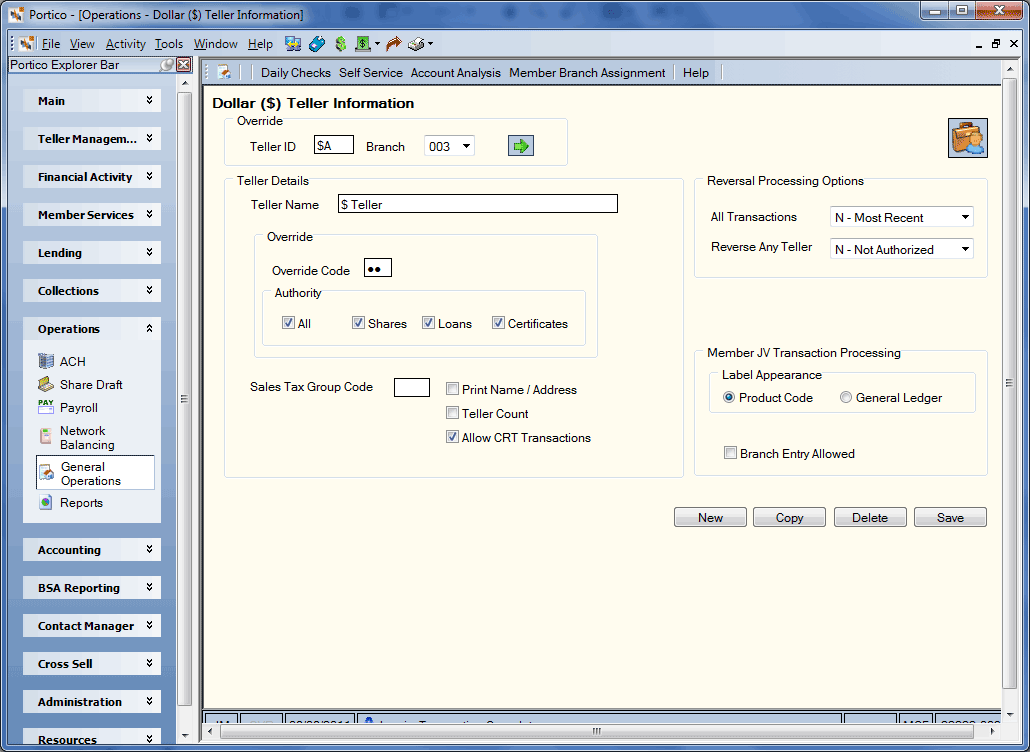
How do I? and Field Help
To view or maintain an existing $teller, enter a teller ID and select the branch associated with the teller from the Branch drop-down list. Then, click the green arrow to view the teller information.
Click New to add a new $teller. Click Copy to create a new $teller by copying an existing $teller.
| Field | Description |
|---|---|
|
The $teller ID you are creating or maintaining. Length: 2 alphanumeric |
|
|
Click the down arrow to select the branch associated with the $teller. For ATM processing, the $teller only needs to be setup in the branch where the ATM is located. |
|
|
The name or description of the $teller. Length: 30 alphanumeric |
|
|
To add a non-90 series override teller ID, enter the override code required for the teller to perform transactions requiring override authority. The Teller Override field in the Security Information section on the Credit Union Profile - Security tab must display Y or X to use the override authority option. The override code works in conjunction with the options specified in the Authority group box. The override authority option specifies which types of transactions the non-90 series teller ID can perform. Length: 2 alphanumeric Keyword: OK |
|
|
Select the All check box to allow the teller to override all transactions in Portico, including share, loan, and certificate transactions. This option is required for access by the non-90 series teller ID to transactions that are not share, loan, or certificate transactions. For example, accessing the closed account file or updating member notes. Keyword: OA (AL for All) |
|
|
Select the Shares check box to allow the teller to override share transactions only. If the non-90 series teller ID does not have the Shares check box selected, the teller ID can still perform the Adjustments – Share Deposit from General Ledger tab and Adjustments – Share Withdrawal to General Ledger tab if the JV Override check box is not selected on the Credit Union Profile - Accounting tab. Keyword: OA (SO for Shares) |
|
|
Select the Loans check box to allow the teller to override loan transactions only. Keyword: OA (LO for Loans) |
|
|
Select the Certificates check box to allow the teller to override certificate transactions only. Keyword: OA (CD for Certificates) |
|
|
The sales tax group that identifies the regional sales tax percentages and associated general ledger accounts. The sales tax group codes are set up on the Sales Tax Group Codes window. Each teller who performs share fee transactions must have a sales tax group code set up on the Teller Information window, including ATM and POS $tellers. If a teller floats between branches that have different tax rates, the teller must have a different teller ID for each tax group. The system uses tax group AAA for all back-office fees such as Flexible Fees, ACH, and share draft fees. Length: 3 alphanumeric |
|
|
Select the Print Name/Address check box to print the member’s name and address on the receipts generated by the teller. The option selected is the default Print Name/Address option on the financial transaction. The teller can override the specified option on the individual transaction. This field is valid only for receipt options C and D (Receipts field on the Credit Union Profile - Print tab). Keyword: PN |
|
|
Select the Teller Count check box to count the teller’s transactions as teller-line transactions. This option is used with the Marketing Customer Information File (MCIF) feature in conjunction with the history extracts. |
|
|
Select the Allow CRT Transactions check box to allow the teller to perform CRT transactions. |
|
|
Click the All Transactions down arrow to select if the teller can reverse the most recent transactions, all transactions, or with override authority. The valid options are: N - The teller can only reverse the most recent transaction on the member's account. System default. Y - The teller can reverse any of the member's transactions that appear on the Reversals - Same Day Reversals tab. O - A teller override is required if the teller is reversing a transaction that is not the most recent transaction on a member's account. If the member number is zero(0), the system will allow the teller to make the reversal regardless of the option in this field. |
|
|
Click the Reverse Any Teller down arrow to allow the teller to reverse any teller’s transactions with or without override authority. The valid options are: N - Teller is not authorized to reverse another teller's transactions. System default. Y - Teller is authorized to reverse another teller's transactions (except specified transactions.) O - A teller override is required for this teller to reverse another teller's transactions (except specified transactions.) You cannot reverse another teller's transaction if the original transaction was one of the following Teller Administration transactions: Transactions - Deposits, Withdrawals, Payments, Transfers (ALA, ALD, ALL, ALR, and ALS), Transactions – Bond Redemption Detail (ALB), On Us Check Information (ALC), Transactions – Money Orders (ALM), and Transactions – Travelers Checks and Miscellaneous Tracked Forms (ALT). These transactions must be reversed by the original teller in the original branch. |
|
|
In the Label Appearance group box, click the Product Code option or the General Ledger option to indicate if the product code name or general ledger account should appear when processing the following transactions:
If General Ledger is selected , tellers can enter GL numbers when processing the specified transactions. The Transactions - Deposits, Withdrawals, Payments, Transfers tab (ALD), Transactions – Bond Redemption Detail tab (ALB), Transactions – Money Orders tab (ALM), Transactions – Travelers Checks tab (ALT), and Shared Service Center (SSC) always display product codes. Keyword: BG (N for product code and Y for general ledger) |
|
|
Select the Branch Entry Allowed check box to allow the teller to specify a branch on the Adjustments tab. |
Click Save to save the $teller information.
none | none
Adding a teller ID does not open the teller's drawer on the system. The teller must open their drawer using the Open tab.
If your credit union uses the Iowa sales tax feature, you must assign a valid sales tax group code for the specific teller, if the teller will be performing fee transactions. You can specify a sales tax group code for $tellers to tax ATM and POS fee transactions. For additional information on the Iowa sales tax, refer to the Setting Up Sales Tax section of the online help.
To delete an teller ID, click Delete.
Portico Host: 841