Post/Reverse Share Draft Exceptions
The Post Share Draft Exceptions window lets you post to a member's account the share drafts previously rejected in the back office process and reported as unposted drafts on the Share Draft Reject Report 450. To access the Post Share Draft Exceptions window, click Share Draft in the Operations menu on the Portico Explorer Bar. On the Share Draft top menu bar, click Post/Reverse Exceptions, then click Post Share Draft Exception.
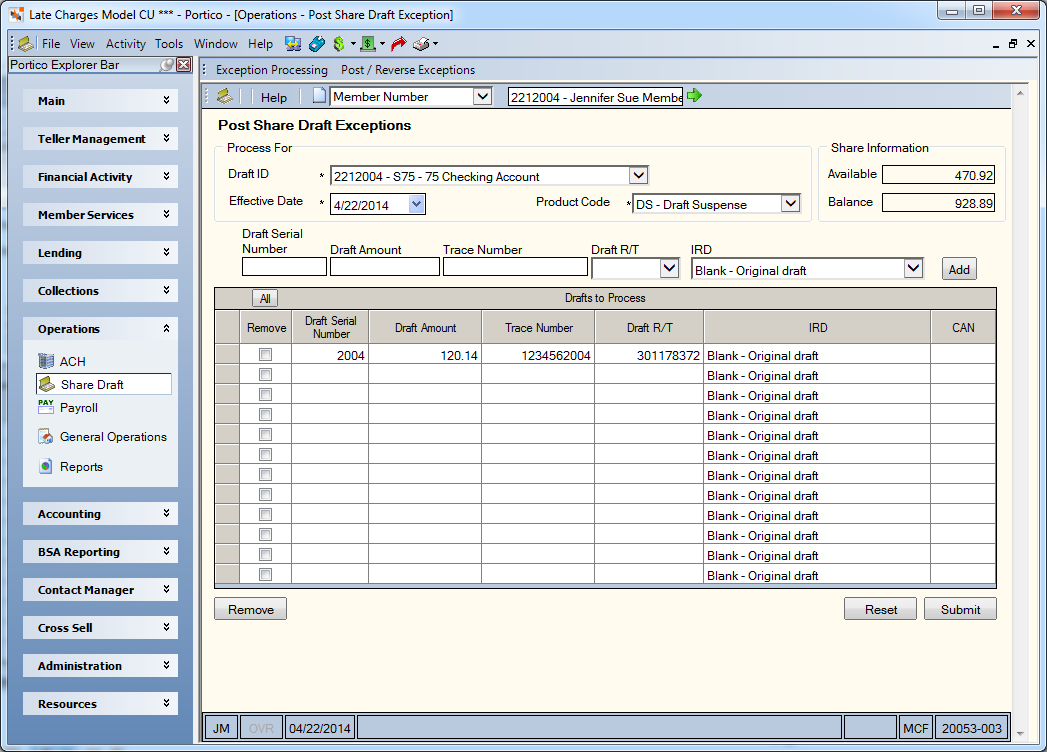
The Reverse Posted Share Drafts window allows you to reverse an item that was originally paid in the back-office cycle that appears on the Exception Items window. To access the Reverse Posted Share Drafts window, click Share Draft in the Operations menu on the Portico Explorer Bar. On the Share Draft top menu bar, click Post/Reverse Exceptions, then click Reverse Posted Share Draft.
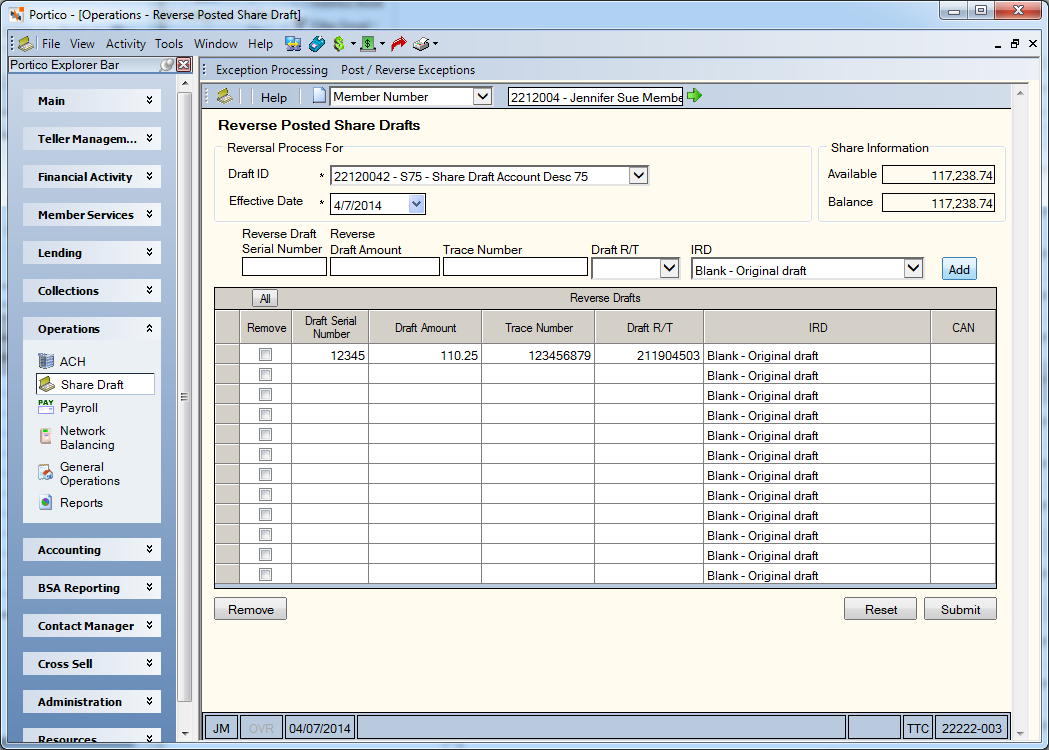
How do I? and Field Help
The steps to post share drafts previously rejected in the back office cycle and reverse share drafts processed in the back office cycle are very similar. On the top menu bar, enter the member number associated with the draft and click the green arrow. The member’s share draft IDs will now be available in the Draft ID drop-down list. Complete the following fields to post or reverse the share draft:
Click Add to add the draft item to the grid. You can also enter the draft information directly on the blank lines in grid.
To remove a draft item, select the Remove check box next to the item and click Remove. Click the All button to select all the check boxes. Click the All button again to clear all the check boxes.
Click Submit to post or reverse the items. The Post Share Draft Exceptions window debits the member account and credits the share draft suspense general ledger. The Reverse Posted Share Drafts window credits the member account and debits the share draft suspense general ledger. The system subtracts the number of reversed drafts from the Cleared counter fields on the Shares - Activity tab.
Click Reset to clear the fields and add a new draft item.
- DEBIT 901XXX Share general ledger account specified on the Share Profiles - Account Information tab
- CREDIT 872200 Share draft suspense general ledger account
The reversal creates a negative debit or credit amount to the general ledger debit or credit accounts used in the original share draft transaction.
- CREDIT 872200 Share draft suspense general ledger account (Subtracts the share draft amount)
- DEBIT 901XXX Share general ledger account specified on the Share Profiles - Account Information tab.
The accounting entry automatically prompts the system to debit share draft suspense general ledger 872200 and credit the member's account. The statement description displays the message REVERSE SD XXXX (where XXXX is the draft serial number).
- Post Share Draft Exceptions: To reverse the transaction on the same day, use the Reversals - Same-Day Reversals By CAN tab. To reverse an individual item, use the Reverse Posted Share Drafts window. For a prior-day correction, use the Reverse Posted Share Drafts window.
- Reverse Posted Share Drafts: Use the Adjustments – Share Deposit from General Ledger tab to reverse share drafts processed prior to the current day.
- Financial Transaction Register Report 420
- Share Draft Daily Activity Report 450
The teller balancing effects are as follows:
- Adds the transaction amount to the Transfers/JV amount field on the Balancing and Close tab
- Adds one to the Transfers/JV count field on the Balancing and Close tab