ACH Pending
The Pending ACH dialog box displays the effective date, account type, pending amount, company identifier, company name, and batch identifier for each ACH pending item. To display the Pending ACH dialog box, click the Pending ACH icon button on the:
- Member Services - Account Information - Overview tab
- Member Services - Account Information - Shares – General tab
- Member Services - Account Information - ACH tab
- Financial Activity - Financial Transactions – Transactions tab
- Operations – ACH - ACH Exception Items window
- Operations – Share Draft - Share Draft Exception Items window
- Collections – Debt Management - Collection Detail - Account Info tab
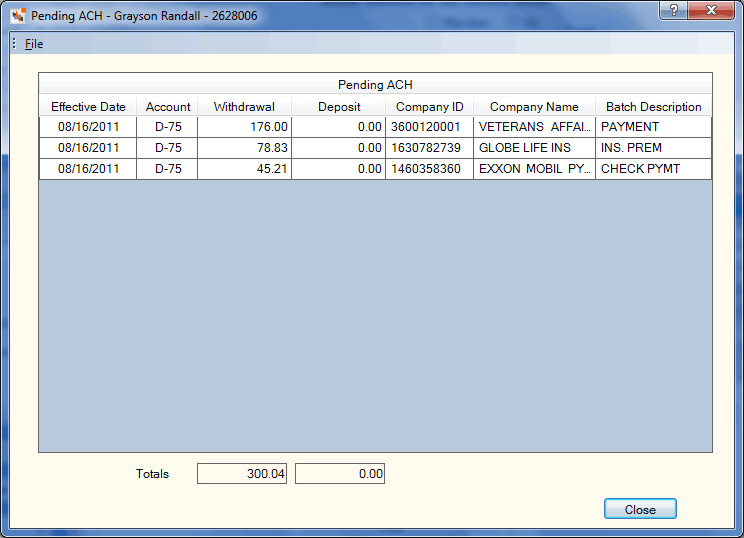
How do I? and Field Help
The Account column indicates the type of account: share (S) or draft (D) followed by the share type if known. Loan drafts are indicated with D-LD. The pending loan draft amounts will continue to be included in the aggregate draft totals.
A D- in the Account column indicates that the incoming transaction code was 22 for credit or 27 for debit; however, the member does not have a share draft account, only a share account. It can also indicate that the member does not have a payroll record defined, so the system does not know which share type to use to post the ACH item. In these situations, the ACH items will remain on the Pending ACH dialog box until the back-office cycle moves the item with the missing share or share draft to the ACH Exception Items window and reports the item with the missing payroll record on the ACH Payroll Register Report 263.
Click More to view additional ACH pending items for the member account.
When a pending item is posted online or in the back-office cycle, it will be removed from the pending detail records and the amount will be removed from the proper aggregate totals.
At this time, the account type that is available for the detail record is a ‘projected’ account type. Many conditions could change which account type is chosen from the time the pending record is built to when the transaction actually posts.
If the account type of the transaction being posted has been changed by using the Post ACH Online Exception window, an attempt will be made to match to the proper transaction using the account type, effective date, amount, company ID, company name, and batch description. If no match can be obtained on these criteria, the pending ACH record will not be deleted.
Portico uses the following guidelines when providing the ACH pending description to online banking:
- When both the company name and batch description are available, the company name and batch description will be left justified and separated by a semi-colon. e.g. DAISY DAIRY FARM; DIRECT DEP
- If the company name is blank and the batch description exists, Portico will left justify the batch description, with no separator before the information. e.g. DIRECT DEP
- If the company name exists and the batch description is blank, Portico will left justify the company name with no separator after the information. e.g. DAISY DAIRY FARM
- If neither the company name nor the batch description exists, Portico will provide a default description based on the transaction amount field in the SSI response:
- If the transaction amount has ‘C’ as the first character, Portico will provide the default description, ACH Deposit, left justified. e.g. ACH DEPOSIT
- If the transaction amount has ‘D’ as the first character, Portico will provide the default description, ACH Withdrawal, left justified. e.g. ACH WITHDRAWAL
The total amount of withdrawal or debit ACH items and the total amount of deposit or credit ACH item appear below the grid.