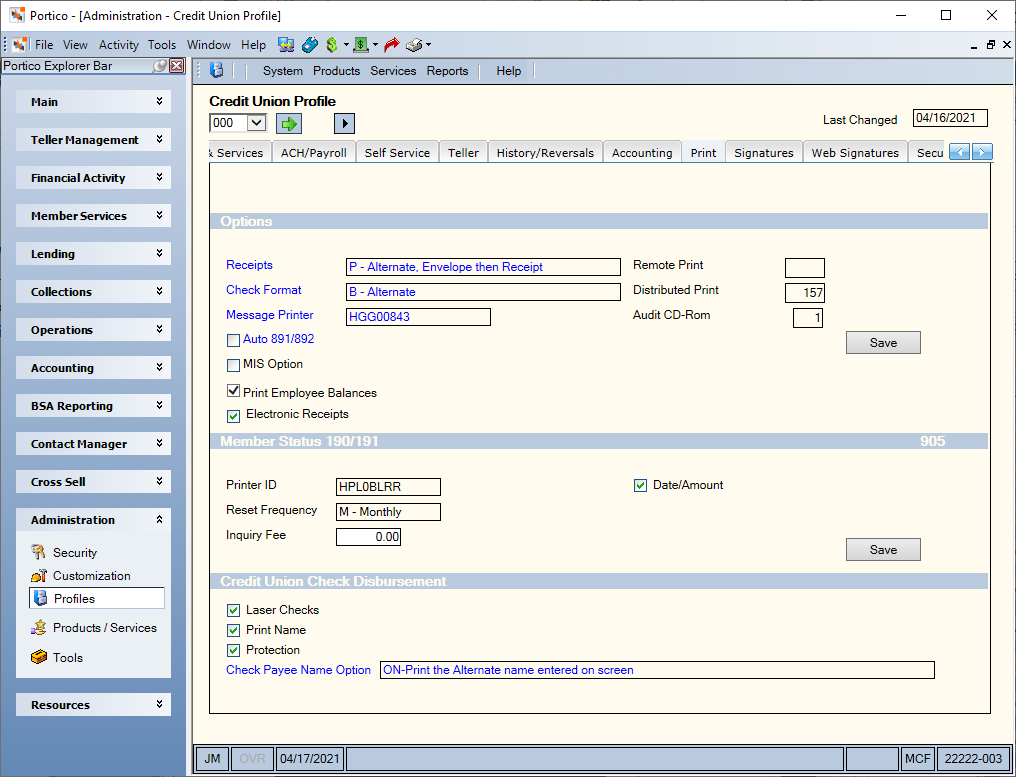|
The check format used by the credit union. Credit unions selecting the alternate check format can also specify whether the system should print the member number and the CAN on the top portion of the check. The valid options are:
A - Standard check format. Valid for continuous-form checks only. The check does not fit in a standard 10 window envelope. Continuous-form checks are 8 1/2 in. wide x 11 in. long (does not include tractor-feed paper). The description, vendor code, and general ledger account and amount print on the check stub.
B - Alternate format for continuous-form and document- insert checks. The system prints the free-form transaction summary on the stub portion of the check. The member number and the CAN print on the face of the check. The continuous-form check must measure 9 1/2 in. wide x 8 in. long (includes tractor-feed paper). Document-insert checks are 8 1/2 in. wide x 9 1/8 in. long. The check does not fit in a standard 10 window envelope.
C - Same check format as option B except the CAN and the member number do not print on the face of the check.
D - Alternate check print format that allows the check to fit in a standard 10 window envelope. The system prints the free-form transaction summary on the stub portion of check. The member number and the CAN print on the face of the check. Continuous-form checks are 9 1/2 in. wide x 8 in. long. Document-insert checks are 8 1/2 in. wide x 9 1/8 in. long.
E - Same check format as option D except the CAN and the member number do not print on the check.
When B, C, D, or E appears in this field and the Enable Receipts option is not selected, the system will only print the transaction detail information on the check stub if there is enough room to print all the information. A receipt will not print.
When B, C, D, or E appears in this field and the Enable Receipts option is selected, the system will only print the transaction detail information on the check stub if there is enough room to print all the information. If there is not enough room on the check stub, the system prints the message PLEASE SEE RECEIPT FOR TRANSACTION DETAIL on the check stub. A receipt will print.
When A, B, C, D, or E appears in this field and but a check printer is not specified on the Print Profile dialog box, the system will complete the financial transaction but will not produce a check.
This is a branch-level field.
(Portico Host: 904 Transaction - CHK FORMAT field)
|