Card Issue - Personix
The ATM card is the primary component of the ATM system. The information on the front of the card contains the credit union's logo and name and cardholder's member number and name. The magnetic strip on the back of the ATM card, contains the member’s account information. There are two different informational tracks used on the magnetic strip:
- TRACK 1(IATA) - International Air Traveler's Association track, which contains information stored alphanumerically, such as the member's name.
- TRACK II (ABA) - The American Banker's Association (ABA) track is the internationally read interchange-track that the ATM network processor uses to determine which institution the transaction belongs. This information is determined by the PAN, which resides on this track.
If your credit union uses Personix as your card processor, the Card Issue dialog box lets you issue an ATM card. The Issue Cards check box must be selected in the EFT Options section on the Credit Union Profile -Self Service tab to activate the Card Issue dialog box.
Complete the following steps to access the Card Issue dialog box.
- Under Member Services on the Portico Explorer Bar, click Account Information. The Overview tab appears on top.
- Locate the member using the search tool on the top menu bar. Select the down arrow to select the search method, then enter the search criteria. Select the green arrow or press ENTER to locate the member.
- An ATM and/or Debit Card button will appear if the member has an ATM and/or Debit ID set up. Click the ATM or Debit Card button to display the ATM Card Maintenance dialog box or Debit Card Maintenance dialog box.
- Click the Account ID down arrow to select the ATM or debit ID.
Click Issue Card to display the Card Issue dialog box. The card ID is displayed in the title of the dialog box.
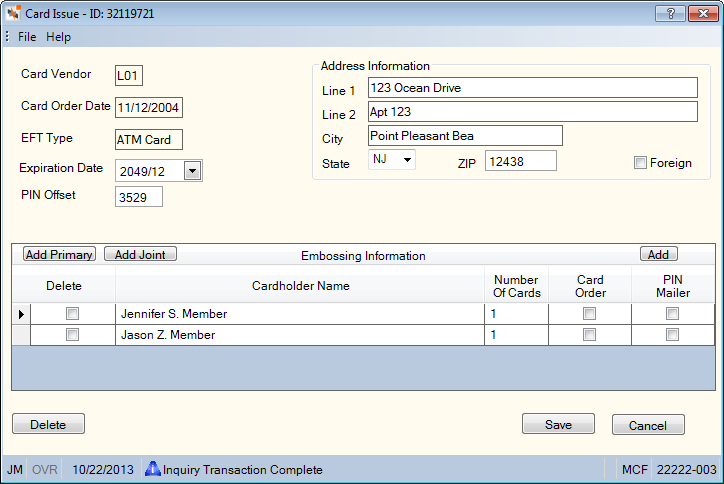
How do I? and Field Help
The Card Vendor field indicates the vendor and type of ATM card. The first character indicates the ATM card vendor, L - Personix. The second and third characters indicate the ATM card type. The valid options are: 01 - Regular ATM card or 02-09 - Alternate ATM card.
The Card Order Date field indicates the date that Portico sent a card order by automatic transmission to the card vendor. The word PENDING appears if Portico has not sent the order to the vendor. Blanks in this field indicate that you have not placed an ATM card order for this member.
The EFT Type field indicates the type of EFT processing associated with this ID. The valid option is: A - ATM card processing.
|
Expiration Date |
The expiration date specified on the Card Information tab on the ATM Card Maintenance dialog box will automatically appear. The expiration date of the ATM or debit card. The card expires on the last day of the specified month. The default date 204912 indicates an unexpiring card. Select the down arrow to choose a date from the pop-up calendar or enter a date in MM/DD/YYYY format. Use the default date for debit cards. Keyword: XD |
|
PIN Offset |
Enter the offset value used in calculating the PIN. The value must be zero or greater. You do not need to keep the PIN Offset on Portico. Your EFT vendor (for example, Fiserv Card Services) handles the PIN verification on transactions. If your credit union uses MVFE, Remote Card Management, Integrated Desktop, or FIS Authorization Processor (FIS AP) to update the Card Management System, you could enter the PIN Offset in Portico and Portico would send the new PIN Offset to Fiserv Card Services to update the PIN (there are devices that re-pin a card and calculate the PIN Offset to enter into Portico). For MVFE, Remote Card Management, and FIS Authorization Processor (FIS AP), the new PIN would not take effect until the next day when Fiserv Card Services or CO-OP processes the batch file. If your credit union does not use MVFE, Remote Card Management, Integrated Desktop, or FIS Authorization Processor (FIS AP) then the PIN Offset on Portico is informational only. Length: 4 to 6 numeric (Determined by the PIN Length field on the EFT Processing Rules tab.) Keyword: PO |
|
The Address Information group box will display the member’s primary address. If the card should to be sent to an alternate address, you can enter a different address. Address changes on the Card Issue dialog box will not update the member’s primary address. Line 1 of the member's primary address. This field cannot contain all blanks. Length: 24 alphanumeric Keyword: A1 |
|
|
Line 2 of the member's primary address. If the Address is Foreign check box is selected, the Country drop-down list and State/Province field will appear. Enter the foreign city's name in the Address 2 field and the foreign country's name in the City field. For countries other than Canada or Mexico, enter the two character country code in the State field for mailing label purposes. Then, choose the country from the Country drop-down list and enter the appropriate 2-character state or province code or select the state or province from the State/Province drop-down list to provide this information for the Self Service Interface. For Canadian addresses, enter Canada in the City field and enter the two character province code in the State field for mailing label purposes. Then, choose Canada from the Country drop-down list and select the appropriate Canadian province from the State/Province drop-down list to provide this information for the Self Service Interface. For Mexican addresses, enter Mexico in the City field and enter the two character state code in the State field for mailing label purposes. Then, choose Mexico from the Country drop-down list and select the appropriate Mexican state from the State/Province drop-down list to provide this information for the Self Service Interface. If your credit union has foreign address support with Corillian Online Banking, member updates to foreign addresses via online banking will display a three-character abbreviation in the City field. For example, if a member updates their Canadian address using online banking, CAN will appear in the City field and Canada will appear in the Country field. When 3rd party vendors update Portico with foreign address changes, the foreign city's name will appear in the Address 2 field (e.g. Guadalajara), the foreign country code will appear in the State field (e.g. MX), and the Country field and State/Province field will be cleared. The Country and State/Province fields allow you to capture the foreign address information to be used by the Self Service Interfaces (SSI) for online banking online enrollment, online banking verification, and online banking demographic updates. The Country and State/Province fields do not impact address formats for labels, statements, or notices. Fiserv recommends reviewing the Self Service Member Request Report 941 to identify members that updated a foreign address. Then, use the member's non-financial history to verify that the address information was entered correctly. Length: 24 alphanumeric Keyword: A2 |
|
|
The city where the individual resides. If the Address is Foreign check box is selected, the Country drop-down list and State/Province field will appear. Enter the foreign city's name in the Address 2 field and the foreign country's name in the City field. For countries other than Canada or Mexico, enter the two character country code in the State field for mailing label purposes. Then, choose the country from the Country drop-down list and enter the appropriate 2-character state or province code or select the state or province from the State/Province drop-down list to provide this information for the Self Service Interface. For Canadian addresses, enter Canada in the City field and enter the two character province code in the State field for mailing label purposes. Then, choose Canada from the Country drop-down list and select the appropriate Canadian province from the State/Province drop-down list to provide this information for the Self Service Interface. For Mexican addresses, enter Mexico in the City field and enter the two character state code in the State field for mailing label purposes. Then, choose Mexico from the Country drop-down list and select the appropriate Mexican state from the State/Province drop-down list to provide this information for the Self Service Interface. If your credit union has foreign address support with Corillian Online Banking, member updates to foreign addresses via online banking will display a three-character abbreviation in the City field. For example, if a member updates their Canadian address using online banking, CAN will appear in the City field and Canada will appear in the Country field. When 3rd party vendors update Portico with foreign address changes, the foreign city's name will appear in the Address 2 field (e.g. Guadalajara), the foreign country code will appear in the State field (e.g. MX), and the Country field and State/Province field will be cleared. The Country and State/Province fields allow you to capture the foreign address information to be used by the Self Service Interfaces (SSI) for online banking online enrollment, online banking verification, and online banking demographic updates. The Country and State/Province fields do not impact address formats for labels, statements, or notices. Fiserv recommends reviewing the Self Service Member Request Report 941 to identify members that updated a foreign address. Then, use the member's non-financial history to verify that the address information was entered correctly. Length: 18 alphanumeric Keyword: AC |
|
|
Click the down arrow to select the correct state abbreviation from the drop-down list. If the Address is Foreign check box is selected, the Country drop-down list and State/Province field will appear. Enter the foreign city's name in the Address 2 field and the foreign country's name in the City field. For countries other than Canada or Mexico, enter the two character country code in the State field for mailing label purposes. Then, choose the country from the Country drop-down list and enter the appropriate 2-character state or province code or select the state or province from the State/Province drop-down list to provide this information for the Self Service Interface. For Canadian addresses, enter Canada in the City field and enter the two character province code in the State field for mailing label purposes. Then, choose Canada from the Country drop-down list and select the appropriate Canadian province from the State/Province drop-down list to provide this information for the Self Service Interface. For Mexican addresses, enter Mexico in the City field and enter the two character state code in the State field for mailing label purposes. Then, choose Mexico from the Country drop-down list and select the appropriate Mexican state from the State/Province drop-down list to provide this information for the Self Service Interface. If your credit union has foreign address support with Corillian Online Banking, member updates to foreign addresses via online banking will display a three-character abbreviation in the City field. For example, if a member updates their Canadian address using online banking, CAN will appear in the City field and Canada will appear in the Country field. When 3rd party vendors update Portico with foreign address changes, the foreign city's name will appear in the Address 2 field (e.g. Guadalajara), the foreign country code will appear in the State field (e.g. MX), and the Country field and State/Province field will be cleared. The Country and State/Province fields allow you to capture the foreign address information to be used by the Self Service Interfaces (SSI) for online banking online enrollment, online banking verification, and online banking demographic updates. The Country and State/Province fields do not impact address formats for labels, statements, or notices. Fiserv recommends reviewing the Self Service Member Request Report 941 to identify members that updated a foreign address. Then, use the member's non-financial history to verify that the address information was entered correctly. Keyword: AS |
|
|
The postal ZIP Code for the address listed. For domestic addresses, the ZIP code must be either 5 or 9 digits. For foreign addresses, the ZIP code can be up to 10 characters. If the Address is Foreign check box is not selected:
If the Address is Foreign check box is selected:
Length: 9 numeric (10 alphanumeric if the Address is Foreign check box is selected.) Keyword: ZP Reporting Analytics for Primary Member Address: MBR Zip Code Dash (Located in Member Information/Member Base subject and Month-end Information/Member Month-end/ME Member Base subject) |
|
|
Select this check box if the address is foreign. If the Address is Foreign check box is selected, the Country drop-down list and State/Province field will appear. Enter the foreign city's name in the Address 2 field and the foreign country's name in the City field. For countries other than Canada or Mexico, enter the two character country code in the State field for mailing label purposes. Then, choose the country from the Country drop-down list and enter the appropriate 2-character state or province code or select the state or province from the State/Province drop-down list to provide this information for the Self Service Interface. For Canadian addresses, enter Canada in the City field and enter the two character province code in the State field for mailing label purposes. Then, choose Canada from the Country drop-down list and select the appropriate Canadian province from the State/Province drop-down list to provide this information for the Self Service Interface. For Mexican addresses, enter Mexico in the City field and enter the two character state code in the State field for mailing label purposes. Then, choose Mexico from the Country drop-down list and select the appropriate Mexican state from the State/Province drop-down list to provide this information for the Self Service Interface. If your credit union has foreign address support with Corillian Online Banking, member updates to foreign addresses via online banking will display a three-character abbreviation in the City field. For example, if a member updates their Canadian address using online banking, CAN will appear in the City field and Canada will appear in the Country field. When 3rd party vendors update Portico with foreign address changes, the foreign city's name will appear in the Address 2 field (e.g. Guadalajara), the foreign country code will appear in the State field (e.g. MX), and the Country field and State/Province field will be cleared. The Country and State/Province fields allow you to capture the foreign address information to be used by the Self Service Interfaces (SSI) for online banking online enrollment, online banking verification, and online banking demographic updates. The Country and State/Province fields do not impact address formats for labels, statements, or notices. Fiserv recommends reviewing the Self Service Member Request Report 941 to identify members that updated a foreign address. Then, use the member's non-financial history to verify that the address information was entered correctly. Keyword: FF |
The Embossing Information grid lists the ATM card orders and PIN mailer requests that will be sent. Click Add Primary to add a row to the Embossing Information grid containing the primary member information. Click Add Joint to add a row to the Embossing Information grid containing the joint member information. Click Add to add a row to the Embossing Information grid and order additional cards with the same ATM card number. Portico recommends that each cardholder have a unique ATM card number.
| Column Heading | Description |
| Delete | Select this check box to delete an ATM card order or PIN mailer request. |
| Cardholder Name | The name to be embossed on the ATM card. The first row will display the name listed in the Primary Name field on the ATM Card Maintenance dialog box. If that field is blank, then the Cardholder Name column in the first row will display the primary account holder’s name. |
| Number of Cards | From the drop-down list, select the number of cards to be issued with that cardholder’s name embossed. The system default is 1 card, with a maximum of 9 cards. |
| Card Order | Select the check box to order an ATM card. |
| PIN Mailer | Select this check box to request a PIN mailer. |
Click Save to create the card order. The field data will not be saved in Portico. The fields on the Card Issue dialog box will be reset each time you access the dialog box.
Portico sends an ATM card issue transmission to the ATM card vendor. The vendor performs the following functions:
- Produces and mails the ATM card to the member
- Mails the personal identification number (PIN) to the members in a separate envelope
- Provides the credit union with a card issues report
Click Delete to delete the card order. Click Cancel to close the dialog box without saving your changes.
Proper Care of ATM Cards
Plastic cards are very durable, but the magnetic strip is not. The magnetic strip is applied to the card after the plastic is produced. The strip is slightly raised on the card and susceptible to scratching and other damage. There are several actions that cardholders should try to avoid.
- Scratches - Interferes with encoding
- Demagnetizing - Occurs if the magnetic strip on the card is placed back to back with another card with a magnetic strip or subjected to any highly magnetic object
- Eel skin wallets - Wallets must have a magnetic snap. Probable cause of encoding damage.
If a member complains about a card that does not work, Portico suggests the following:
- Have an employee assist the cardholder at the ATM, if possible.
- Ask the cardholder to give you the message he received on the ATM.
If the card is returned immediately after the member inserts it into the ATM, the encoding strip is invalid and you must re-order an ATM card for the member. If an ATM message is printed on a receipt or screen, repeat the message to customer service, the ATM processor, or card vendor.
none
ATM Non-Financial Transaction Register Report 035
Portico Host: 107