Shares
The Shares tab lists the credit union’s share and share draft processing options. Use the following links to learn more about the options in each section of the Shares tab:
- Share Draft
- Shares
- IRA
- Certificates
- Courtesy Pay
- Uncollected Funds
- Overdraft Protection
- Holiday
- Dividend By Check
- Insurance
- Share Draft and ACH Exception Fees
To access the Credit Union Profile - Shares tab, under Administration on the Portico Explorer Bar, click Profiles. On the Profiles top menu bar, click System, then click Credit Union. The Credit Union Profile window appears. Click the Shares tab.
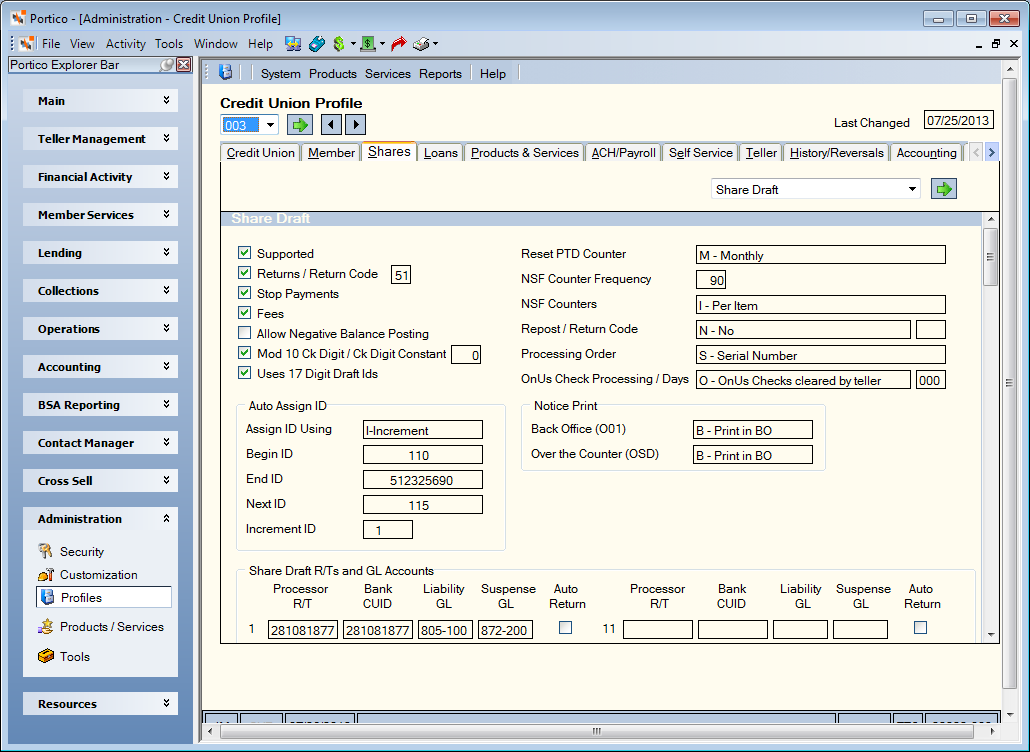
How do I? and Field Help
The following fields and check boxes appear in the Share Draft section on the Shares tab:
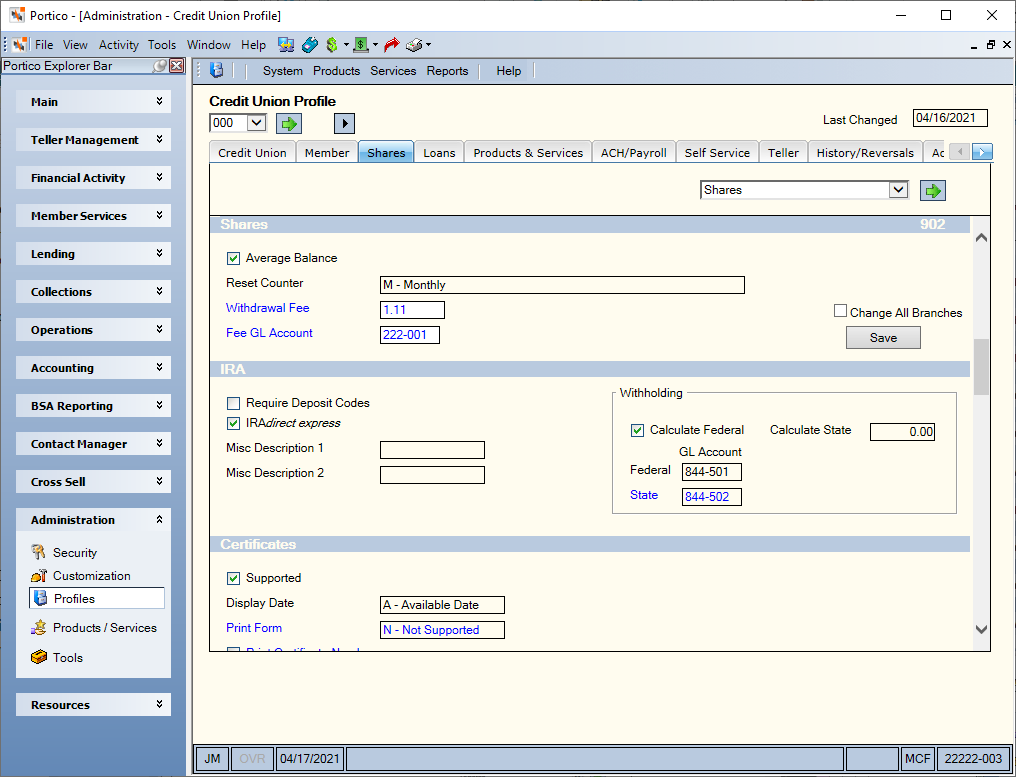
The following fields and check boxes appear in the Shares section on the Shares tab:
| Field/Check Box | Description |
|---|---|
| Average Balance |
If selected, the member's average daily balance by share type will display, regardless of the dividend method, on the Shares - Activity tab. The Miscellaneous Reports Report 018, generated upon conversion, contains the share types to be included/excluded. (Portico Host: 902 Transaction - AVG BAL field) |
| Reset Counter |
Indicates when the period-to-date share withdrawal counter is reset. This reset field determines the time period. The valid options are: M - Monthly Q - Quarterly S - Semi-annually A - Annually X - Reset counter when fee is charged (Portico Host: 902 Transaction - COUNTER field) |
| Withdrawal Fee |
The fee assessed on share withdrawals once the member exceeds the number of withdrawals allowed. The Withdrawals per Month field on the Share Profiles - Account Information tab specifies the number of withdrawals allowed. The number of withdrawals made during the period by the member appear in the Period-to-Date Withdrawals field on the Shares - Activity tab. The Reset Counter field specifies when the system resets the counter. Not applicable with Teller Administration. A valid fee amount can be 0 through 999.99. Users with the Portico - System (Profiles) - Credit Union (Shares) - Maintain permission can update this branch-level field. Branch-level fields are indicated by blue font and can be modified for an individual branch or for all branches. Displaying the Credit Union Profile window for branch 000 will reveal a Change All Branches check box that can be used to update the fields for all your credit union branches. The Change All Branches check box will not appear if you are viewing the Credit Union Profile window for a branch other than branch 000. Click the Save button to save changes to the fields in this section only. The host transaction code (e.g. 902) in the section heading assists you with reviewing the audit report that documents updates to these fields. Please use caution when making changes to your credit union's processing rules. Length: 6 numeric including decimal (Portico Host: 902 Transaction - W/D FEE field) |
| Fee GL Account |
The general ledger account credited for share withdrawal fees. Not applicable with Teller Administration. Users with the Portico - System (Profiles) - Credit Union (Shares) - Maintain permission can update this branch-level field. Branch-level fields are indicated by blue font and can be modified for an individual branch or for all branches. Displaying the Credit Union Profile window for branch 000 will reveal a Change All Branches check box that can be used to update the fields for all your credit union branches. The Change All Branches check box will not appear if you are viewing the Credit Union Profile window for a branch other than branch 000. Click the Save button to save changes to the fields in this section only. The host transaction code (e.g. 902) in the section heading assists you with reviewing the audit report that documents updates to these fields. Please use caution when making changes to your credit union's processing rules. Length: 6 numeric (Portico Host: 902 Transaction - FEES GL field) |
The following fields and check boxes appear in the IRA section on the Shares tab:
| Field/Check Box | Description |
|---|---|
| Require Deposit Codes |
If selected, Portico requires input of IRA deposit codes on transactions. If not selected, the IRA deposit code will default to C (Current Year). System default. (Portico Host: 904 Transaction - REQ CODES field) |
| IRAdirect express |
If selected, the credit union uses IRAdirect express to process new IRAs and HSAs, withdrawals, and contributions. (Portico Host: 908 Transaction - IRA DIRECT field) |
| Misc Description 1 |
The customized description displayed on the IRAs tab. Length: 9 alphabetic (Portico Host: 904 Transaction - MISC1 DESC field) |
| Misc Description 2 |
The customized description displayed on the IRAs tab. Length: 9 alphabetic (Portico Host: 904 Transaction - MISC2 DESC field) |
| Calculate Federal |
If selected, Portico should automatically calculate IRA federal withholding on IRA distributions. The with holding amount is a percentage of the withdrawal amount. The default percentage is 10%. You can specify a percentage greater than 10% or a flat amount on the IRA Profile dialog box. To automatically calculate federal withholding, this check box must be selected, and the Federal Withholding check box must be selected on the IRA Profile dialog box. (Portico Host: 904 Transaction - CALC FEDWH field) |
| Calculate State |
The percentage used to automatically calculate the state withholding on IRA distributions. The default is 00.00 (0%), which indicates no automatic calculation. Length: 5 numeric including decimal (Portico Host: 904 Transaction - CALC ST WH field) |
| Federal GL Account |
The general ledger account number that will be credited for the IRA federal withholding amount. Length: 6 numeric Keyword: GL (Portico Host: 904 Transaction - FED WH GL field) |
| State GL Account |
The general ledger account number that will be credited for the IRA state withholding amount. This is a branch-level field. Length: 6 numeric Keyword: GL (Portico Host: 904 Transaction - ST WH GL field) |
The following fields and check boxes appear in the Certificates section on the Shares tab:
| Field/Check Box | Description |
|---|---|
| Supported |
If selected, the credit union supports certificate of deposit processing. (Portico Host: 904 Transaction - SUPPORT field) |
| Display Date |
Indicates whether Portico should display the certificate's available date or maturity date on the Account Listing grid. The valid options are: A - Display the available date. The available date is the date on which the certificate funds are actually available to the member. Portico calculates the available date by adding one to the certificate's maturity date. For example, the maturity date is October 20. The available date is October 21 (20 + 1). M - Display the maturity date. This is the date that appears in the Maturity Date field on the Certificates – General tab for the certificate. (Portico Host: 905 Transaction - CD A\M DT field) |
| Print Form |
Indicates whether the credit union prints a certificate purchase form. The valid options are: N - Credit union does not print a certificate purchase form. A - Credit union prints a certificate purchase form. The Payment Option field on the Certificate Purchase dialog box or Certificates – General tab must specify one of the following values: Back to certificate, Lowest numbered share, Dividend by Check, Lowest Share, interest payment account 01, 02, 75, 76, 77, or 81. B - Credit union prints a certificate purchase form (Style B). All valid interest payment codes or interest payment accounts are allowed. The certificate purchase form prints on the printer specified in the Certificate field on the Print Profile dialog box. You can order Certificate forms through your forms vendor. Portico recommends using Moore Business Forms. This is a branch-level field. (Portico Host: 904 Transaction - CD DOC field) |
| Print Certificate Number |
If selected, Portico prints the certificate number on the certificate purchase form. The Print Form field must specify A or B. This is a branch-level field. (Portico Host: 904 Transaction - PRT NBR field) |
| Term |
Indicates how Portico will print the certificate term on the certificate purchase form. The valid options are: O - Print the certificate term in months or days on the certificate document. All terms greater than 182 days will print in whole months. D - Print the certificate term in days only on the certificate document. Any term greater than 9,999 days will print in whole months. M - Print the certificate term in whole months only on the certificate document. B - Print the certificate term in both whole months and days on the certificate document. Any term greater than 9,999 days will print in whole months only. N - This option is not supported. System default. The Print Form field must specify an option other than N if you select option O, D, M, or B. This is a branch-level field. (Portico Host: 904 Transaction - TERM field) |
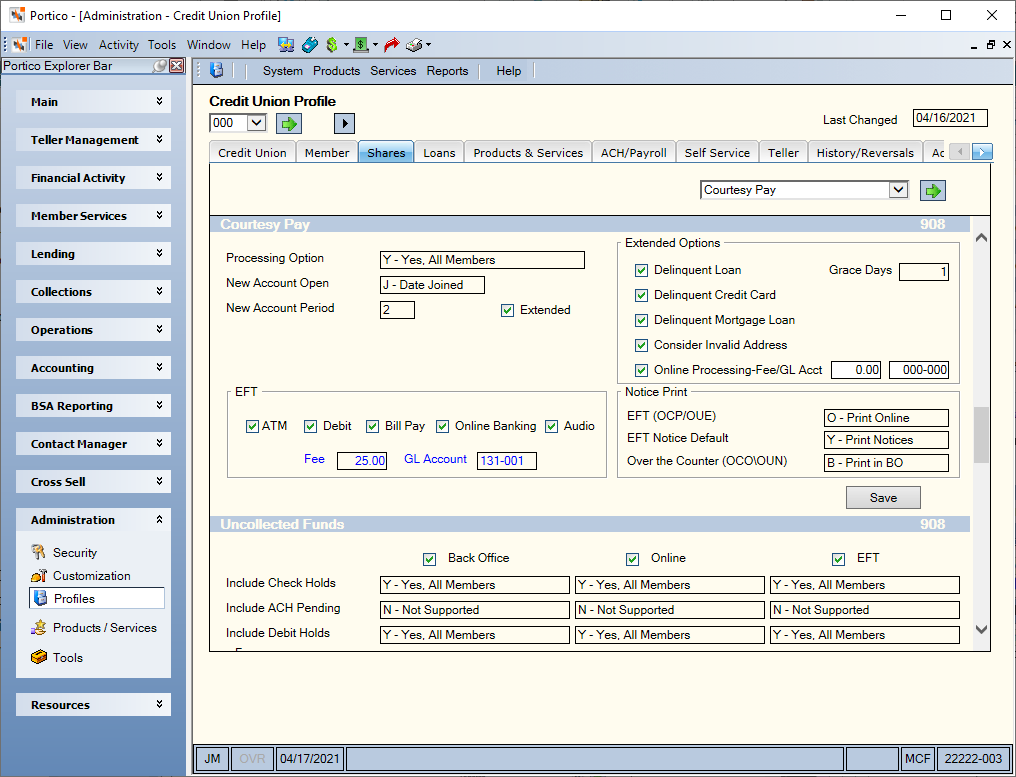
The following fields and check boxes appear in the Courtesy Pay section on the Shares tab:
| Field/Check Box | Description |
|---|---|
| Processing Option |
Indicates if the credit union provides Courtesy Pay to its members. Courtesy Pay allows you to automatically post share draft items to a share draft account up to a credit union-defined negative available balance limit. The valid values are: N - The credit union does not offer Courtesy Pay. System default. Y - Courtesy Pay is available to all members. The negative available balance limit is specified on the Share Profiles - Courtesy Pay tab and Shares - Draft Info tab. X - Courtesy Pay is available to all members except new members. Courtesy Pay will automatically be setup for new members, but will not be available until the new member period has expired. The negative available balance limit is specified on the Share Profiles - Courtesy Pay tab and Shares - Draft Info tab. The exception period for new members is specified in the New Account Period field. The system compares the value of the New Account Period field with the date in the Date Joined field on the Contact Information tab to determine whether a member is considered new. Note: This field must be N if the Allow Negative Balance Posting check box is selected. (Portico Host: 908 Transaction - CP SUPPORT field) |
| New Account Open |
Indicates if you wish to base the new account eligibility period for Courtesy Pay on the Date Joined field on the Contact Information tab or the Opened field in the Dates group box on the Shares - General tab. The valid values are: J - Date Joined. The system compares the value of the New Account Period field with the Date Joined field on the Contact Information tab to determine whether a member is considered new. Courtesy Pay will not be available until the new member period has expired. S - Share Option. The system compares the value of the New Account Period field with the date in the Opened field in the Dates group box on the Shares - General tab to determine whether a share draft is considered new. Courtesy Pay will not be available until the new share account period has expired. N - Not Used. System default. Keyword: NA (Portico Host: 908 Transaction - NA OPN field) |
| New Account Period |
The number of calendar days up to 999 that the system will consider as the new account period for Courtesy Pay. The period can be calculated from either the Date Joined field on the Contact Information tab or the Opened field in the Dates group box on the Shares - General tab. Courtesy Pay will not be available until the new member or new share account period has expired. Length: 3 numeric Keyword: NP (Portico Host: 908 Transaction - NA PER field) |
| Extended |
If selected, the credit union can use the additional Courtesy Pay Options. (Portico Host: 908 Transaction - CP EXTENDED field) |
| Online Posting |
If selected, Courtesy Pay funds can be used to post share withdrawal transactions completed at the teller line. The Return/Non-return Fees check box must be selected on the Share Profiles - Account Information tab. The Extended check box must be selected on the Credit Union Profile -Shares tab to use this option. (Portico Host: 908 Transaction - ONLINE OPT field) |
| Online Fee |
The default fee amount assessed for withdrawal transactions posted using Courtesy Pay funds via the teller-line. Valid values are 0 through 999.99. Users with the Portico - System (Profiles) - Credit Union (Shares) - Maintain permission can update this credit union-level field. Click the Save button to save changes to the fields in this section only. The host transaction code (e.g. 902) in the section heading assists you with reviewing the audit report that documents updates to these fields. Please use caution when making changes to your credit union's processing rules. Length: 6 numeric including decimal (Portico Host: 908 Transaction - ONLINE FEE field) |
| Online Fee G/L |
The general ledger account that will receive any Online Courtesy Pay fees assessed. Users with the Portico - System (Profiles) - Credit Union (Shares) - Maintain permission can update this credit union-level field. Click the Save button to save changes to the fields in this section only. The host transaction code (e.g. 902) in the section heading assists you with reviewing the audit report that documents updates to these fields. Please use caution when making changes to your credit union's processing rules. Length: 6 numeric (Portico Host: 908 Transaction - ONLINE FEE G\L field) |
| EFT ATM |
If selected, Courtesy Pay funds can be used to post ATM transactions. The Courtesy Pay negative available balance limit is specified on the Share Profiles - Courtesy Pay tab and Shares - Draft Info tab. The Processing Option field must be Y or X. (Portico Host: 908 Transaction - CP EFT field 1) |
| EFT Debit |
If selected, Courtesy Pay funds can be used to post Debit Card transactions. The Courtesy Pay negative available balance limit is specified on the Share Profiles - Courtesy Pay tab and Shares - Draft Info tab. The Processing Option field must be Y or X. (Portico Host: 908 Transaction - CP EFT field 2) |
| EFT Bill Pay |
If selected, Courtesy Pay funds can be used to post Bill Pay transactions. The Courtesy Pay negative available balance limit is specified on the Share Profiles - Courtesy Pay tab and Shares - Draft Info tab. The Processing Option field must be Y or X. (Portico Host: 908 Transaction - CP EFT field 3) |
| EFT Online Banking |
Reserved for future development. (Portico Host: 908 Transaction - CP EFT field 4) |
| EFT Audio |
Reserved for future development. (Portico Host: 908 Transaction - CP EFT field 5) |
| EFT Fee |
The fee charged when Courtesy Pay overdrafting occurs from an EFT device. Valid values are 0 through 999.99. This is a branch-level field. Length: 6 numeric including decimal (Portico Host: 908 Transaction - CP EFT FEE field) |
| EFT GL Account |
The general ledger account that the system will credit for Courtesy Pay EFT fees. This is a branch-level field. Length: 6 numeric (Portico Host: 908 Transaction - CP EFT G\L field) |
| Delinquent Loan |
If selected, Portico will consider the member's delinquent loans when allowing Courtesy Pay. If a member has delinquent loans and Courtesy Pay, the member will not be able to use any available Courtesy Pay funds remaining in their account until the loans become current. If not selected and the member has delinquent loans and Courtesy Pay, the member will be still be able to use any Courtesy Pay funds available. System default. The Extended check box must be selected on the Credit Union Profile -Shares tab to use this option. (Portico Host: 908 Transaction - DELINQUENT field) |
| Grace Days |
The number of grace days allowed for a loan that goes delinquent which excludes an account from being eligible for accessing Courtesy Pay funds. If a member on Courtesy Pay has a loan that becomes delinquent, that member will not be able to access those funds when the number of days past the next payment due date exceeds this number. The Grace field is valid for loans with Delinquency Method D calculations if the loan due date is in the past. For online Courtesy Pay, the Share Withdrawals field in the Delinquency Options section on the Credit Union Profile - Loans tab indicates the system requires an override teller ID on share withdrawals for members with delinquent loans. The Delinquent check box must be selected to use the Grace field. However, you can leave the Grace field blank to disqualify a member from using their Courtesy Pay funds because they have a delinquent loan even though it has only been delinquent 1 day. Valid values are 0 through 999. Length: 3 numeric (Portico Host: 908 Transaction - CP DELQ GRACE field) |
| Delinquent Credit Card |
If selected, Portico will identify your credit card processor and determine if the credit card is delinquent before authorizing the use of Courtesy Pay funds. If a member has a delinquent credit card, Courtesy Pay funds will not be used to authorize debit/ATM transactions or cover share draft and ACH transactions until the credit card becomes current.
The Extended check box must be selected on the Credit Union Profile -Shares tab to use this option. (Portico Host: 908 Transaction - CP DELQ CC field) Reporting Analytics: Delq CC for CP (All Header Processing Rules subject in the Credit Union Rules\All Credit Union Rules folder) |
| Delinquent Mortgage Loan |
If selected, Portico will determine if the vendor mortgage loan is delinquent before authorizing the use of Courtesy Pay funds. The Loan is Delinquent indicator will appear on the Transactions - Vendor Credit Card, Mortgage & Education Payments tab, Loan Maintenance and Inquiry dialog box, the Loans tab, and the Overdraft Protection dialog box. The Extended check box must be selected on the Credit Union Profile -Shares tab to use this option. (Portico Host: 908 Transaction - CP DELQ ML field) Reporting Analytics: Delq Mtg for CP (All Header Processing Rules subject in the Credit Union Rules\All Credit Union Rules folder) |
| Consider Invalid Address |
If selected, Portico will identify the active address, and then review the Address is Invalid check box on the Contact Information tab to determine if the member has an invalid address. . The Invalid Address indicator will appear in the Courtesy Pay group box on the Shares – Draft Info tab to notify you that the member’s address is invalid and Portico will not use Courtesy Pay funds to post ACH, share draft, ATM, debit card or Online Banking withdrawals, or to authorize debit card withdrawals. Courtesy Pay can be used for withdrawals completed at the teller line with a teller override when the member’s address is invalid if the Courtesy Pay available amount is sufficient to cover the withdrawal. The Extended check box must be selected on the Credit Union Profile -Shares tab to use this option. (Portico Host: 908 Transaction - CP INVALID ADDRESS field) Reporting Analytics: Invalid Address for CP (All Header Processing Rules subject in the Credit Union Rules\All Credit Union Rules folder) |
| EFT (OCP/OUE) |
The notice print option for EFT items posted using the Courtesy Pay available balance or uncollected funds generated using the EFT Courtesy Pay Notices Report 273 (OCP/OUE). The valid values for this field are: B – Print in back-office cycle N – Do not print O – Print online L – Print laser (Portico Host: 902 Transaction - CP\UF EFT(273) field) |
| EFT Notice Default |
The default selection for the NTC check box on the Exceptions window for EFT items posted using the Courtesy Pay available balance or uncollected funds. If this field is Y – Print Notices, the NTC check box will automatically be selected. If this field is N – Do not print, the NTC check box will not be selected. (Portico Host: 902 Transaction - NTC DEFAULT field) |
| Over the Counter (OCO/OUN) |
The notice print option for EFT items posted over the counter using the Courtesy Pay available balance or uncollected funds generated using the EFT Courtesy Pay Notices Report 273 (OCO/OUN). The valid values for this field are: B – Print in back-office cycle N – Do not print (Portico Host: 902 Transaction - CP\UF OTC(273) field) |
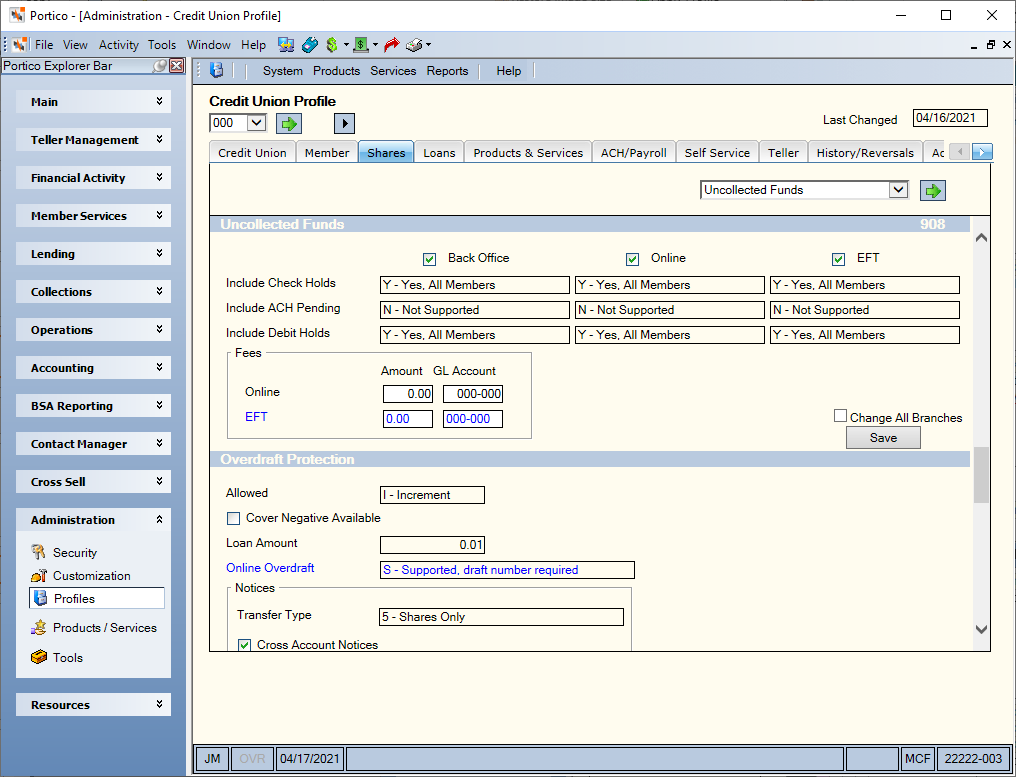
The following fields and check boxes appear in the Uncollected Funds section on the Shares tab:
| Field/Check Box | Description |
|---|---|
| Back Office |
If selected, the system will pay drafts against uncollected funds for all members. Items paid using uncollected funds will appear on the Share Draft Exception Items window with a return code of 81 and an exception code of A2 or A5 after global action is taken. At least one of the following fields must be Y or X: Include Check Holds, Include ACH Pending, or Include Debit Holds. This check box cannot be selected if the Allow Negative Balance Posting check box is selected. (Portico Host: 908 Transaction - UNCOLL field) |
| Online |
If selected, uncollected funds can be used to complete share draft withdrawals online. At least one of the following fields must be Y or X: Include Check Holds, Include ACH Pending, or Include Debit Holds. This check box cannot be selected if the Allow Negative Balance Posting check box is selected. (Portico Host: 908 Transaction - UNCOLLECTED FUNDS O/L field) |
| EFT |
If selected, uncollected funds can be used to complete EFT share draft withdrawals. EFT transactions include ATM, debit card, online banking, Bill Pay and Audio Response. At least one of the following fields must be Y or X: Include Check Holds, Include ACH Pending, or Include Debit Holds. This check box cannot be selected if the Allow Negative Balance Posting check box is selected. (Portico Host: 908 Transaction - UNCOLLECTED FUNDS EFT field) |
| Include Check Holds |
Indicates if check holds should be considered when calculating the available balance against uncollected funds when paying drafts against uncollected funds in the back-office cycle, online, and in EFT transaction. EFT transactions include ATM, debit card, online banking, Bill Pay and Audio Response. The valid values are: Y - Yes, check holds are considered part of uncollected funds for all members. X - Yes, check holds are considered part of uncollected funds for all but new members. N - No, check holds are not considered part of uncollected funds for all members. System default. Only check holds placed against the share draft account will be taken into consideration for uncollected funds. These are check holds that have been put on the system using a local, exception, or immediate hold. Other types of holds will not be taken into consideration for uncollected funds. This field must be N if the Allow Negative Balance Posting check box is selected. (Portico Host: 908 Transaction - CHECK HOLD field) |
| Include ACH Pending |
Indicates if ACH Pending funds should be considered as uncollected funds when paying drafts against uncollected funds in the back-office cycle, online, and in EFT transaction. EFT transactions include ATM, debit card, online banking, Bill Pay and Audio Response. The valid values are: Y - Yes, ACH Pending funds are considered part of uncollected funds for all members. X - Yes, ACH Pending funds are considered part of uncollected funds for all but new members. N - No, ACH Pending funds are not considered part of uncollected funds for all members. System default. Note: If the Include ACH Pending field is Y or X, the Display ACH Pending field on the Credit Union Profile - ACH/Payroll tab and the Accumulate Pending check box must be selected on the ACH Processing Rules window. Only ACH debits and credits that are pending against share draft accounts are used when posting against uncollected funds. The system does not distinguish between different share types when determining ACH uncollected pending funds. The same ACH pending funds could be used to clear drafts if the account has multiple share draft accounts. This field must be N if the Allow Negative Balance Posting check box is selected. (Portico Host: 908 Transaction - ACH PEND field) |
| Include Debit Holds |
Indicates if debit holds should be considered as uncollected funds when paying drafts against uncollected funds in the back-office cycle, online, and in EFT transaction. EFT transactions include ATM, debit card, online banking, Bill Pay and Audio Response. The valid values are: Y - Yes, debit holds are considered part of uncollected funds for all members. X - Yes, debit holds are considered part of uncollected funds for all but new members. N - No, debit holds are not considered part of uncollected funds for all members. System default. Note: If the Include Debit Holds field is Y or X, the Debit Holds Supported check box must be selected on the ATM/Debit Processing Rules window. This field must be N if the Allow Negative Balance Posting check box is selected. (Portico Host: 908 Transaction - DEBIT HOLD field) |
| Fees Online Amount |
The fee charged when uncollected funds are used for an online transaction. Valid values are 0 through 999.99. Users with the Portico - System (Profiles) - Credit Union (Shares) - Maintain permission can update this credit union-level field. Click the Save button to save changes to the fields in this section only. The host transaction code (e.g. 902) in the section heading assists you with reviewing the audit report that documents updates to these fields. Please use caution when making changes to your credit union's processing rules. Length: 6 numeric including decimal (Portico Host: 908 Transaction - UNCOLL OL FEE field) |
| Fees Online GL Account |
The general ledger account that the system will credit for fees charged when uncollected funds are used for an online transaction. Users with the Portico - System (Profiles) - Credit Union (Shares) - Maintain permission can update this credit union-level field. Click the Save button to save changes to the fields in this section only. The host transaction code (e.g. 902) in the section heading assists you with reviewing the audit report that documents updates to these fields. Please use caution when making changes to your credit union's processing rules. Length: 6 numeric (Portico Host: 908 Transaction - UNCOLL OL G\L field) |
| Fees EFT Amount |
The fee charged when uncollected funds are used for an EFT transaction. EFT transactions include ATM, debit card, online banking, Bill Pay and Audio Response. Valid values are 0 through 999.99. Users with the Portico - System (Profiles) - Credit Union (Shares) - Maintain permission can update this branch-level field. Branch-level fields are indicated by blue font and can be modified for an individual branch or for all branches. Displaying the Credit Union Profile window for branch 000 will reveal a Change All Branches check box that can be used to update the fields for all your credit union branches. The Change All Branches check box will not appear if you are viewing the Credit Union Profile window for a branch other than branch 000. Click the Save button to save changes to the fields in this section only. The host transaction code (e.g. 902) in the section heading assists you with reviewing the audit report that documents updates to these fields. Please use caution when making changes to your credit union's processing rules. Length: 6 numeric including decimal (Portico Host: 908 Transaction - UNCOLL EFT FEE field) |
| Fees EFT GL Account |
The general ledger account that the system will credit for fees charged when uncollected funds are used for an EFT transaction. EFT transactions include ATM, debit card, online banking, Bill Pay and Audio Response. Users with the Portico - System (Profiles) - Credit Union (Shares) - Maintain permission can update this branch-level field. Branch-level fields are indicated by blue font and can be modified for an individual branch or for all branches. Displaying the Credit Union Profile window for branch 000 will reveal a Change All Branches check box that can be used to update the fields for all your credit union branches. The Change All Branches check box will not appear if you are viewing the Credit Union Profile window for a branch other than branch 000. Click the Save button to save changes to the fields in this section only. The host transaction code (e.g. 902) in the section heading assists you with reviewing the audit report that documents updates to these fields. Please use caution when making changes to your credit union's processing rules. Length: 6 numeric (Portico Host: 908 Transaction - UNCOLL EFT G\L field) |
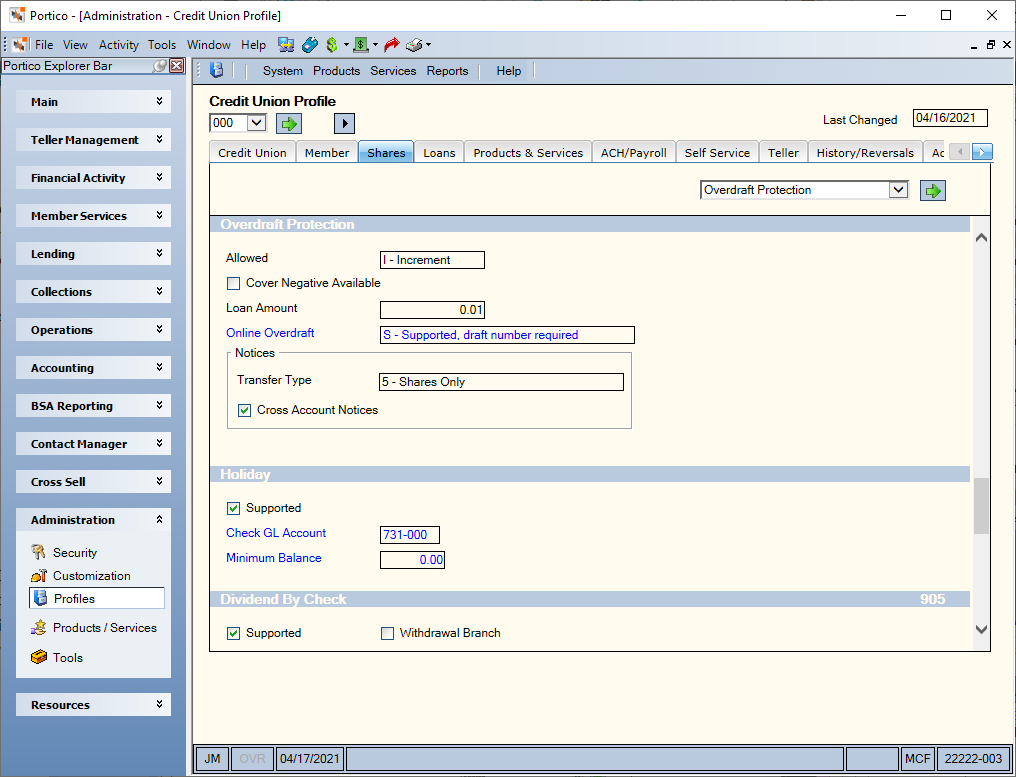
The following fields and check boxes appear in the Overdraft Protection section on the Shares tab:
| Field/Check Box | Description |
|---|---|
| Allowed |
Indicates if overdraft protection processing is used by the credit union. The valid options are: N - Not supported. System default. I - Increment. Overdraft using the amount in the Overdraft - Increment/Minimum field on the Share Profiles - Account Information tab as an increment. M - Minimum. Overdraft in the back-office cycle using the amount in the Overdraft - Increment/Minimum field on the Share Profiles - Account Information tab as a minimum. If the overdraft amount needed is greater than the overdraft available balance, the available balance will be used as the overdraft amount in the back-office cycle. Overdraft online using the overdraft amount as an increment. Exceptions due to insufficient funds will not occur for back-office transactions if the Allowed field is I or M. (Portico Host: 902 Transaction - ALLOWED field) |
| Cover Negative Balance |
If selected, overdraft protection processing during back-office processing should cover the negative available amount (system default). If not selected, any negative available amount should be ignored and only the actual transaction amount(s) that is trying to clear should be covered. (Portico Host: 902 Transaction - NEG AV field) |
| Loan Amount |
The amount for loan advances during overdraft protection processing. During back office processing, when the Allowed field is I, this value will be treated as an increment. When the Allowed field is M, this value will be treated as a minimum. During Online Processing, Portico overrides this value with the amount in the Minimum Advance Amount field on the Loan Profiles > Account Information - Advances section. For example, if the Loan Type Minimum Advance Amount field is $100, then online overdrafts will require a minimum of $100. An online overdraft needing less than $100 will fail or pass to the next overdraft account listed on the member’s Share - Draft Info tab. Valid values are 0 through 999.99 where zero indicates no overdraft transfer will occur. Length: 5 numeric including decimal (Portico Host: 902 Transaction - LN AMT field) |
| Online Overdraft |
Indicates if the online overdraft protection option is supported by the credit union. This option offers overdraft protection when you complete a Single Deposit, Withdrawal, Payment or Loan Advance tab or OnUs Check Information dialog box, and the specified amount is not available. The valid options are: N - Does not support online overdraft protection. System default. S - Supports online overdraft protection only if you type a draft number in the Draft Number field on the Single Deposit, Withdrawal, Payment or Loan Advance tab and OnUs Check Information dialog box . This field must be S to support Merchant Verification. A - Supports online overdraft protection. Does not require a draft number in the Draft Number field on the Single Deposit, Withdrawal, Payment or Loan Advance tab and OnUs Check Information dialog box . If S or A appears in this field, the Supported check box must be selected in the Share Draft section and the Allowed field in the Overdraft Protection section must specify a value other than N. This is a branch-level field. (Portico Host: 902 Transaction - O/L O/D field) |
| Transfer Type |
Indicates the type of overdraft transfers that will appear on overdraft notices. 1 - Loans and Shares. System default. 2 - Loans Only with any balance 3 - Loans Only with a zero balance 4 - Loans with a zero balance and Shares 5 - Shares Only (Portico Host: 902 Transaction - OD XFER field) |
| Cross Account Notices |
If selected, an overdraft protection notice is to be produced for overdraft cross account members when funds are used for another member's overdrafting. (Portico Host: 902 Transaction - OD XACT field) |
The following fields and check boxes appear in the Holiday section on the Shares tab:
| Field/Check Box | Description |
|---|---|
| Supported |
If selected, Holiday and Vacation club accounts are supported. (Portico Host: 905 Transaction - SUPPORT field) |
| Check GL Account |
While checks are no longer supported, a General Ledger account is used in the transfer process. If this field is zero, the default is 731000. |
| Minimum Balance |
The minimum balance required in a club account before a transfer is performed. A valid amount can range from 0 through 999.99. When zero, any account balance greater than will be eligible for transfer. This is a branch-level field. Length: 6 numeric including decimal (Portico Host: 905 Transaction - MIN BAL field) |
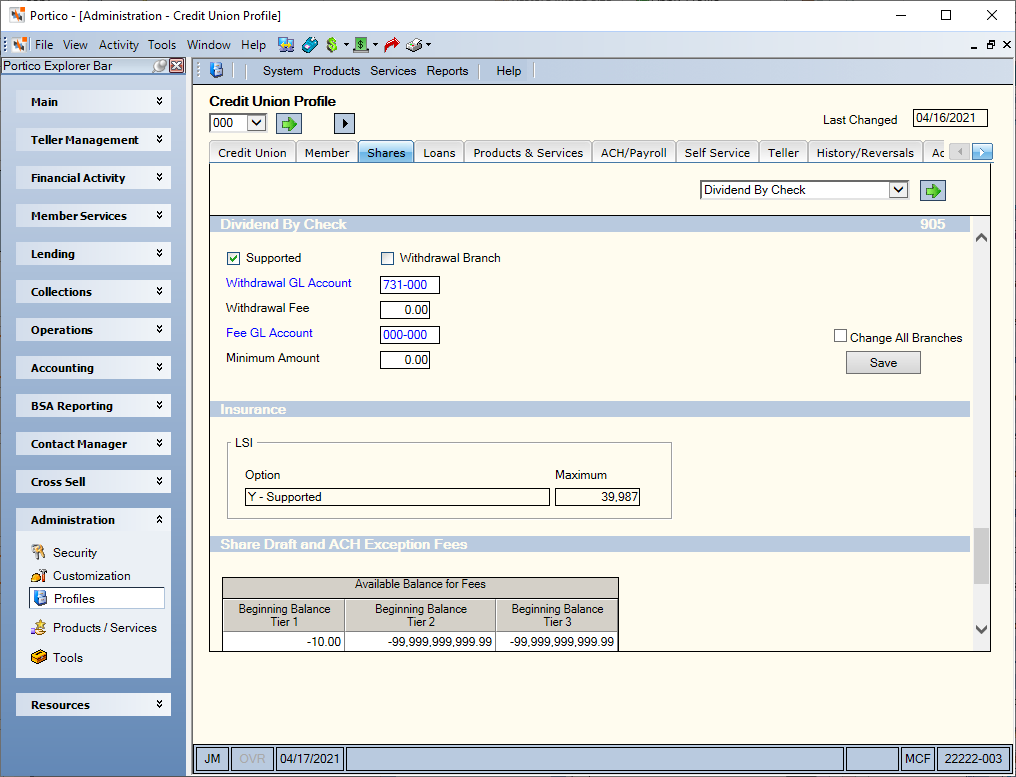
The following fields and check boxes appear in the Dividend By Check section on the Shares tab:
| Field/Check Box | Description |
|---|---|
| Supported |
If selected, the credit union uses the dividend check withdrawal feature. The Withdrawal by Check window allows you to print dividend checks on a continuous form or document insert printer and print a list of all the dividend checks. You can use the dividend check withdrawal feature to print dividend checks for all share and certificate types including IRA types. If the Disburse Dividends Earned field on the Shares- General tab is Dividend by Check or the Payment Option field on the Certificates - Interest tab is Dividend by Check, Portico withdraws the dividend amount, and the member information appears on the Withdrawal by Check window the morning after Portico posts the dividends. The Alternate Check Address dialog box lets you specify an alternate address on the dividend or interest withdrawal check printed by the Withdrawal By Check window. Use the Dividend Disbursement Consolidation Methods field on the Interest/Div/Lt Chgs/Fees tab to have the system consolidate multiple dividend amounts paid to the individual member on the same date and print one check. The individual dividend amounts and the associated accounts will print on the check stub. The IRA Withdrawal Code field on the Shares- General tab allows you to specify the IRA withdrawal code for the dividend check withdrawal from the member's IRA share account. The IRA Withdrawal Code field on the Certificates - Interest tab allows you to specify the IRA withdrawal code for the dividend check withdrawal from the member's IRA certificate. (Portico Host: 905 Transaction - SUPPORT field) |
| Withdrawal Branch | If selected, Portico will display all dividend withdrawal items for the branch the teller ID is signed into on the Withdrawal by Check window. (Portico Host: 905 Transaction - W\D BR field) |
| Withdrawal GL Account |
The general ledger account credited during the back-office cycle when Portico withdraws the dividend amount(s) from the member's share or certificate account(s). Valid numbers can be 0 through 999999. However, the number specified must exist in your GL Chart of Accounts. System default 731000. After you print the check using the Withdrawal by Check window, you must debit this general ledger account for the total amount of printed checks using the Basic Journal Voucher window if a general ledger account other than your checking account general ledger appears in this field. Users with the Portico - System (Profiles) - Credit Union (Shares) - Maintain permission can update this branch-level field. Branch-level fields are indicated by blue font and can be modified for an individual branch or for all branches. Displaying the Credit Union Profile window for branch 000 will reveal a Change All Branches check box that can be used to update the fields for all your credit union branches. The Change All Branches check box will not appear if you are viewing the Credit Union Profile window for a branch other than branch 000. Click the Save button to save changes to the fields in this section only. The host transaction code (e.g. 902) in the section heading assists you with reviewing the audit report that documents updates to these fields. Please use caution when making changes to your credit union's processing rules. Do not maintain this field if there are any outstanding checks to be printed or verified in any of the credit union's branches. Length: 6 numeric (Portico Host: 905 Transaction - W\D G\L field) |
| Withdrawal Fee |
The fee amount assessed by Portico for each dividend withdrawal check. You must specify the share account from which the system will take the fee in the Share Type for Dividend Check Fee field on the Interest/Div/Lt Chgs/Fees tab or the system will not assess a fee. The Share Type for CD Dividend Check Fee field on the Interest/Div/Lt Chgs/Fees tab defines the share type to be assessed the certificate dividend check fee. A valid fee amount can be 0 through 999.99. The system will not assess a fee if 0 appears in this field. Users with the Portico - System (Profiles) - Credit Union (Shares) - Maintain permission can update this credit union-level field. Click the Save button to save changes to the fields in this section only. The host transaction code (e.g. 902) in the section heading assists you with reviewing the audit report that documents updates to these fields. Please use caution when making changes to your credit union's processing rules. Length: 6 numeric including decimal (Portico Host: 905 Transaction - W\D FEE field) |
| Fee GL Account |
The general ledger account that should be credited during the back-office cycle when the system assesses the dividend withdrawal fees. The Supported check box must be selected and the Withdrawal Fee field must be greater than zero. Valid numbers can be 0 through 999999. However, the number specified must exist in the GL Chart of Accounts. Users with the Portico - System (Profiles) - Credit Union (Shares) - Maintain permission can update this branch-level field. Branch-level fields are indicated by blue font and can be modified for an individual branch or for all branches. Displaying the Credit Union Profile window for branch 000 will reveal a Change All Branches check box that can be used to update the fields for all your credit union branches. The Change All Branches check box will not appear if you are viewing the Credit Union Profile window for a branch other than branch 000. Click the Save button to save changes to the fields in this section only. The host transaction code (e.g. 902) in the section heading assists you with reviewing the audit report that documents updates to these fields. Please use caution when making changes to your credit union's processing rules. Length: 6 numeric (Portico Host: 905 Transaction - FEE G/L field) |
| Minimum Amount |
The minimum dividend amount required to withdraw funds and print a check. The system will not withdraw the dividends or print a check if the dividend amount is less than the specified amount. The Supported check box must be selected. If the Dividend Disbursement Consolidation Methods field on the Interest/Div/Lt Chgs/Fees tab indicates that only one check will print for the combined dividend amounts, the system checks the total of all the dividends posted to the member's accounts with Dividend by Check in the Disburse Dividends Earned field on the Shares- General tab is Dividend by Check and the Payment Option field on the Certificates - Interest tab for the same effective date against the amount in the Minimum Amount field. If the member receives a separate check for each account's dividend amount, the system compares the individual amount to the amount in this field. A valid amount can range from 0 through 999.99. An amount of 0.00 indicates that any amount greater than zero will produce a check. Users with the Portico - System (Profiles) - Credit Union (Shares) - Maintain permission can update this credit union-level field. Click the Save button to save changes to the fields in this section only. The host transaction code (e.g. 902) in the section heading assists you with reviewing the audit report that documents updates to these fields. Please use caution when making changes to your credit union's processing rules. Length: 6 numeric including decimal (Portico Host: 905 Transaction - MIN AMT field) |
The following fields and check boxes appear in the Insurance section on the Shares tab:
| Field/Check Box | Description |
|---|---|
| Option |
Indicates if life savings insurance is supported and if the Life Savings Insurance Report 235 will be produced. The valid values are: N - Not supported. System default. Y - Supported X - Grandfathering is supported. This method supports CUNA Mutual, Minnesota Mutual and other insurance groups. (Portico Host: 901 Transaction - LSI OPT field) |
| Maximum |
The maximum amount covered for life savings insurance in whole dollars. Length: 5 numeric (Portico Host: 901 Transaction - LSI MAX field) |
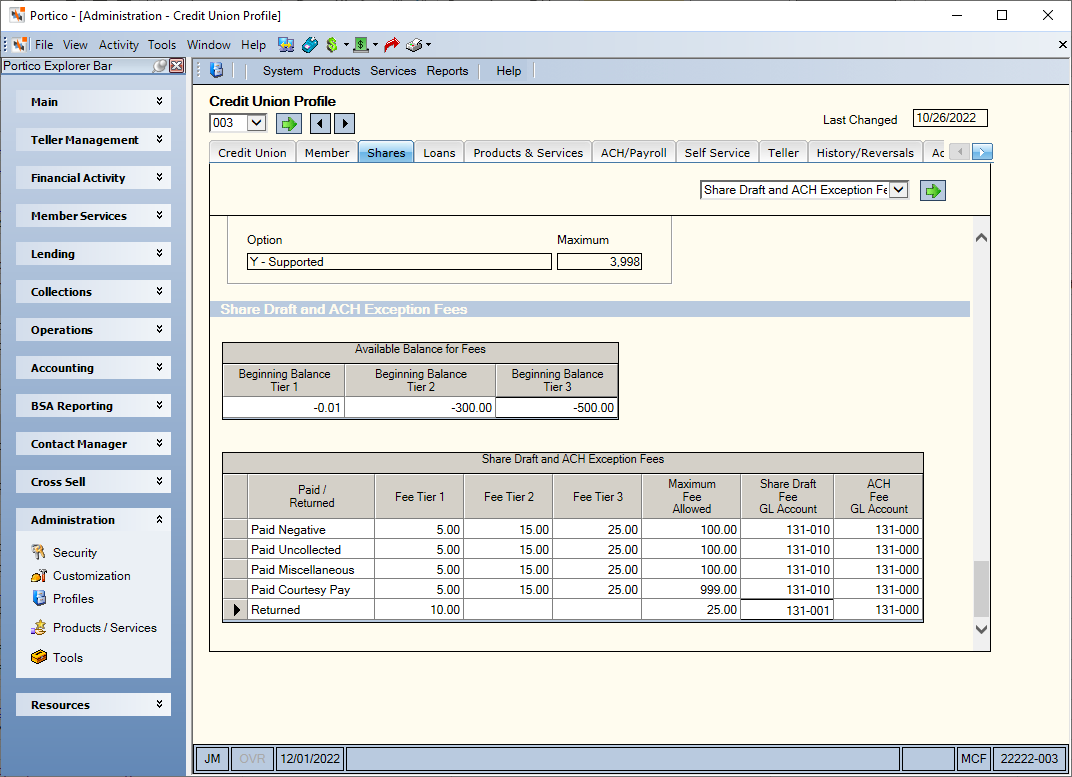
For share draft and ACH items. you can use the non-return fee tables in the Share Draft and ACH Exception Fees section on the Shares tab to define a flat fee amount or set up tiered fees based on the available balance after posting. You can define a beginning balance for each tier and specify different fee amounts for each category. Tiered fees do not apply to EFT and debit card items.
Users with the Portico - System (Profiles) - Credit Union (Shares) - Maintain permission can update this credit union-level field. Click the Save button to save changes to the fields in this section only. Please use caution when making changes to your credit union's processing rules.
The following fields and check boxes appear in the Share Draft and ACH Exception Fees section on the Shares tab:
| Field/Check Box | Description |
|---|---|
| Beginning Balance Tier 1 |
The available balance that applies to Fee 1. Balances must be defined in descending order. For example, if the Beginning Balance Tier 1 field is a positive amount (e.g. 10.00), the Beginning Balance Tier 2 field must be less positive (e.g. 5.00) or a negative amount (e.g. - 0.01), and the Beginning Balance Tier 3 field must be less positive (e.g. 2.00) or more negative (e.g. - 1.00) than the Tier 2 amount. Length: 15 numeric including decimal (Portico Help Desk: ACH/SD Exception Fees tab) |
| Beginning Balance Tier 2 |
The available balance that applies to Fee 2. Balances must be defined in descending order. For example, if the Beginning Balance Tier 1 field is a positive amount (e.g. 10.00), the Beginning Balance Tier 2 field must be less positive (e.g. 5.00) or a negative amount (e.g. - 0.01), and the Beginning Balance Tier 3 field must be less positive (e.g. 2.00) or more negative (e.g. - 1.00) than the Tier 2 amount. Length: 15 numeric including decimal (Portico Help Desk: ACH/SD Exception Fees tab) |
| Beginning Balance Tier 3 |
The available balance that applies to Fee 3. Balances must be defined in descending order. For example, if the Beginning Balance Tier 1 field is a positive amount (e.g. 10.00), the Beginning Balance Tier 2 field must be less positive (e.g. 5.00) or a negative amount (e.g. - 0.01), and the Beginning Balance Tier 3 field must be less positive (e.g. 2.00) or more negative (e.g. - 1.00) than the Tier 2 amount. Length: 15 numeric including decimal (Portico Help Desk: ACH/SD Exception Fees tab) |
| Fee Tier 1 |
The non-return draft or ACH fee amount the system will automatically charge (debit) the member’s share or share draft account in the back-office cycle for items that posts and the resulting available balance is greater than the balance in the Beginning Balance Tier 1 field, but less than the balance in the Beginning Balance Tier 2 field. The system charges the fee for the normal Federal Reserve return codes and only when the draft is returned by the Share Draft or ACH Exception Items window. If the Fee check box is selected on the Share Draft or ACH Exception Items window, the system will assess the fee and draw the account negative if necessary to assess the full fee amount. Length: 5 numeric including decimal (Portico Help Desk: ACH/SD Exception Fees tab) |
| Fee Tier 2 |
The non-return draft or ACH fee amount the system will automatically charge (debit) the member’s share or share draft account in the back-office cycle for items that posts and the resulting available balance is greater than the balance in the Beginning Balance Tier 2 field, but less than the balance in the Beginning Balance Tier 3 field. The system charges the fee for the normal Federal Reserve return codes and only when the draft is returned by the Share Draft or ACH Exception Items window. If the Fee check box is selected on the Share Draft or ACH Exception Items window, the system will assess the fee and draw the account negative if necessary to assess the full fee amount. Length: 5 numeric including decimal (Portico Help Desk: ACH/SD Exception Fees tab) |
| Fee Tier 3 |
The non-return draft or ACH fee amount the system will automatically charge (debit) the member’s share or share draft account in the back-office cycle for items that posts and the resulting available balance is greater than the balance in the Beginning Balance Tier 3 field. The system charges the fee for the normal Federal Reserve return codes and only when the draft is returned by the Share Draft or ACH Exception Items window. If the Fee check box is selected on the Share Draft or ACH Exception Items window, the system will assess the fee and draw the account negative if necessary to assess the full fee amount. Length: 5 numeric including decimal (Portico Help Desk: ACH/SD Exception Fees tab) |
| Maximum Fee Allowed | The maximum amount of non-return share draft fee or ACH fees to be assessed in one back-office cycle. The system assesses the maximum amount when the sum of the non-return draft fee or ACH fees exceeds the amount in this field. A zero in this field indicates there is no maximum. Portico suggests
setting this field to 0.00 or making it a multiple of the fee
amount. The valid value must be greater than zero. If the maximum
fee amount is reached, the system will assess the share draft or ACH fee and
draw the account negative if necessary to assess the full fee
amount. Length: 5 numeric including decimal (Portico Help Desk: ACH/SD Exception Fees tab) |
| Share Draft Fee GL Account |
The general ledger account that the system will credit for the share draft non-return fees. Length: 6 numeric (Portico Help Desk: ACH/SD Exception Fees tab) |
| ACH Fee GL Account |
The general ledger account that the system will credit for the ACH non-return fees. Length: 6 numeric (Portico Help Desk: ACH/SD Exception Fees tab) |
Flat Fee Example: For a flat fee, enter the fee amount in the Fee Tier 1 field, and leave 0.00 in the Fee Tier 2 and Fee Tier 3 fields. In the Beginning Balance Tier 1 field, enter the maximum positive amount allowed and in the Beginning Balance Tier 2 field, enter the maximum negative amount allowed. Regardless of the member’s available balance, the flat fee amount in the Fee Tier 1 field is assessed.
- If a debit item posts and the resulting available balance is -10.00 and the Fee check box is selected, the fee amount in the Fee Tier 1 column is assessed.
- If a credit item posts and the resulting available balance is +100.00 and the Fee check box is selected, the fee amount in the Fee Tier 1 column is assessed. To avoid assessing a fee on a credit item, the Fee check box must be unchecked.
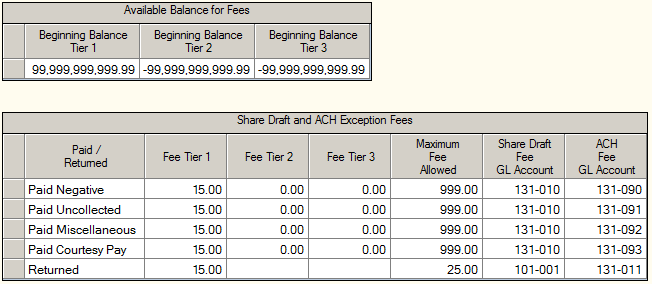
Tiered Fee Example: When an item is paid, Portico will calculate the available balance after posting the item and use this balance to determine which fee tier to use. In the following example, the Beginning Balance Tier 1 field is negative .01. If the resulting available balance after posting is positive, no fee is assessed for the share draft or ACH item; thus, credit items will not be charged a fee by accident.
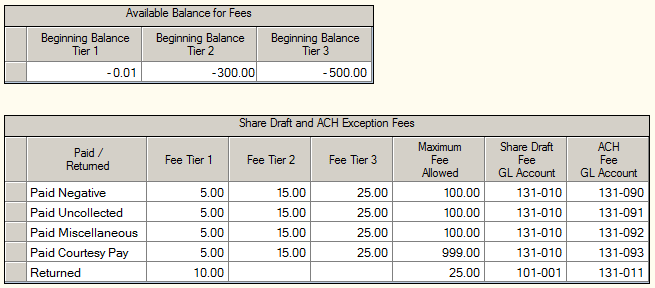
In this example, the Beginning Balance Tier 1 field is -.01, the Beginning Balance Tier 2 field is -300.00 and the Beginning Balance Tier 3 field is -500.00.
- If an item posts and the resulting available balance is between negative .01 and negative 299.99, the fee amount in the Fee Tier 1 column ($5.00) is assessed if the Fee check box is selected.
- If an item posts and the resulting available balance is equal to or more negative than negative 300.00 but less than negative 499.99, the fee amount in the Fee Tier 2 column is assessed if the Fee check box is selected.
- If an item posts and the resulting available balance is equal to or more negative than negative 500.00, the fee amount in the Fee Tier 3 column is assessed if the Fee check box is selected.
Balances must be defined in descending order. For example, if the Beginning Balance Tier 1 field is a positive amount (e.g. 10.00), the Beginning Balance Tier 2 field must be less positive (e.g. 5.00) or a negative amount (e.g. - 0.01), and the Beginning Balance Tier 3 field must be less positive (e.g. 2.00) or more negative (e.g. - 1.00) than the Tier 2 amount. Fees may be defined in ascending or descending order, or may be defined the same for all categories.
Available for both share draft and ACH processing, the tiered non-return fee table will only apply to those items that are rejected as an exception item in the back-office cycle. This includes items paid in the back-office cycle with the following exception codes:
Share Draft exceptions paid in the back-office cycle:
- A2 - Cleared uncollected
- A3 - Repost-draft posted in the AM pass of the back-office cycle
- A4 - Draft was paid by bringing members account negative
- A5 - Cleared with overdraft protection funds
- CP - Cleared with courtesy pay funds
- CO - Combination of overdraft protection and courtesy pay
- CU - Combination of uncollected and courtesy pay
- CA - Combination of overdraft protection, uncollected and courtesy pay
ACH exceptions posted in the back-office cycle, but referred to the ACH Exception Items window due to processing options or ACH table post options:
- EA2 - Cleared with uncollected funds
- EA5 - Cleared with combination of overdraft protection and uncollected funds
- ECP - Cleared with courtesy pay funds
- ECO - Cleared with combination of overdraft protection and courtesy pay
- ECU - Cleared with combination of courtesy pay and uncollected funds
- ECA - Cleared with combination of overdraft protection, uncollected and courtesy pay
- E1C - Cleared with ACH table set to force post into negative
- E1D - Cleared with ACH table set to post to zero balance
- E1E - Cleared with ACH table set to post below share type minimum required balance
EFT items will continue to post online at time of settlement and will not use the tiered fee table. If you allow EFT items to consider courtesy pay at the time of authorization, and the item is paid with courtesy pay funds, then the current fee amount defined on the EFT Processing Rules - ATM/Debit Processing Rules tab will be assessed regardless of the available balance. EFT NSF items that are approved in an offline mode using the credit union-defined offline limits will continue to be assessed the flat NSF fee amount defined specifically for EFT NSF items.
In support of the 2005 Joint Guidance on Overdraft Protection Program, you can define the first tier as a grace balance amount with a fee of .00, allowing your credit union to waive a fee for transactions that overdraw an account by a de minimus (small) amount, as stated in the guidelines.
Related Reports: Processing Rules Audit Report 910