Completing Share Journal Vouchers
The Share Journal Vouchers tab lets you transfer funds between a product code (general ledger account) and multiple member share accounts. The Share Journal Vouchers tab can debit or credit the share account; however, you cannot combine debit and credit entries. You must perform one Share Journal Vouchers tab for the debit entries and another Share Journal Vouchers tab for the credit entries.
You may specify default values for the transaction amount, share type, effective date, and product code. For example: Three members were assessed a fee by mistake. You would specify the default amount, effective date, share type, and product code in the appropriate fields at the top of the Share Journal Vouchers tab. Then, you would just add the member numbers.
To access the Share Journal Vouchers tab, under Financial Activity on the Portico Explorer Bar, click Multiple Member Transactions. The Mail Work tab appears on top. Click the Share Journal Vouchers tab.
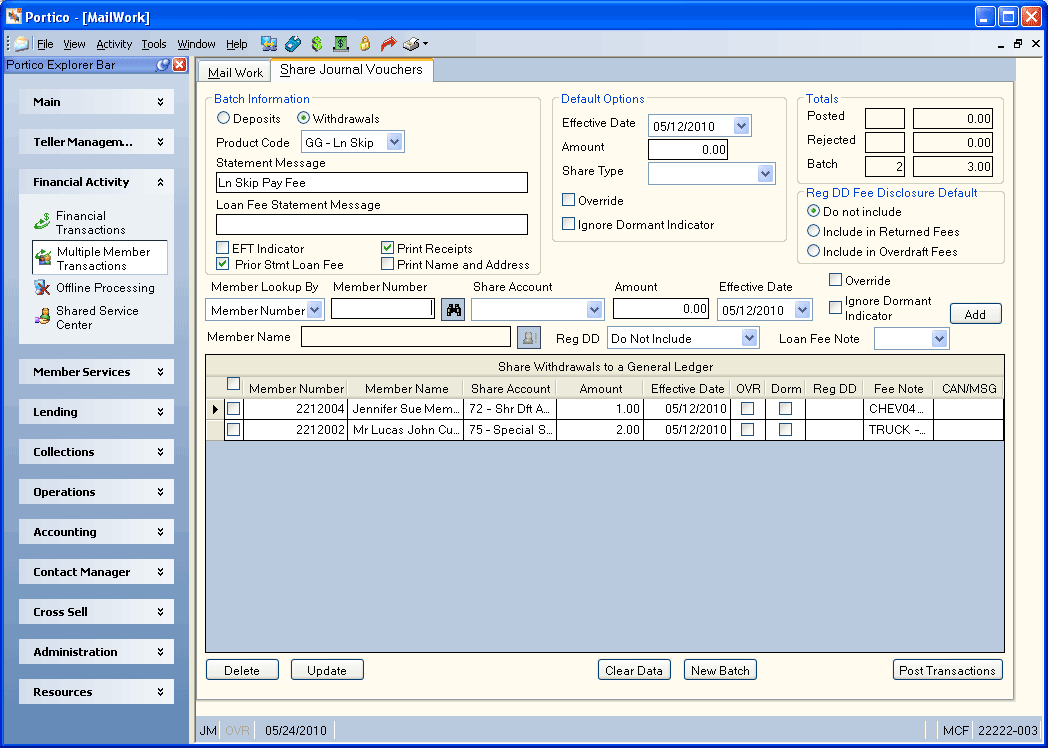
How do I? and Field Help
To process a new batch of share deposits or withdrawals, define the batch information in the Batch Options group box.
- Click the Share Deposits option to indicate that the batch entries are deposits to the member's account.
- Click the Share Withdrawals option to indicate that the batch entries are withdrawals from the member's account.
-
Click the Product Code down arrow to select the product code, or enter the general ledger account in the GL Account field. The branch associated with the general ledger account will appear in the Branch field. The product code must be associated with a master product code that can be maintained using the 9SV Transaction. After the master product code has been defined, use the Product Code Information window to set up and maintain your product codes.
The Label Appearance group box on the Teller Information window indicates if the product code name or general ledger account will appear on the transaction. If General Ledger is selected, tellers can enter GL numbers when processing the transaction.
- In the Statement Message field, enter the statement message that will appear on the member statements describing the batch deposits or withdrawals.
- Due to Reg Z, a fee or interest amount that is reversed and was originally reported on a prior statement cannot be removed from the current statement-to-date totals. The Prior Statement Loan Fee drop-down list indicates if the fee amount entered was previously reported (Keyword: PS). If N, the amount entered will be added to or subtracted from the appropriate statement-to-date total. If Y, the amount entered will not be added to or subtracted from the statement-to-date total. Year-to-date fees, year-to-date late charges and year-to-date interest always will be affected by the transaction amounts regardless of the value selected in this field. The Loan Fee Statement Message field lets you enter the message that will print on the statement as the fee description (Length: 22 alphanumeric). If a fee statement message is not entered, the transaction will automatically use the “To” or “From” description of the product code (or general ledger description if a general ledger is used) as the statement message for the fee.
- Select the EFT Indicator check box if this is an EFT transaction (Keyword: ET). The system will automatically select the Force at Month End Because of EFT/Misc Activity check box on the Stmts/Reporting/Notices tab. If the EFT Indicator check box is selected, you must type a statement message in the Statement Messages 1 field.
- Select the Print Receipts check box to print member receipts for each deposit and withdrawal. If Not selected, the system will print just a summary receipt of the information entered on the Share Journal Vouchers tab.
- Select the Print Name and Address check box to print the member's name and address on the receipt. The system default for this check box is based on the Print Name/Address check box on the Teller Information window. You can override the default option by selecting or clearing this check box on the Share Journal Vouchers tab.
In the Default Options group box, you can select a default effective date, amount, share type, override option, and ignore dormancy option.
- Click the Default Effective Date down arrow to select the date from the pop-up calendar or enter the date in MM/DD/YYYY format. Dividend and interest calculations are based on this date. This date will be used as the default effective date when adding a new deposit or withdrawal to the batch.
- In the Default Amount field, enter the amount that will be used as the default amount when adding a new deposit or withdrawal to the batch (Length: 10 numeric including decimal). The system will post this amount for each member without an amount in the Amount field. If you want the system to post the same amount to each account, you can specify the amount in the Default Amount field and leave the Amount field blank. For example, you want to refund a $2 fee to ten members. You simply type 2.00 in the Default Amount field and leave the Amount field blank.
- Click the Default Share Type down arrow to select the share type that will be used as the default share type when adding a new deposit or withdrawal to the batch.
- Select the Default Override check box to automatically select the Override check box when adding a new deposit or withdrawal to the batch.
- Select the Default Ignore Dormant Indicator check box to automatically select the Ignore Dormant Indicator check box when adding a new deposit or withdrawal to the batch.
- In the Reg DD Fee Disclosure Default group box, select the default option for fees: include in the returned fee totals on the member statement, include in the overdraft fee totals on the member statement, or do not include.
Now you can enter the individual share deposits or withdrawals.
- Click the Member Lookup By down arrow to select the type of identification that will be used to look up the member.
- In the Member Number field, enter the member's account or identification number (Length: 12 numeric). Click the member lookup button to open the Member Search window and locate a member. The name of the member associated with the account and the member alert icon button will automatically appear. Click the icon button to display the Member Notifications and Alerts dialog box
- Use the default share type selected or click the Share Account down arrow to select the member's share account. Deposits made to an IRA share type will not process if the member has reached their maximum annual contribution. Deposits will not process if the member is 70 1/2 or older.
- Use the default amount or enter the amount to be deposited or withdrawn in the Amount field (Length: 10 numeric including decimal).
- Accept the default effective date of the deposit or withdrawal or click the Effective Date down arrow to select the date from the pop-up calendar or enter the date in MM/DD/YYYY format.
- Accept the default override option or select the Override check box if the deposit or withdrawal requires override authority.
- Accept the dormant indicator option or select the Ignore Dormant Indicator check box to complete the deposit or withdrawal even if the member account is dormant.
- Accept the Reg DD option selected or click the Reg DD down arrow to indicate if fees should be included in the returned fee totals or overdraft fee totals on the member statement, or not included in either. The Reg DD column will display the disclosure option selected: Blank - Do Not Include, Ret - Include in Returned Fees, or OD - Include in Overdraft Fees.
- To associate a loan fee that is being collected from a share account or by cash, or a loan fee that is being reversed, with a loan note number and report it as such on statements for open-end loans, select the loan from the Loan Fee Note drop-down list.
- Click Add to add the deposit or withdrawal to the batch.
The grid displays all the deposits and withdrawals in the batch. To update a withdrawal or deposit, select the check box next to the withdrawal or deposit and click Update. To delete a withdrawal or deposit, select the check box next to the withdrawal or deposit and click Delete. Click Clear Grid to delete all the withdrawals and deposits in the batch.
| Column Heading | Description |
|---|---|
|
Select this check box to select a deposit or payment. |
|
|
The account number of the member. |
|
|
The name of the member. |
|
|
The share type. |
|
|
The amount of the deposit or withdrawal. |
|
|
The effective date of the deposit or loan payment. |
|
|
Select this check box if the deposit or loan payment requires override authority. |
|
|
Select this check box to complete the deposit or withdrawal even if the member account is dormant. |
|
|
The fee disclosure option selected: Blank - Do Not Include |
|
|
Fee Note |
The loan note number associated with the loan fee that is being collected from a share account or by cash, or a loan fee that is being reversed. |
|
The computer-assigned number or system message returned. The message appears if the system cannot post the individual transaction and explains why the transaction could not be posted. |
When you've added all the deposits or withdrawals to the batch, click Post Transactions to post the batch deposits and withdrawals.
Click New Batch to clear the batch totals.
The Totals group box displays:
- The total number and amount of deposits and withdrawals posted.
- The total number and amount of deposits and withdrawals rejected.
- The total number and amount of deposits and withdrawals in the batch.
The batch number, batch sequence, transaction amount, cash received and cash disbursed for the transaction prints on the last three lines of member's receipt.
The following permissions allow access to the Share Journal Vouchers tab.
- Portico - Explorer Multiple Member Transactions Menu Option
- Portico - MultipleMbrTxns - Tab - Share Journal Vouchers
You can add these permissions to a credit union-defined security group using the Security Group Permissions – Update window.
If the Deposits option is selected, the general ledger effects are as follows:
- DEBIT XXXXXX General ledger account associated with the product code
- CREDIT XXXXXX Share general ledger account specified on the Share Profiles window
If the Withdrawals option is selected, the general ledger effects are as follows:
- DEBIT XXXXXX Share general ledger account specified on the Share Profiles window
- CREDIT XXXXXX General ledger account associated with the product code
none
The teller balancing effects are as follows:
- Increases the Teller Batch Total field on the Balancing and Close tab by the amount of the transaction.
- Increases the Amount field on the Balancing and Close tab by the amount of the transaction for any product code with Display and Balance in the Balancing Report field on the Product Code Information window.
- Increases the Amount field on the Balancing and Close tab by the amount of the transaction for any product code with Display Only in the Balancing Report field on the Product Code Information window.
For Teller Administration Basic, the Share Journal Vouchers tab updates the Transfers/JV field on the Balancing and Close tab.
For same-day correction, perform the Reversals - Same-Day Reversals tab.
For a prior-day correction:
- If the Deposits option was selected, perform the Adjustments – Share Withdrawal to General Ledger tab.
- If the Withdrawals option was selected, perform the Adjustments – Share Deposit from General Ledger tab.
Portico Host: 269, 279, (ALG functionality)