Finding Available Teller IDs
The Tellers window displays the status of all tellers or a specified teller. To access the Tellers window, select Administration under Teller Management. On the Administration menu bar, select Teller, then select Tellers.
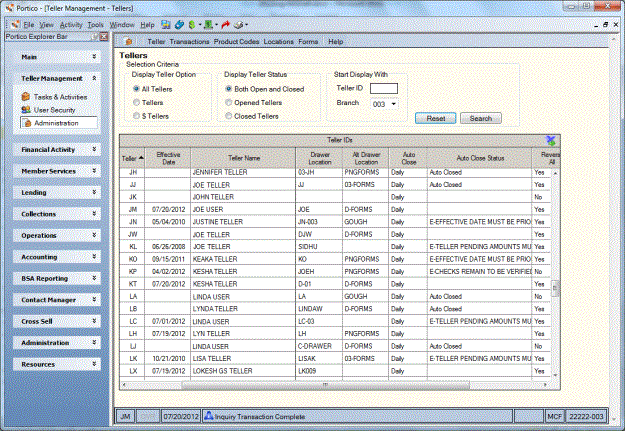
How do I? and Field Help
The Selection Criteria group box lets you display all tellers, general tellers, $tellers, open tellers, and/or closed tellers.
In the Display Teller Option group box:
- To display tellers and $tellers, select the All Tellers option.
- To display only tellers, select the Tellers option.
- To display only $tellers, select the $Tellers option.
In the Display Teller Status group box:
- To display open and closed tellers, select the Both Open and Closed option.
- To display only opened tellers, select the Opened Tellers option.
- To display only closed tellers, select the Closed Tellers option.
In the Teller ID field, enter the teller ID to begin the list of tellers. Type two asterisks (**) to select blank teller IDs. (Length: 2 alphanumeric/Keyword: ST)
Select the Branch down arrow to select the branch to begin the list of tellers.
Select Search to display the list of tellers. Select Reset to clear the search criteria.
The Teller IDs grid lets you quickly determine a teller’s authorization, drawer assignment, and whether he/she is on break or at lunch. Select the export icon to export the teller ID list to Microsoft Excel.
| Column Heading | Description |
|---|---|
| Teller |
The teller ID. Length: 2 alphanumeric |
| Effective Date | If the specified teller ID is open, the open date is displayed. |
| Teller Name |
The name or description of the teller. Length: 30 alphanumeric |
| Other Users | Select the icon button in the Other Users column to display a list of all the users assigned to the branch and teller ID selected. |
| Transaction Category | The Teller Administration transaction category that identifies the group transactions based on individual’s job functions. |
| Drawer Location | The current drawer location ID assigned to the teller. |
| Alt Drawer Location | The alternate drawer location ID assigned to the teller. This can be a forms location. |
| Auto Close |
The value in the Auto Teller Close field on the Teller Information window for the teller. The valid values are Daily, Monthly or No. Reporting Analytics: Auto Close Rule Ind (All Teller Security subject in the Teller folder) |
| Auto Close Status |
The status of the auto close.
The Auto Close Status column changes to blank, once the teller opens. Reporting Analytics: Auto Closed (Y/N) and Auto Close Error Message (All Teller Security subject in the Teller folder) |
| Reverse All | The value in the All Transactions field on the Teller Information window for the teller. The valid options are: Yes, No and Override. |
| Reverse Any | The value in the Reverse Any Teller field on the Teller Information window for the teller. The valid options are: Yes, No and Override. |
| Prior Day Reversal | The value in the Prior Day Reversals field on the Teller Information window for the teller. The valid options are: Yes, No and Most Recent. |
none | none
Portico Host: 883