Completing a Teller Sale or a Refund
The Teller Sales/General Ledger tab lets you complete transfers, miscellaneous teller sales, and refunds.
The GL Account and Branch fields in the Teller Sales section on the Credit Union Profile - Accounting tab list the general ledger accounts and branches credited on the Transactions – Teller Sales/General Ledger tab.
To access the Teller Sales/General Ledger tab, under Financial Activity on the Portico Explorer Bar, click Financial Transactions. The Transactions tab appears on top. Locate the member using the search tool on the top menu bar. Select the down arrow to select the search method, then enter the search criteria. Select the green arrow or press ENTER to locate the member.
On the Transactions tab, click the down arrow next to the first drop-down box and select G-Teller Sales/General Ledger.
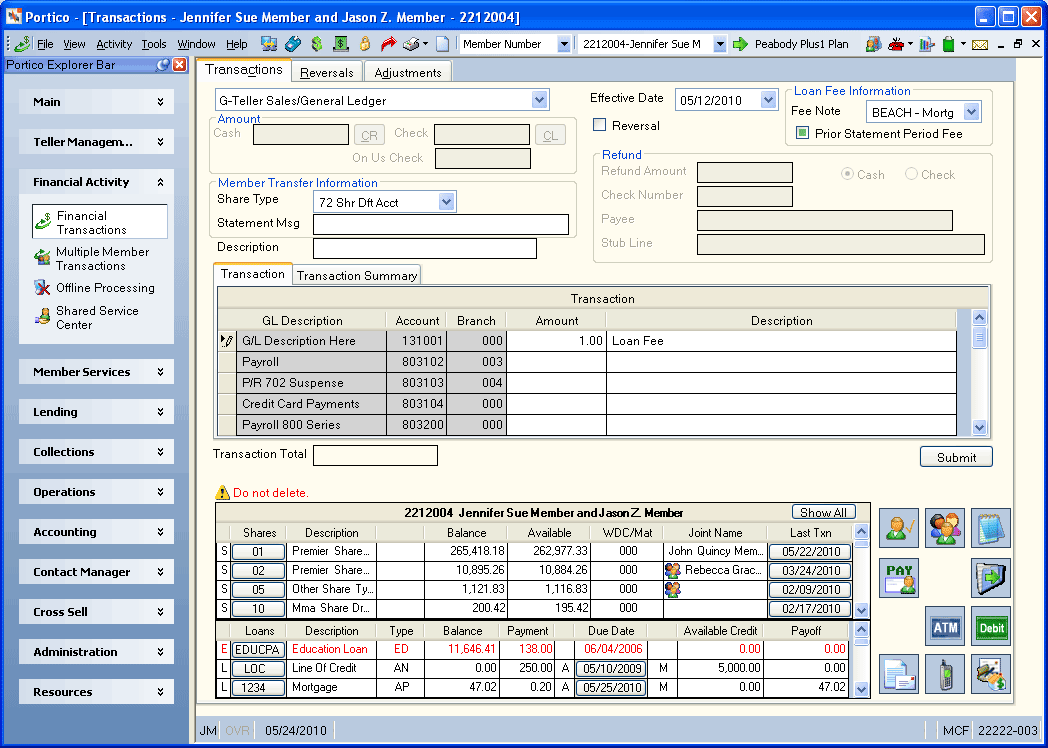
How do I? and Field Help
The Effective Date field will default to today's date. You can change the effective date by clicking the Effective Date down arrow to select a date from the pop-up calendar or entering a date in MM/DD/YYYY format (Keyword: ED). Dividend and interest calculations are based on this effective date. While future effective dating is not allowed on most transactions, you can specify a future effective date on some transactions. For teller sales and refunds, the effective date cannot be for a previous or future year, cannot be greater than the current day, and can only be backdated to the first day of the current month.
Teller Sale
You can perform a maximum of five teller sales at a time on the Teller Sales/General Ledger tab.
To complete a sale using cash, enter the amount of cash in the Cash field (Length: 12 numeric including decimal). The Cash Received dialog box will pop up automatically when the cursor is in the Cash field. You can also access the Cash Received dialog box by clicking the CR button. You can activate the Cash Received dialog box on the User Profile – Popups tab.
To complete a sale using a check, enter the amount of the check in the Check field (Length: 12 numeric including / Keyword: CB). The Check Log dialog box will pop up automatically when the cursor is in the Check field. You can also access the Check Log dialog box by clicking the CL button. You can activate the Check Log dialog box on the User Profile – Popups tab.
To complete a sale by transferring funds from a member share account, click the Share Type down arrow to select the member share account (Keyword: ST). The share account cannot be an IRA or a certificate. You cannot use the Share Type field when reversing the Teller Sales/General Ledger tab or to give the member a refund. Then, enter a message to print on the member's statement on the Statement Message field (Length: 35 alphanumeric / Keyword: SM). The word FEE appears in front of the statement message you enter, if the general ledger account on the Teller Sales/General Ledger tab begins with the number 1, for example, GL account 111000.
If desired, enter the description of the transaction that will appear on the general ledger reports in the Description field (Length: 40 alphanumeric). On the Teller Sales/General Ledger tab only the first 30 characters of the description are displayed.
To associate a loan fee that is being collected from a share account or by cash with a loan note number and report it as such on statements for open-end loans, select the loan from the Fee Note drop-down list (Keyword: FN)
Reversing a Transaction or Fee
If you are reversing a previous transaction, select the Reversal check box (Keyword: RV). All information must be re-entered as it was originally entered.
Due to Reg Z, a fee or interest amount that is reversed and was originally reported on a prior statement cannot be removed from the current statement-to-date totals. The Prior Statement Period Fee drop-down list indicates if the fee amount entered was previously reported (Keyword: PS). If N, the amount entered will be added to or subtracted from the appropriate statement-to-date total. If Y, the amount entered will not be added to or subtracted from the statement-to-date total. Year-to-date fees, year-to-date late charges and year-to-date interest always will be affected by the transaction amounts regardless of the value selected in this field. The Statement Msg field lets you enter the message that will print on the statement as the fee description. If a fee statement message is not entered, the transaction will automatically use the “To” or “From” description of the product code (or general ledger description if a general ledger is used) as the statement message for the fee.
Cash or Check Refunds
The Refund Amount field displays the amount to be refunded to the member. The refund amount may be calculated by the system as the difference between the total of the cash and check amounts, and the total of the transaction and fee amounts. Length: 12 numeric including decimal/Keyword: RA
To complete a cash or check refund...
- Click the Cash option to distribute the refund using cash.
- Click the Check option to distribute the refund using a credit union check. If you select the Check option:
- Enter the check number of the credit union check to be disbursed Check Number field (Length: 6 numeric / Keyword: CN).
- In the Payee field, enter the name of the recipient of the credit union check (Length: 35 alphanumeric / Keyword: NM). The system will print the name specified in this field on the check instead of the name associated with the member number.
- In the Stub Line field, enter the information that should appear on the stub line of the credit union check (Length: 40 alphanumeric / Keyword: SI)
On the Transaction tab, enter the amount to be debited or credited to the general ledger account. If desired, enter a description of the transaction in the Description column. Click New to clear the Transaction Area and complete a new transfer, miscellaneous teller sale, or refund.
| Column Heading | Description |
|---|---|
|
The credit union-defined description of the general ledger account. The general ledger name is 35 characters in length, but on the Teller Sales/General Ledger tab only the first 21 characters of the GL name are displayed. The FinancialTxns - Field - Teller Sales GL - Maintain security permission found in the Member Services - User, Teller - Basic, and Teller - Advanced security groups controls access to the Other rows in the Transaction grid of the Transactions - Teller Sales/General Ledger tab. |
|
|
The general ledger account number. If you are working in Offline Processing, you must manually enter the general ledger account number since Portico cannot access the Credit Union Profile - Accounting tab to obtain the general ledger accounts for teller sales. Length: 6 numeric Keyword: G1 - G2 |
|
|
The branch where the general ledger account resides. The system will update the balance of this general ledger in the branch indicated regardless of the branch the teller performing the transaction is signed into. If no branch is indicated the system will default to the branch the teller is signed into. Length: 3 numeric Keyword: B1 - B2 |
|
|
The amount to be debited or credited to the general ledger account. Length: 12 numeric including decimal Keyword: S1 - S8, O1 - O2 |
|
|
The description of the transaction. On the Teller Sales/General Ledger tab only the first 30 characters of the description are displayed. Length: 40 alphanumeric Keyword: D1 - D8 |
The total amount of the transaction will appear below the grid. Click Submit to complete the transaction.
If you transferred funds from a member's share account, the Transaction Summary tab displays a summary of the transaction.
| Column Heading | Description |
|---|---|
|
The member's account number. |
|
|
The share type the funds were transferred to or from. |
|
|
The balance of the share account. |
|
|
The amount of the transaction. |
|
|
The fee amount assessed. |
|
|
The refund amount distributed to the member. |
The member account listing appears on the Overview tab, Transactions tab, and Adjustments tab.
- CREDIT XXXXXX General ledger account specified on the Teller Sales/General Ledger tab
- CREDIT XXXXXX Checks disbursed general ledger specified on the Open tab for the check refund amount
- CREDIT 739200 Teller cash general ledger account for the cash refund amount
- DEBIT 739200 Teller cash general ledger for the cash and checks teller sales amount
- DEBIT 901XXX Share general ledger account specified on the Share Profiles - Account Information tab if the teller sales amount transferred from the member share account
If the teller branch is different from the general ledger branch specified on the Teller Sales/General Ledger tab, then the system will perform an offsetting entry to the interbranch general ledger designated in the Inter-Branch GL Clearing Account field in the Expanded JV Options section on the Credit Union Profile - Accounting tab.
When you use the Teller Sales/General Ledger tab to transfer funds from the member's account to pay for the teller sales item, the amount of the transfer appears in the Transfers/JV Amount field on the Balancing and Close tab. The system increases the Transfers/JV Count field by one. The transfer amount also appears in the corresponding Type 1 Amount, Type 2 Amount, Type 3 Amount, or Other Amount fields.
- Financial Transaction Register Report 420
- Suspect Member Currency Transaction Report 840: The 840 Report prints the member number and cash amount displayed on the Teller Sales/General Ledger tab. To report the sales as a cash sale, enter cash or check amounts with the member number. When both are entered, the system responds with the message PRESS ENTER TO PROCESS AS A CASH TRANSACTION, allowing the teller to determine whether or not the transaction is truly an over-the-counter cash transaction.
The Balancing and Close tab reflects the following information:
- Adds the first three amounts entered in the Transaction Amount column to the corresponding Type 1 Amount, Type 2 Amount, and Type 3 Amount fields
- Adds the next amount entered in the Transaction Amount column to the Other Plus Amount field
- Adds the amount entered in the first Other Transaction Amount field to the Other Plus Amount field
- Adds the amount entered in the second Other Transaction Amount field to the Other Amount field
- Adds the amount entered in the Check Amount field to the Checks Received and Drawer Balance fields
- Adds the amount entered in the Cash Amount field to the Currency Balance, Cash Received, and Drawer Balance fields
- Adds the transaction amount to the Transfers/JV Amount field if you specify a member number and a share type
If the member receives a refund, the Balancing and Close tab reflects the following information:
- Adds the check refund amount to the Refunds Disbursed Amount and the Checks Disbursed Amount fields
- Adds the cash refund amount to the Refunds Disbursed Amountand the Cash Disbursed Amount fields
- Subtracts the cash refund amount from the Drawer Balance and the Currency Balance fields
The member number appears on the Teller Journaling - Inquiry tab when a teller sales transaction is performed, such as a money order. The member number appears whether the sale is purchased from a member's share account, cash or check.
For a same-day reversal, use one of the following methods to reverse the Teller Sales/General Ledger tab:
- Use the Reversals - Same-Day Reversals tab if the member's account was affected.
- Access the Teller Sales/General Ledger tab, select the Reversal check box field and click Submit.
- If the funds for the Teller Sales/General Ledger tab came from the member's share account, you must complete the Adjustments - Share Deposit From General Ledger tab to reverse the Teller Sales/General Ledger tab.
For a prior-day correction...
- If the funds for the Teller Sales/General Ledger tab came from the member's share account, you must complete the Adjustments - Share Deposit From General Ledger tab to reverse the Teller Sales/General Ledger tab.
- If the funds for the Teller Sales/General Ledger tab did not come from the member's share account, you must use the Basic Journal Voucher window to reverse the transaction.
Portico Host: 860