Adding a Promise
A promise is an agreement with a member to pay a specific amount by a specified date. The Shares - Promise tab lets you record the begin date, end date, promised payment amount, and comments.
To access the Shares - Promise tab, under Member Services on the Portico Explorer Bar, click Account Information. The Overview tab appears on top. Click the Shares tab. Locate the member using the search tool on the top menu bar. Select the down arrow to select the search method, then enter the search criteria. Select the green arrow or press ENTER to locate the member.
On the Shares tab, click the Select a Share Account down arrow to select a share type and description. Then, click the green arrow. Click the Promise tab.
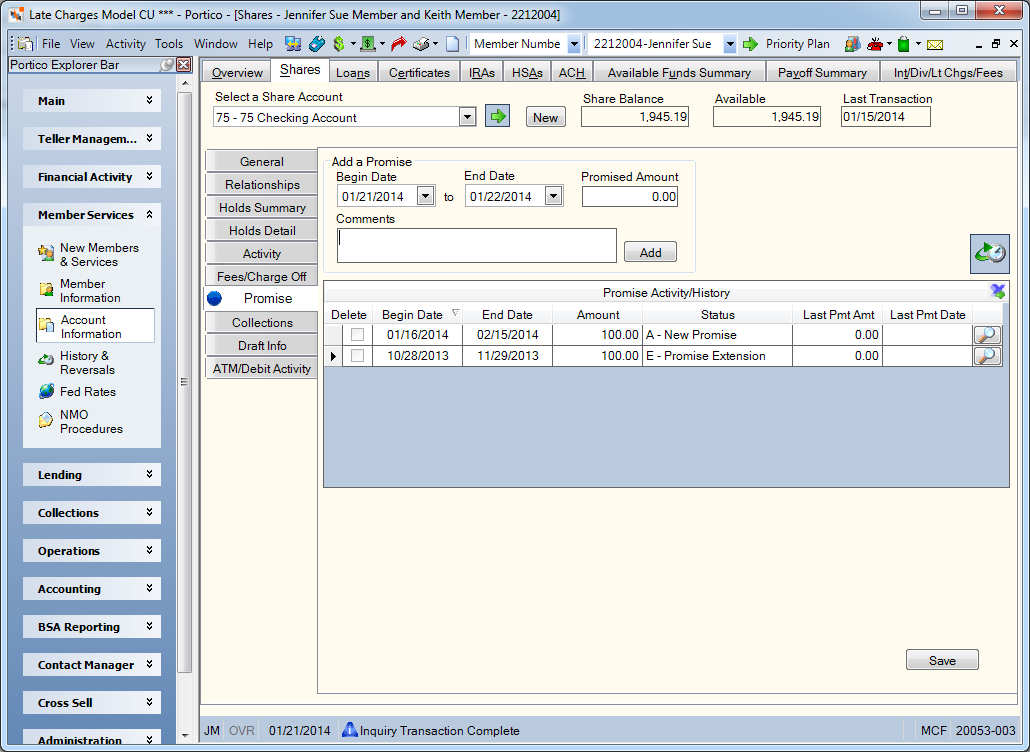
How do I? and Field Help
To add a promise to an account, complete the following fields:
Click Add to add the promise to the Promise Activity/History grid. The promise status will default to A-New Promise, but can be changed by clicking the down arrow and selecting a status. The Status column features 5 system-defined statuses and 4 credit union-defined statuses. The Last Pmt Amt and Last Pmt Date columns will default to blank, but can be maintained as needed.
Once the promise is added to the Promise Activity/History grid, click Save to save the promise. Click More to view additional promise records. Click the Export icon to export the grid contents to Microsoft Excel.
| Column Heading | Description |
|---|---|
| Delete | Select the Delete check box and click Save to delete the promise. |
|
The date the promise will begin. Click the down arrow to select the date from the pop-up calendar or enter the date in MM/DD/YYYY format. You can only change the begin date if the begin date is the current date or a date in the future. |
|
| End Date |
The date the promise will end. Click the down arrow to select the date from the pop-up calendar or enter the date in MM/DD/YYYY format. You can only change the end date if the end date is greater than the current date or a date in the future. If the current date is 7 days (or less) past the end date and the promise has a status of A-New Promise, N – Promise Not Met, P- Promise Partial or a credit union-defined status with a priority of 2, 4, or 6, the end date can be maintained. If the current date is 1 day past the end date and the promise has a status of X-Canceled or C-Promise Complete or a credit union-defined status with a priority of 8, the end date cannot be maintained. If the current date is 7 days (or greater) past the end date and the promise has any status (A-New Promise, C- Promise Complete, N – Promise Not Met, X- Promise Canceled or a credit union-defined status with a priority of 2, 4, 6, or 8, the end date cannot be maintained. |
| Amount |
The amount the member promises to pay on the loan or deposit in the share account. Length: 12 numeric including decimal |
| Status |
Click the down arrow to select the promise status indicator. The valid values are: A - New Promise (blue solid) C - Promise Complete (green solid) P - Promise Partial (yellow solid) N - Promise Not Met (red solid) X - Canceled Credit union-defined status priority 2 (red with number) Credit union-defined status priority 4 (yellow with number) Credit union-defined status priority 6 (blue with number) Credit union-defined status priority 8 (green with number) You can set up your credit union-defined statuses on the Promise Status - List window. The promise indicator will appear in several locations within Portico:
|
| Last Pmt Amt |
The payment amount on the loan or a deposit on the share account. This field must be manually updated. Length: 12 numeric including decimal |
| Last Pmt Date |
The late date the member made a payment on the loan or a deposit in the share account. Click the down arrow to select the date from the pop-up calendar or enter the date in MM/DD/YYYY format. This field must be manually updated. |
| Details | Click the Details icon to display the Promise Detail dialog box. |
Click the History icon button to display the financial transaction history for the account.
Promise tracking requires that your credit union define a set procedure for following up and documenting account promises. Your officers should review these accounts regularly to verify that members are keeping their promise commitments. When promises are met, update the last payment/deposit date and amount, then change the status to C-Promise Complete. For partial payments/deposits, you can change the status to P-Promise Partial. For broken promises, you can change the status to N-Promise Not Met. The credit union is responsible for maintaining the promise status, last payment amount and last payment dates.
Just like financial history, promise history will follow a share or loan in and out of Collections. Portico will retain promise history for a share or loan based on the Member History field on the Credit Union Profile – History/Reversals tab. Promise history will purge monthly on the first Friday after month-end when the Purged Promise Report 150 runs. If a promise is associated to a share, loan, vendor credit card or vendor mortgage loan in Collections, the promise will not purge.
The promise indicator will appear in several locations within Portico:
- Member Notifications and Alerts dialog box
- Account Listing grid on the Overview tab, Transactions tab and Adjustments tab
- Shares – Promise tab
- Loans – Promise tab
Active promise status indicators will appear for 7 days after the end date and 7 days before the begin date, assuming the begin date is a future date. The following scenarios describe when a promise indicator will display:
Single Promise:
- If the current day is 10/1/2013 and a promise is added with a Begin Date of 11/1/2013 and an End Date of 11/15/2013
- The promise indicator will appear from 10/25/2013 to 11/22/2013.
Single Promise:
- If the current day is 10/7/2013 and a promise is added with a Begin Date of 10/1/2013 and an End Date of 10/15/2013
- The promise indicator will appear from 9/24/2013 to 10/22/2013.
Overlapping Promises:
- If the current day is 10/7/2013 and a promise is added with a Begin Date of 10/1/2013 and an End Date of 11/01/2013
- Then, a 2nd promise is added with a Begin Date of 10/15/2013 and an End Date of 11/15/2013
- Since the date ranges of the 1st promise and 2nd promise overlap, the 1st promise indicator will appear from 9/24/2013 to 11/01/2013. The 2nd promise indicator will appear the day after the end date of the 1st promise, from 11/2/2013 to 11/22/2013.
Short Range Encompassing Promises:
- If the current day is 10/7/2013 and a promise is added with a Begin Date of 10/1/2013 and an End Date of 11/01/2013
- Then, a 2nd promise is added with a Begin Date of 10/7/2013 and an End Date of 10/21/2013
- The 1st promise indicator will appear from 9/24/2013 to 11/8/2013. The 2nd promise indicator will never appear since the date range of the 1st promise (10/1-11/1) encompasses the date range of the 2nd promise (10/7-10/21).
Long Range Encompassing Promises:
- If the current day is 10/7/2013 and a promise is added with a Begin Date of 10/1/2013 and an End Date of 12/31/2013, the promise indicator should be displayed through 1/7/2014.
- If the current day is 10/15/2013 and a 2nd promise is added with a Begin Date of 11/01/2013 and an End Date of 11/30/2013
- The date range of the 1st promise (10/1-12/31) encompasses the date range of the 2nd promise (11/1-11/30). Therefore, the 1st promise indicator will appear from 9/24/2013 to 10/31/2013. The 2nd promise indicator will appear from 11/1/2013 to 12/07/2013. Then, the 1st promise indicator will appear again from 12/08/2013 to 1/07/2014.
If the promise is C – Promise Complete, X – Canceled or a credit union-defined status with priority 8, the promise indicator will no longer appear.
The Details icon on the Promise Activity/History grid lets you maintain the promise begin date, end date, amount, promise status, comments, last payment date and amount, and view the date promise was added, and last maintenance information.
To view and maintain the Promise tab, users must be assigned to one of the following security groups or add the following permissions to a credit union-defined security group using the Security Group Permissions – Update window.
| Permissions | Security Groups |
|---|---|
|
Loans – Tab – Promise – View Only |
Lending - Clerk |
|
Loans – Tab – Promise – Maintain |
Lending - Officer |
|
Shares – Tab – Promise – View Only |
Teller - Basic Teller - Advanced Member Services - User |
|
Shares – Tab – Promise – Maintain |
Member Services - User |
none
- Purged Promise Report 150
- Non-Financial Transaction Register Report 030 (if promise added or maintained)