Adding and Viewing Loan Collection Notes
The Loans – Collections tab lets you review collection notes for at the member level or account level, add collection notes and force an account into Collections. To access the Collections tab, under Member Services on the Portico Explorer Bar, click Account Information. The Overview tab appears on top. Click the Loans tab. Locate the member using the search tool on the top menu bar. Select the down arrow to select the search method, then enter the search criteria. Select the green arrow or press ENTER to locate the member.
Click the Select a Loan Account down arrow to select the loan note number and description. Then, click the green arrow. The General tab appears on top. Click the Collections tab.
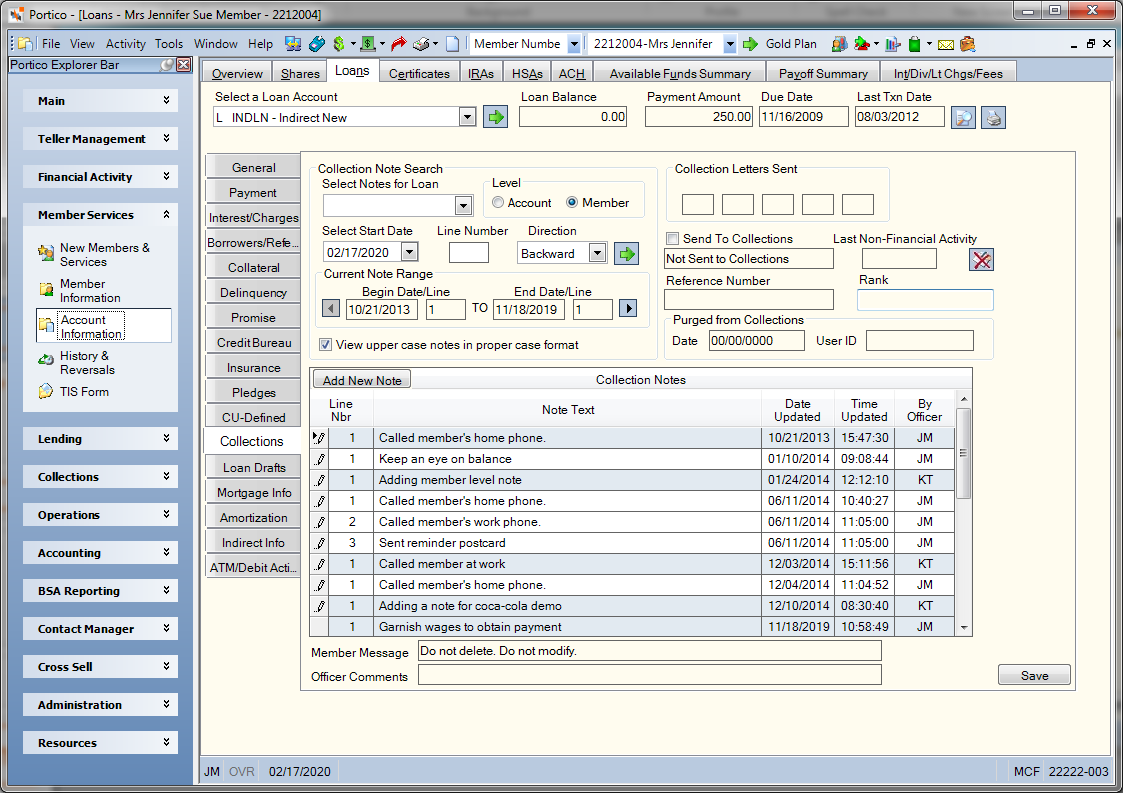
How do I? and Field Help
View Collection Notes
When you access the Collections tab, any member-level collection notes will initially appear. To view the collection notes for a specific account in Collections, select a loan from the Select Notes for Loan drop-down list. Only loans in Collections will appear in the drop-down list.
Collection notes can be created and viewed at the member-level in addition to account level. While account-level notes are only accessible by entering a specific account ID (note number, share type, or last 7 digits of a credit card account), member-level notes can be accessed from any account for the member. To view the notes created at the member-level, click the Member-Level Notes option to view all the member-level notes for the member. Member level notes will display regardless of the loan or share selected. If the Account-Level Notes option is selected, you can only view the notes created at the account level for the specific delinquent loan.
To view the collection notes from a specific date, click the Select Notes Start Date down arrow and select a date from the pop-up calendar. To view notes from that date starting at a specific line, enter the starting line number of the notes in the Line Number field (Length: 3 numeric).
Click the Direction down arrow and select Forward to view the notes from the date selected forward. Select Backward to view the notes from the date selected backward.
The Collection Notes grid contains the collection officer's notes regarding the member or loan. The Current Note Range group box indicates the beginning and ending date and line of the collection notes displayed. Click the left arrow to display collection notes from an earlier date. Click the right arrow to display collection notes from a later date. The View upper case notes in proper case format check box will be selected automatically when you access the Collections tab, and the note text will appear in mixed case. When you clear the check box, any notes that were originally entered in all upper case letters will appear in all capital letters.
The credit union-defined internal message regarding this member and any collection officer's comments about the account appear below the Collection Notes grid.
The Collection Letters Sent group box displays the codes indicating the type of collection letter sent to the member. The Last Non-Financial Activity field displays the last date non-financial maintenance was performed on the account. This credit union-defined rank indicating the probability of recovery based on the collection officer's opinion appears in the Rank field.
Click Add Cancellation of Debt or View Cancellation of Debt to display the Cancellation of Debt dialog box and report cancellation of debts to your members and the IRS using form 1099-C.
Adding Collection Notes
To add a Collections note to an account not in Collections, click the Add New Note button. The Add Collection Note dialog box will appear.
When a collection note is added to an account not in Collections, Portico will send the account to Collections and set the collection indicator. The account will have a status of current and the green C icon will appear on the Collections tab and Account Listing grid. If a member-level note is added, the account that was selected from the Select a Share/Loan Account drop-down list will have the collection indicator. The account is not given a tickler date, nor is it assigned to a Collection officer. It will appear on the Account Assignment window and the supervisor must manually assign the account to a Collection officer.
Notes added to an account not in Collections can be viewed, maintained or deleted on the Collection Detail – Notes tab. You can only edit or delete the notes on the same day the note is added. The Collection ID column will indicate the teller ID or collection ID of the employee that added the note. If a note is added to an account not in Collections, and the account becomes delinquent/negative and moved to Collections, the notes added at the time the account was not in Collections will move with the account.
When a collection note is added to an account not in Collections, the system-assigned reference number will begin with 4 + Julian day followed by hour and minutes (e.g. February 12, 2014 at 8:11am would be 4430811-xxxxx). If an account level note was added to the account, the reference number will appear with 4+HHHMM-xxxxx on the Shares/Loans - Collections tab. If the Member Level note option is selected on the User Profile – Preferences tab and a member level note was added, the reference number will be blank. To display the reference number when a member level note is added, select the Account option in the Level group box on the Shares/Loans – Collections tab.
Sending an Account to Collections
To send an account to Collections, select the Send to Collections check box and click Save. The Send to Collections field on the Collections tab will change to Y-Force Send to Collections. Portico will add the account to Collections in the back-office cycle and record the action in non-financial history. The following day, the account will appear in the Tickler File grid with the status Forced, and the Send to Collections field on the Collections tab will be changed to C-Forced into Collections. The account will have a green C indicator if the account has a positive balance or the loan is current. If the account has a negative balance or the loan is delinquent, the account will have a red C indicator. When the account is sent to Collections, it is given a tickler date and automatically assigned to a Collection officer using the criteria on the Auto Transfer window.
When a share/loan is sent to Collections by Portico, the system-assigned reference number will begin with the Julian day (001 – 365), hour, minutes and a sequential five digit number. If a share/loan is manually forced into Collections, the reference number will begin with the Julian day (001 – 365) followed by the hour, minutes and 5 digit number (e.g. February 12, 2014, at 8:11am would be 0430811-xxxxx). If the share/loan becomes current, falls out of Collections, then becomes negative/delinquent again and falls back into Collections, a new reference number will not be assigned. The previously assigned number will be used.
If an account is forced to Collections and then meets the delinquency/negative criteria in the back-office cycle to be in Collections, Portico will change the Send to Collections field to D-Sent to Collections.
You can stop an account from being sent to Collections if you clear the Send to Collections check box and click Save on the same day that you originally selected the Send to Collections check box.
The security permission, Loans – Tab – Collections – Maintain, controls access to the Send to Collections check box on the Loans tab. Users must be assigned to the Lending – Manager or Lending – Officer security groups to access to the Send to Collections check box. You can also add this permission to a credit union-defined security group using the Security Group Permissions – Update window.
You can purge the account and notes from Collections using the Purge Accounts window. The Purged from Collections group box will display the user ID of the user who purged the loan from Collections and the date the loan was purged from collections. If the collections system is not used, or if the loan is still in collections and has never purged out, this date will be blank. If the same loan has purged from collections multiple times, this date will be the last time the account was purged. The automatic updating of the Collection Purged On date will be reported on the 030 and 036 Reports and the History - Non-Financial History tab.
Portico Host: 622