Adding Collateral
The Loans - Collateral tab lets you add collateral for a loan and view a summary of all the collateral associated with a loan. The collateral types available from the Type drop-down list are Vehicle, Stocks, Property, and Other.
To access the Collateral tab, under Member Services on the Portico Explorer Bar, click Account Information. The Overview tab appears on top. Click the Loans tab. Locate the member using the search tool on the top menu bar. Select the down arrow to select the search method, then enter the search criteria. Select the green arrow or press ENTER to locate the member.
Click the Select a Loan Account down arrow to select the loan note number and description. Then, click the green arrow. The General tab appears on top. Click the Collateral tab. The description of the loan from the Loans - General tab appears.
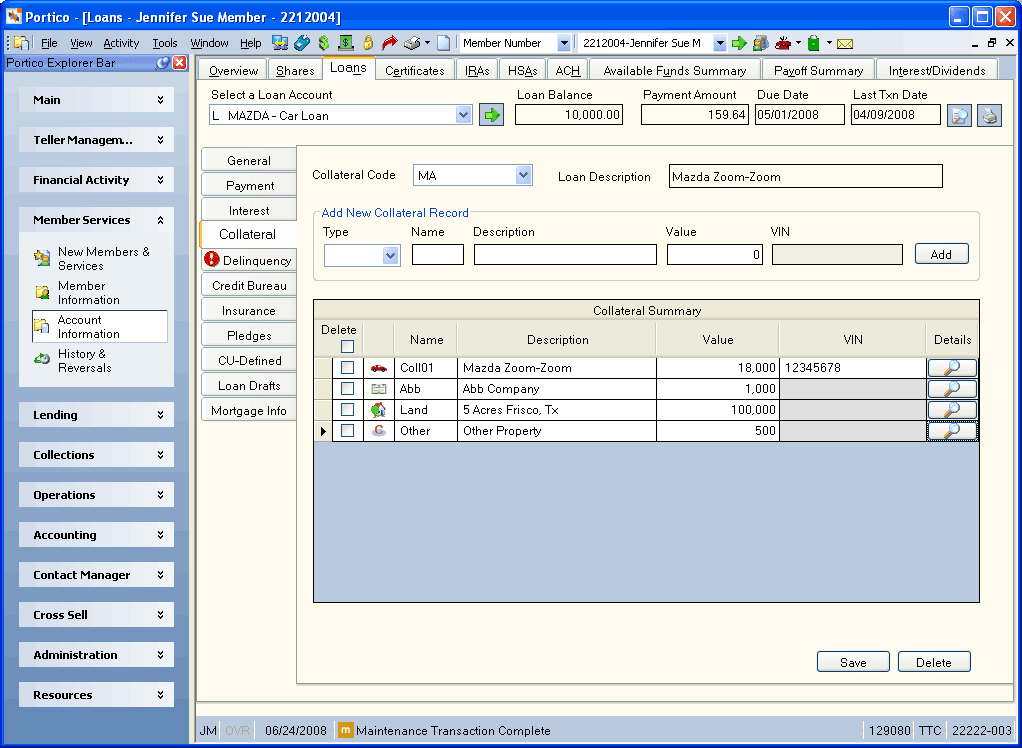
How do I? and Field Help
Click the Collateral Code down arrow to select the credit union-defined collateral code (Keyword: CL). This field can be customized using the Customized Fields window. The collateral appears as a 2-character code on the Portico host and reports. This field can be used for reporting purposes.
To add collateral, complete the following steps:
- Click the Type down arrow to select the type of collateral on the loan. The valid values are Vehicle, Stocks, Property, and Other.
- In the Name field, enter the name of the collateral (Length: 6 alphanumeric).
- Enter a description of the collateral in the Description field (Length: 25 alphanumeric / Keyword: CD).
- In the Value field, enter the dollar value in whole dollars of the collateral (Length: 9 numeric).
- If you selected Vehicle from the Type drop-down list, enter the Vehicle Identification Number in the VIN field (Length: 17 alphanumeric).
- Click Add. The collateral will appear in the Collateral Summary grid.
| Column Heading | Description |
|---|---|
|
Delete |
Select the Delete check box to delete the collateral. Select the Delete All check box to automatically select all the Delete check boxes. |
|
Collateral Type |
The icon represents the collateral type. |
|
Name |
The name of the collateral. |
|
Description |
The description of the collateral. |
|
Value |
The dollar value in whole dollars of the collateral. |
|
VIN |
The Vehicle Identification Number for the vehicle. |
|
Details |
Click the Details button to open the Collateral Information dialog box and add or change the collateral details. |
Click Save to save your changes. Click Delete to delete the collateral information.