Reviewing Holds and Pledges on the Account
The Shares – Holds Summary tab displays the total hold amount on the account, including payroll commitment and pledges. To access the Holds Summary tab, under Member Services on the Portico Explorer Bar, click Account Information. The Overview tab appears on top. Click the Shares tab. Locate the member using the search tool on the top menu bar. Select the down arrow to select the search method, then enter the search criteria. Select the green arrow or press ENTER to locate the member.
On the Shares tab, click the Select a Share Account down arrow to select a share type and description. Then, click the green arrow. Click the Holds Summary tab.
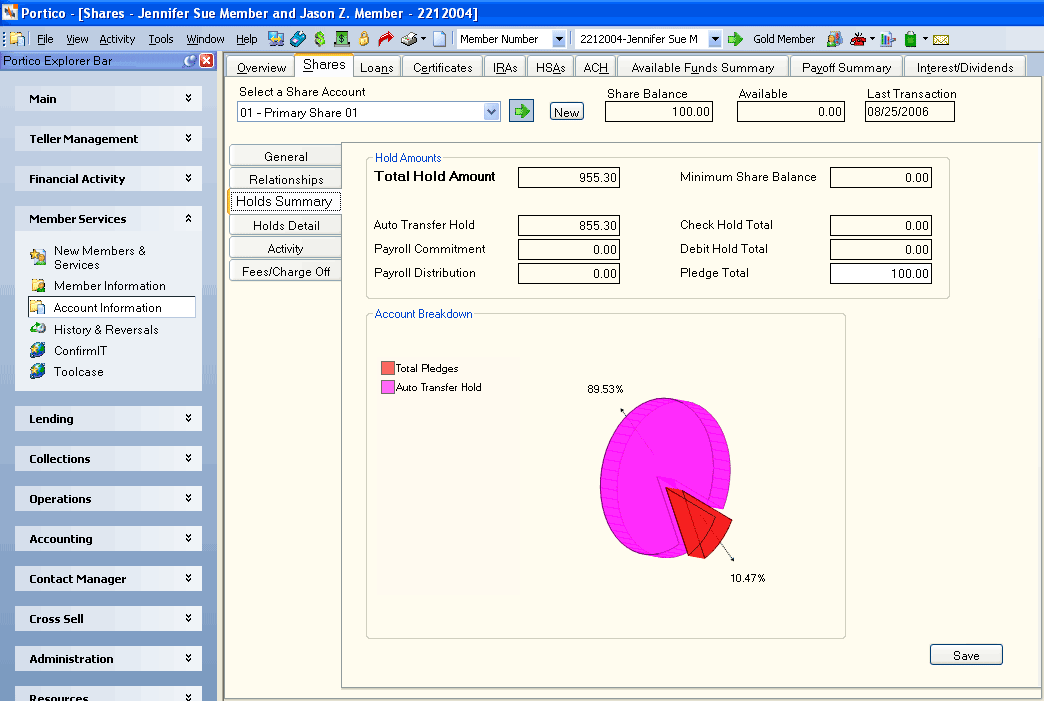
How do I? and Field Help
The Hold Amounts group box displays the hold amounts, payroll distributions and payroll deductions.
- The Total Hold Amount field displays the total hold amount, if any, on the share account.
- The Auto Transfer Hold field displays the auto transfer hold amount on the share account.
- The Payroll Commitment field displays the total amount that has been accumulated through payroll deductions and will be disbursed through payroll distributions on a future date.
- The Payroll Distribution field displays the total amount that will be disbursed through payroll distributions on a future date.
- The Check Hold Total field displays the total amount of check holds on the share account.
- The Debit Hold Total field displays the total amount of debit holds on the share account.
- The Minimum Share Balance field displays the minimum balance required on the share account.
In the Pledge Total field, you can enter the total amount of funds in this share account that have been pledged against loans (Length: 12 numeric including decimal / Keyword: GA) Click Save to save your changes.
The Account Breakdown group box displays a graphical representation of the member's account breakdown. To rotate the pie chart or change the size of the pie chart, press and hold down ALT, then press and hold down CTRL. With ALT and CTRL held down, hold down your left mouse button and move your mouse over the pie chart to rotate the chart. With ALT and CTRL held down, use the mouse roller to enlarge or shrink the pie chart.