Adding Draft Stop Pays
The Share Draft Stop Pays dialog box and Shares – Draft Stop Pays tab lets you review, add, and delete share draft stop pays.
To access the Share Draft Stop Pays dialog box, locate the member using the search tool on the top menu bar. Click the down arrow to select the search method, then enter the search criteria. Click the green arrow or press ENTER to locate the member. Click the Share Draft Stop Pay icon on the Overview tab or, on the top menu bar, click View, point to Stop Pay Files, and click Share Draft Stop Pays.
To access the Shares – Draft Stop Pays tab, under Member Services on the Portico Explorer Bar, click Account Information. The Overview tab appears on top. Click the Shares tab. Locate the member using the search tool on the top menu bar. Select the down arrow to select the search method, then enter the search criteria. Select the green arrow or press ENTER to locate the member. Click the Select a Share Account down arrow to select a share type and description. Then, click the green arrow. Click the Draft Stop Pays tab.
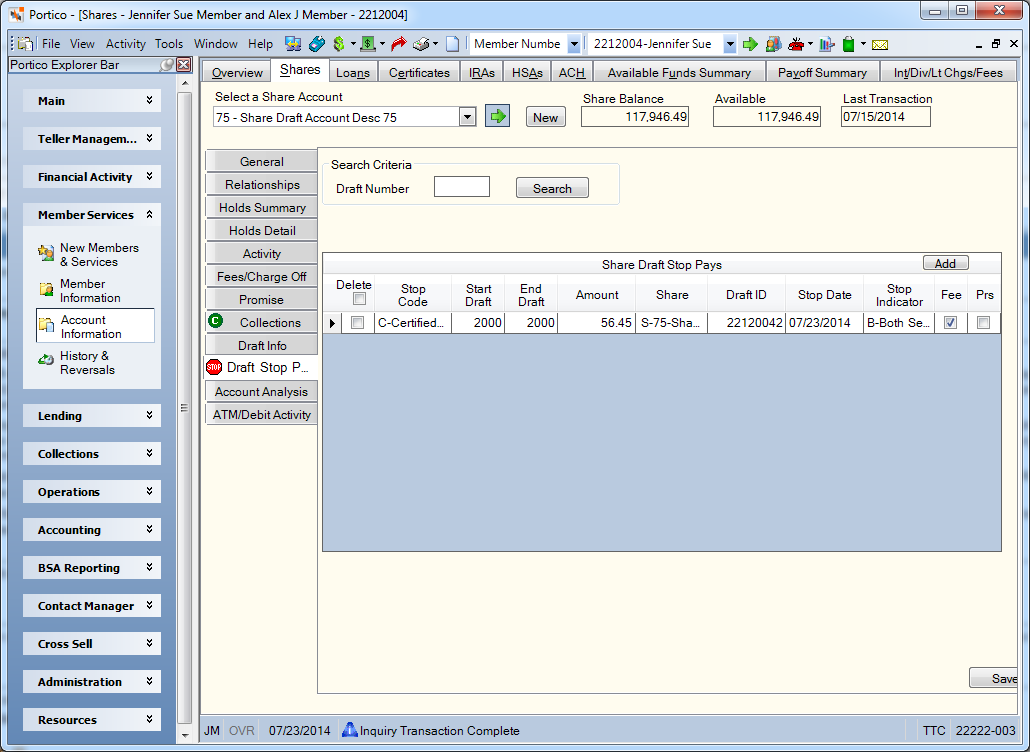
How do I? and Field Help
In the Share Draft Stop Pays group box, enter the draft number for the draft in the Draft Number field (Length: 11 numeric). Click Search to display the stop pays for the specified draft number.
To add a stop pay record, click Add. Then, complete the following fields to add a share draft stop pay.
| Column Heading | Description |
|---|---|
|
Select the Delete check box and click Save to delete a stop pay record. |
|
|
On the Share Draft Stop Pays dialog box, the member number associated with the share draft. Click the member lookup icon to locate the member. |
|
|
The type of stop pay. When adding a new stop pay, click the down arrow to select the stop pay code. The valid options are: 0-9 - Credit union defined codes indicating a stop pay - The system automatically deletes the stop pay record 6 months from the stop date . For example, a share draft stop pay with a stop date of 01/02/2012 will expire on 07/01/2012 in the nightly cycle and purge the morning of 07/02/2012. A share draft stop pay added on 01/10/2012 with a stop date as 01/05/2012, will expire on 07/04/2012 in the nightly cycle and purge the morning of 07/05/2012. The deleted information appears on the 449 Report with the message STOP PAY EXPIRED. C - Certified draft - The system automatically deletes the stop pay record 6 months from the stop date . For example, a share draft stop pay with a stop date of 01/02/2012 will expire on 07/01/2012 in the nightly cycle and purge the morning of 07/02/2012. A share draft stop pay added on 01/10/2012 with a stop date as 01/05/2012, will expire on 07/04/2012 in the nightly cycle and purge the morning of 07/05/2012. The deleted information appears on the 449 Report with the message STOP PAY EXPIRED. H - Non-purge item - Stop pay items with H in the Stop Code field will not be automatically purged and will appear on the 449 Report with the message STOP HOLD, MANUAL MAINTENANCE NEEDED. You must manually remove the item from the Share Draft Stop Pays dialog box. V – Verbal item - The verbal request stop pay option allows you to temporarily identify ACH and share draft stop pays as a verbal request. When written authorization is received from the member, you can change the stop code to the appropriate option. If written authorization is not received, the verbal stop pay item will purge after 14 days. Keyword: TP |
|
|
The draft number of a single draft to be stopped or the starting draft number when stopping a range of drafts. Length: 6 numeric Keyword: SS |
|
|
The ending draft number when stopping a range of drafts. The ending serial number must be equal to or greater than the starting serial number. If the draft is certified, this field must be blank. Length: 6 numeric Keyword: ES |
|
|
The amount of the stopped or certified draft. This amount will be forced to zero if the stop pay is a range of draft serial numbers. Length: 10 numeric including decimal Keyword: AM |
|
|
The share type or loan note number in which the stop pay is being added. When adding a new stop pay, click the down arrow to select the share type or note number. |
|
|
The draft ID associated with the stop pay and share draft account. The draft identification is MICR coded on all drafts. Each member draft account must have a unique draft ID. The loan draft ID can be the same as a share draft ID. If the loan and share draft ID are the same, then the determination for how the draft will post depends on the serial (check) number. If the serial number is 0-8999, post as share draft. If the serial number is 9000 and above, post as loan draft. When adding a new stop pay, click the down arrow to select the draft ID. The Draft ID field defaults to the member's draft ID from the Shares - Draft Info tab. If the member has two draft IDs, the first ID appearing on the Shares - Draft Info tab displays. Maintain the field to the correct ID if the wrong draft ID appears. Keyword: ID Reporting Analytics: SHR DFT ID (Share Draft Stop Pay subject in the Share folder, All Share Draft Stop Pay subject in the Share\All Share folder) |
|
|
The date the stop pay was added. When adding a new stop pay, click the down arrow to select the date or enter the date in MM/DD/YYYY format. The system assumes the date is the teller date if you do not specify a date in this field. Keyword: DT |
|
|
The criteria that Portico will use to match and stop the draft during the back-office cycle. When adding a new stop pay, click the down arrow to select the stop pay indicator. The valid options are: S - Stop based on draft serial number only. System default. A - Stop based on draft amount only B - Stop based on both draft amount and serial number Both the draft amount and the serial number must match the incoming draft; if only one matches, the system will not stop the draft. O - Stop based on draft amount or serial number. Either the draft amount or the serial number must match the incoming draft; if only one matches, the system will stop the draft. Keyword: SI |
|
|
Select this check box to charge a fee for the stop pay. The stop pay fee amount appears in the Stop/Cert field on the 450 Report Rules. The system assesses the fees during the next back-office cycle. The system charges only one fee for a range of drafts. If zero is in the Stop/Cert field on the 450 Report Rules, no fee will be charged. Stop pay fees are not allowed on loan draft stop pays. The general ledger account impacted is the account reflected in the Fee G/L Acct field on the 450 Report Rules. The FEE STOP PAY message appears on the member's statement for the stop pay fee transaction. Keyword: FF |
|
|
This check box is automatically selected if the draft has been presented for payment. Portico updates this check box during back-office processing when the draft attempts to post. If the entry is a range of drafts, Portico will select this check box when a draft number within the range is presented. Keyword: PR |
Click Next to review the next page of stop pay detail.
Click Save to save your changes. If adding a stop pay and the draft has already cleared, a system message will appear.
Click Cancel to disregard your changes and close the dialog box.
To access the Share Draft Stop Pays dialog box, the Stop Payments check box must be selected on the Credit Union Profile – Shares tab, and the 449 Report Rules must be established.
Both back office and online processing use the stop pay file to check drafts and prevent clearance. Drafts rejected as stop pay should be returned to the share draft processor manually or using the Share Draft Exception Items window. This notifies the share draft processor to return the draft and adjust the credit union's liability amount.
none
- Stop Pay Activity Report 449 - You can enter up to five share draft serial numbers on the 449 Report Rules as permanent stop pay serial numbers.
- Share Draft Daily Activity Report 450 - Drafts rejected because of a stop pay file match appear on the Share Draft Exception Items window and 450 Report. The 450 Report reflects the stop payment match in the REJECTED DRAFTS field totals in the Rejected/Adjusted Drafts section of the report. The following exception codes appear with the stop payment match:
- 98 - Draft Matches Online Stop Pay Record
- 99 - Draft Matches Online Certified Record
- Returned Share Draft and Stop Pay Fees Report 457
If the members belong to different branches, the stop payment items appear in member number sequence within each branch.
To view and add stop pays, users must be assigned to one of the following pre-defined security groups or you can create your own security groups. You can add these permissions to a credit union-defined security group using the Security Group Permissions – Update window.
| Permissions | Security Group |
|---|---|
| MbrInfo - ShDraft - Stop Pays - View Only | Teller - Basic Teller - Advanced Member Services - User |
| MbrInfo - ShDraft - Stop Pays - Maintain | Teller - Advanced Member Services - User |
Portico Host: 449