Adding and Maintaining Vendor Information
The Vendor Information window lets you add, maintain and view vendor information. The information specified on the Vendor Information window automatically appears on the Check Disbursal window. To access the Vendor Information - New window and add a new vendor, click General Ledger within the Accounting menu on the Portico Explorer Bar. On the General Ledger menu bar, click Accounts Payable, then click New Vendor. In the Vendor Code field, enter a credit union-defined code to represent the vendor.
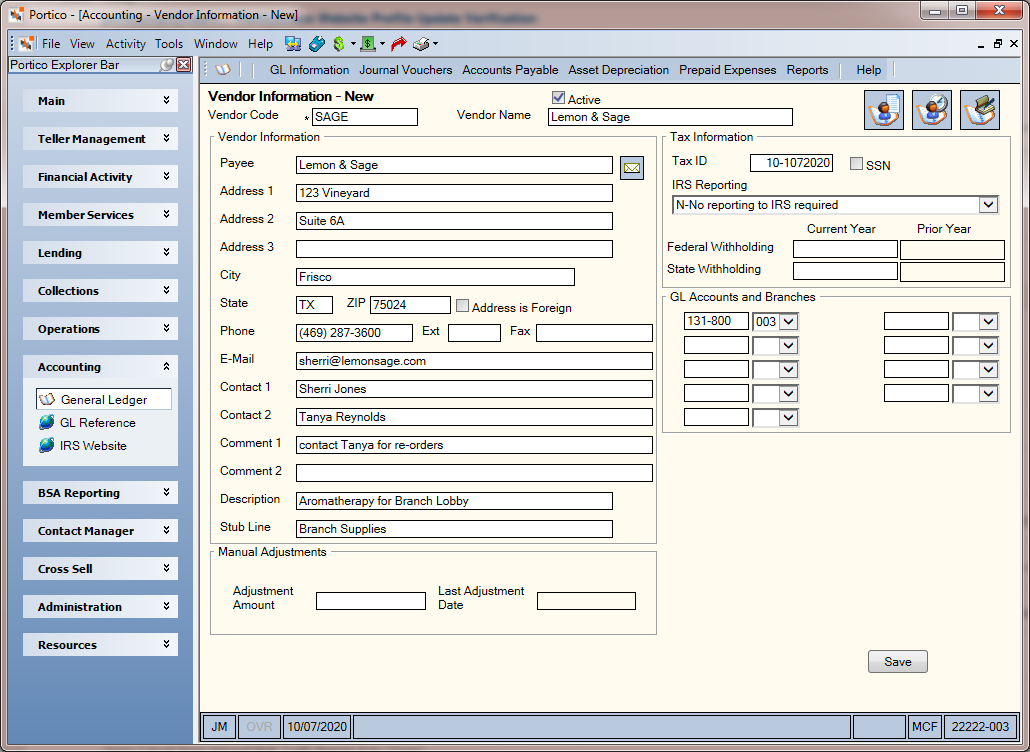
To access the Vendor Information window for an existing vendor, click General Ledger within the Accounting menu on the Portico Explorer Bar. On the General Ledger menu bar, click Accounts Payable, then click Vendor Information. Enter a vendor code and click the green arrow to view the vendor information.
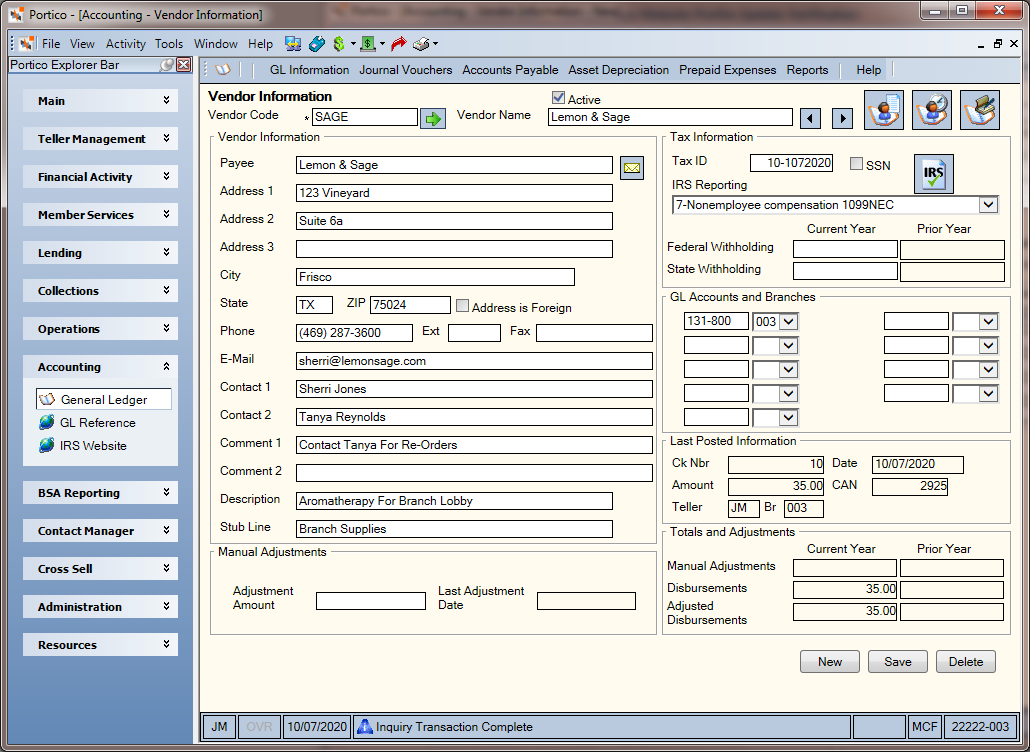
How do I? and Field Help
Complete the following fields in the Vendor Information group box to add or maintain the vendor information.
| Field | Description |
|---|---|
| Vendor Code |
The code that represents the vendor code. The vendor code can be made up of one, two, three, four, five, or six alphanumeric characters. The code must not contain spaces between characters. The vendor code is used on the Transactions - Miscellaneous Teller Disbursals tab. This code is credit union-defined. Required to produce a 1099-MISC or 1099-NEC Notice. Length: 6 alphanumeric Keyword: VC Reporting Analytics: General Ledger » Accounts Payable Vendor Master » CODE |
| Vendor Name |
The full name of the vendor.Required to produce a 1099-MISC or 1099-NEC Notice. Length: 40 alphanumeric Keyword: VN Reporting Analytics: General Ledger » Accounts Payable Vendor Master » NAME |
| Active |
Select this check box to indicate that the vendor is active. Clear/uncheck this check box to prevent check disbursals to the vendor when you do not use the vendor any longer, but need to retain the vendor information for year end reporting. Keyword: VA Reporting Analytics: General Ledger » Accounts Payable Vendor Master » ACTIVE IND |
| Payee |
The name of the payee. This information will automatically appear on the Check Disbursal window and Transactions - Miscellaneous Teller Disbursals tab. Leave blank if you do not want the information to transfer to the Check Disbursal window and Transactions - Miscellaneous Teller Disbursals tab. Length: 40 alphanumeric Keyword: PA Reporting Analytics: General Ledger » Accounts Payable Vendor Master » PAYEE |
| Address 1, 2 and 3 |
The address of the payee. This information will automatically appear on the Check Disbursal window and Transactions - Miscellaneous Teller Disbursals tab. Leave blank if you do not want the information to transfer to the Check Disbursal window and Transactions - Miscellaneous Teller Disbursals tab. If the Address is Foreign check box is selected, the foreign city's name must reside in the Address 2 field. Address 1 is required to produce a 1099-MISC or 1099-NEC Notice. Length: 40 alphanumeric Keyword: A1, A2 and A3 Reporting Analytics: General Ledger » Accounts Payable Vendor Master » ADDRESS LINE1, ADDRESS LINE2, ADDRESS LINE3 |
| City |
The city where the payee address is located. Required to produce a 1099-MISC Notice. Leave blank if you do not want the information to transfer to the Check Disbursal window and Transactions - Miscellaneous Teller Disbursals tab. If the Address is Foreign check box is checked, the foreign country's name MUST reside in this field. Length: 25 alphanumeric Keyword: CT Reporting Analytics: General Ledger » Accounts Payable Vendor Master » CITY |
| State |
The state where the payee address is located. Leave blank if you do not want the information to transfer to the Check Disbursal window and Transactions - Miscellaneous Teller Disbursals tab. If the Address is Foreign check box is checked, enter the foreign country code in the State field. For Canada, enter the province code in the State field. Required to produce a 1099-MISC or 1099-NEC Notice. Length: 2 alphanumeric Keyword: ST Reporting Analytics: General Ledger » Accounts Payable Vendor Master » STATE CODE |
| ZIP |
The postal ZIP Code for the address listed. For domestic addresses, the ZIP code must be either 5 or 9 digits. For foreign addresses, the ZIP code can be up to 10 characters. If the Address is Foreign check box is not selected:
If the Address is Foreign check box is selected
Length: 9 numeric (10 alphanumeric if the Address is Foreign check box is selected.) Leave blank if you do not want the information to transfer to the Check Disbursal window and Transactions - Miscellaneous Teller Disbursals tab. Required to produce a 1099-MISC Notice Keyword: VZ Reporting Analytics: General Ledger » Accounts Payable Vendor Master » ZIP CODE |
| Address is Foreign |
Select this check box if the address is in a foreign country. If the Address is Foreign check box is selected, the foreign city's name must reside in the Address 2 field and the foreign country's name must reside in the City field. In the State field, enter the foreign country code. For Canada, enter the province code in the State field. Keyword: FF Reporting Analytics: General Ledger » Accounts Payable Vendor Master » FGN ADDRESS |
| Phone |
The vendor's phone number. Length: 15 numeric Keyword: PH Reporting Analytics: General Ledger » Accounts Payable Vendor Master » TELEPHONE |
| Ext |
The vendor's phone number extension. Length: 4 numeric Keyword: EX Reporting Analytics: General Ledger » Accounts Payable Vendor Master » PHONE EXTENSION |
| Fax |
The vendor's fax number. Length: 15 numeric Keyword: FX Reporting Analytics: General Ledger » Accounts Payable Vendor Master » FAX NUMBER |
|
The vendor's e-mail address. Length: 50 alphanumeric Keyword: EM Reporting Analytics: General Ledger » Accounts Payable Vendor Master » EMAIL ADDRESS |
|
| Contact 1 |
The name of the first contact for the vendor. Length: 50 alphanumeric Keyword: CO Reporting Analytics: General Ledger » Accounts Payable Vendor Master » CONTACT |
| Contact 2 |
The name of the second contact for the vendor. Length: 50 alphanumeric Keyword: CA Reporting Analytics: General Ledger » Accounts Payable Vendor Master » ALT CONTACT |
| Comment 1 |
Credit union-defined information about the vendor. Length: 50 alphanumeric Keyword: C1 Reporting Analytics: General Ledger » Accounts Payable Vendor Master » COMMENT1 |
| Comment 2 |
Credit union-defined information about the vendor. Length: 50 alphanumeric Keyword: C2 Reporting Analytics: General Ledger » Accounts Payable Vendor Master » COMMENT2 |
| Description |
The description that will appear on general ledger transactions and reports for this vendor payment. This information will automatically appear on the Check Disbursal window. Leave blank if you do not want the information to transfer to the Check Disbursal window and Transactions - Miscellaneous Teller Disbursals tab. Length: 40 alphanumeric Keyword: DE Reporting Analytics: General Ledger » Accounts Payable Vendor Master » DESCRIPTION |
| Stub Line |
The message that will be printed on the check stub line. Leave blank if you do not want the information to transfer to the Check Disbursal window and Transactions - Miscellaneous Teller Disbursals tab. Length: 40 alphanumeric Keyword: VS Reporting Analytics: General Ledger » Accounts Payable Vendor Master » STUB LINE |
In the Tax Information group box, enter the vendor's tax ID and IRS reporting option.
In the GL Accounts and Branches group box, enter the general ledger account(s) and branches associated with the vendor. This information will automatically appear on the Check Disbursal window and Transactions - Miscellaneous Teller Disbursals tab.
In the Manual Adjustments group box, enter the amount to adjust the current year-to-date vendor total.
Click Save to save the vendor information.
To delete the vendor information, click Delete. If a vendor's Current Year Disbursements field contains a value greater than 0, the vendor cannot be deleted.
Click New to add a new vendor.
Click the vendor list icon button to open the Vendors window and view the vendor list.
Click the vendor disbursal history icon button to open the Vendor Disbursal History window and view the vendor history.
Click the check disbursal icon button to open the Check Disbursal window and disburse a check payment to the vendor. The Check Disbursal window will appear with the payee name, address, description, stub line, and associated general ledger accounts as they appear on the Vendor Information window.
The Last Posted group box contains information regarding the last payment made to this vendor.
The Totals and Adjustments group box contains the disbursements and adjustments made for the vendor.
none
- Vendor Code Report 306
- 1099-MISC Miscellaneous Income Paid Report 120
- 1099-NEC Non-employee Income Paid Report 125
Portico Host: APM
Additional Reporting Analytics Query Items:
Reporting Analytics: General Ledger » Accounts Payable Vendor Master » LAST TXN CODE
Reporting Analytics: General Ledger » Accounts Payable Vendor Master » CUID