Viewing the Asset List
The Assets window displays the list of credit union assets and the corresponding depreciation amounts. To access the Assets window, click General Ledger within the Accounting menu on the Portico Explorer Bar. On the General Ledger menu bar, click Asset Depreciation, then click Assets.
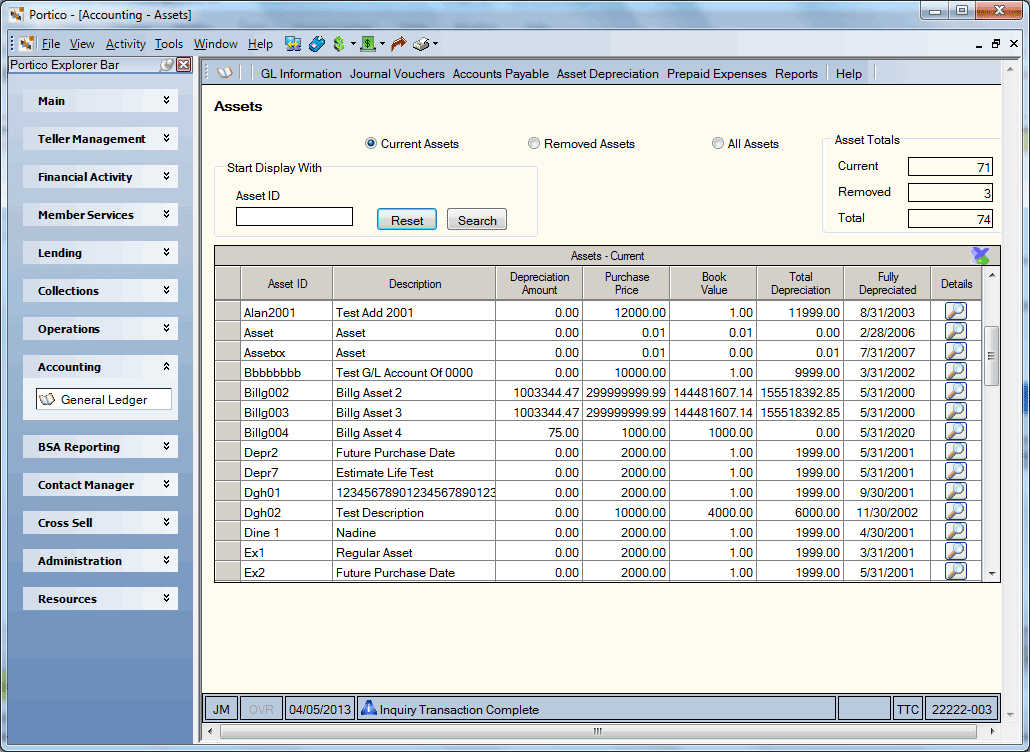
How do I? and Field Help
To view only current assets, click the Current Assets option.
To view assets that have been removed from the credit union, click the Removed Assets option. An R in the R column indicates that the asset has been removed from the credit union.
To view all assets, click the All Assets option.
Enter an asset ID and click Search to view the list beginning with that asset. Length: 8 alphanumeric
Click Reset to clear the fields.
The Assets grid lists each asset and the respective depreciation amounts. Click the export icon to export the data to a Microsoft Excel spreadsheet.
| Column Heading | Description |
|---|---|
| Asset ID | The unique asset ID associated with the asset. |
| Description | The description of the asset that will also appear on the Asset Depreciation Report 301. |
| Depreciation Amount | The system-calculated or user-defined depreciation amount of the asset. |
| Purchase Price | The purchase price of the asset. |
| Book Value | The value of the asset as it depreciates. The book value is decreased each month by the depreciation amount until the book value is equal to the salvage value. |
| Total Depreciation | The total depreciation amount. |
| Fully Depreciated | The date the asset will be fully depreciated. |
| R | An R in this column indicates that the asset was removed from the credit union. |
| Details | Click the icon button to open the Asset Information window and maintain the asset information. |
The Asset Totals group box displays the number of current assets for the credit union, number of removed assets for the credit union, and total number of assets for the credit union.