Viewing Journal Voucher Batches
The JV Batches window lists the journal voucher batch postings. You can view active batches that are scheduled to post in the future or you can view batches that have already been posted. To access the JV Batches window and view journal voucher batches, click General Ledger within the Accounting menu on the Portico Explorer Bar. On the General Ledger menu bar, click Journal Vouchers, then click JV Batches.
Click the Active Batches option to view active batches that are scheduled to post in the future.
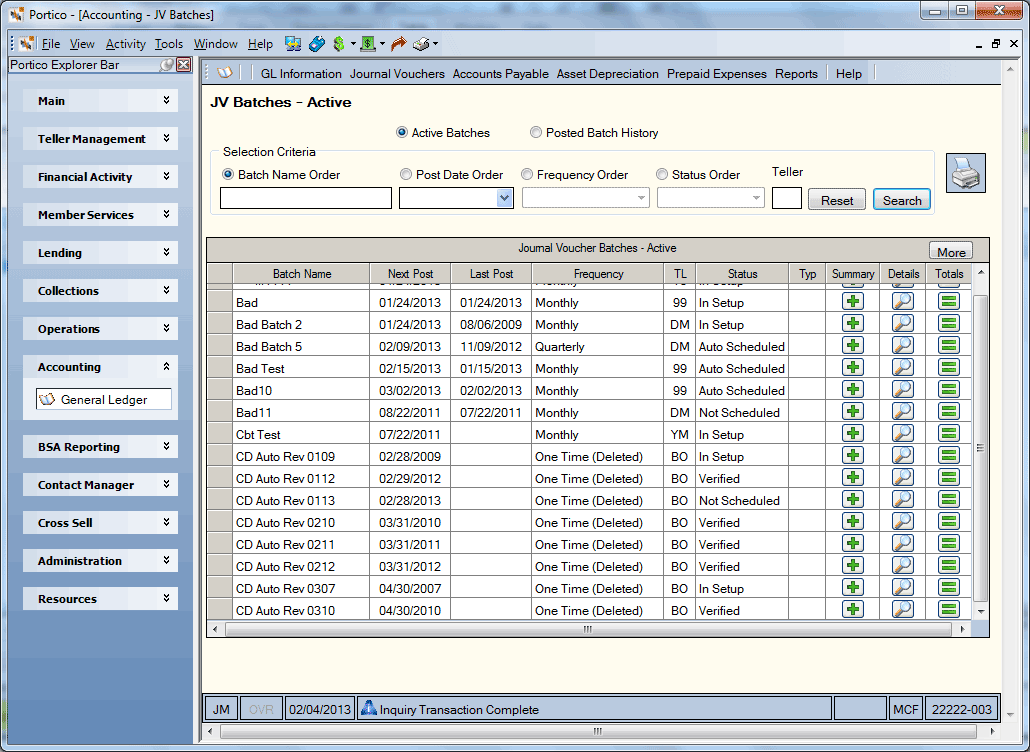
Click the Posted Batch History option to view batches that have already been posted. (Keyword: DH)
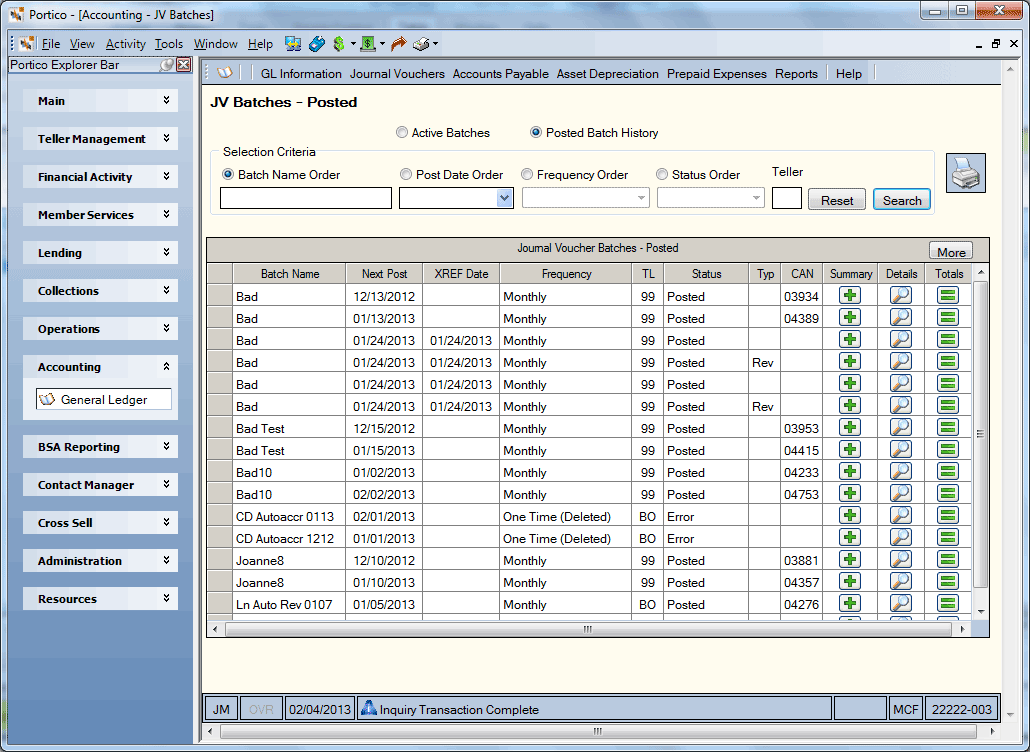
How do I? and Field Help
You can sort the journal voucher batches by batch name, post date, frequency, or status:
Click Search to display the journal voucher batches that meet the selection criteria. Click Reset to clear the fields in the Selection Criteria group box. Click the printer icon to print the information in the grid. (Keyword: PB)
The Journal Voucher Batches grid displays the name of the batch, the last posting date or the next date the batch will be posted, the frequency the batch will be posted, the teller ID used to post or schedule the batch, the status of the batch, and the type of batch posting - normal or reverse. If you selected the Posted Batch History option, the cross reference date and the CAN assigned to the posted batch will appear. Click More to scroll through the journal voucher batches.
| Column Heading | Description |
|---|---|
|
Batch Name |
The name of the journal voucher batch. To view the batch record for a specific batch, enter the batch name in the Batch Name field and click the green arrow. Each batch name is user defined and must be unique. Careful consideration should be given when creating batch names since reports can be sorted by this name. A space may be included in the batch name; however, a keyword will be required to display the batch when using transaction command line input. For example: 707 TN BATCHNAME or 707 TN;BN BATCH NAME Length: 17 alphanumeric Keyword: BN |
|
Next Post |
The business date when the batch posting will occur. The post date can be a future date, but cannot be a date prior to the current processing date. Click the down arrow to select the date from the calendar or enter the date in MM/DD/YYYY format. Keyword: PD |
|
Last Post or XREF Date |
If you select the Active Batches option, the Last Post column will appear. If the Typ column is blank, this is the date when the batch was last posted. If the Typ column is R (reversal), this is the date that the batch posted originally. If you selected the Posted Batch History option, the XREF Date column will appear. If the Typ column is blank, this is the date when the reversal was posted. If the Typ column is R (reversal), this is the date that the batch posted originally. If the XREF Date column is blank, then the batch has not been reversed. |
|
Frequency |
Click the down arrow to select the frequency. The valid frequencies are: A - Annually Keyword: PF |
|
TL |
The teller associated with the batch. When adding a new batch, the owning teller will default to the teller adding the batch. The owning teller can be used to sort batches on the 707 Report. Length: 2 alphanumeric Keyword: OT |
| Status |
The status of the batch. The valid status options are: In Setup- The batch is being edited or is not scheduled to post. Auto Scheduled - The batch has been automatically scheduled to post in the next back-office cycle. The batch will be rescheduled based on the frequency specified. No Details - The batch has no general ledger entries defined. Posted - The batch has been successfully posted. Error - A processing error prevented the batch from being posted in the back-office cycle. No entries have been posted. All exceptions are explained on the 707 Report. Incomplete - Some of the general ledger entries associated with the batch were not successfully posted online. Posting - The batch is currently being posted online real time. Not Scheduled - The user must schedule the batch for posting. Scheduled - The batch will post in the back-office cycle of the post date specified. Verified - The batch has been successfully checked to ensure all entry amounts are greater than zero and debits equal credits. Length: 10 alphanumeric Keyword: ST |
|
Typ |
The type of batch posting. The valid values are: Blank - Normal posting. System default. R - The batch is intended to reverse a previously posted batch. Keyword: BT |
|
CAN |
If you selected the Posted Batch History option, the CAN column will appear. This is the computer-assigned number assigned to the batch. |
| Summary | Click the button in the Summary column to open the JV Batch Posting Summary window and add, change and delete batch records. |
| Details | Click the button in the Details column to open the JV Batch Details window and add, change and delete GL entries for a selected batch. |
| Totals | Click the button in the Totals column to open the JV Batch Totals window and view the branch totals for a selected batch, including the interbranch clearing GL amount for a selected batch. |
none
- Journal Voucher Register Report 707 produces each time batch activities occurs. Journal Batch exceptions appear on an online short report for your review in the morning. The report also displays successful batch postings.
- Non-Financial Journal Voucher Register Report 708 displays all non-financial activity occurring on the JV Batch Posting Summary window and JV Batch Details window.
Portico Host: 709