Requesting Financial Reports
The Online Financial Reports window lets you print a prior month Statement of Condition Report and/or Statement of Income and Expense Report. The reports can be requested at branch level or credit union level and with the prior month end balance, prior day balance, or current day balance.
- The Statement of Condition Report provides information in the statement of condition format reflecting the branch’s or credit union’s financial standing. This report includes a section on assets, liabilities and owner’s equity.
- The Statement of Income and Expense Report summarizes the income and expenses for an individual branch or a credit union. This report includes the income and expense general ledger numbers.
To access the Online Financial Reports window, click General Ledger within the Accounting menu on the Portico Explorer Bar. On the General Ledger menu bar, click Reports, then click Request Online Financial Reports.
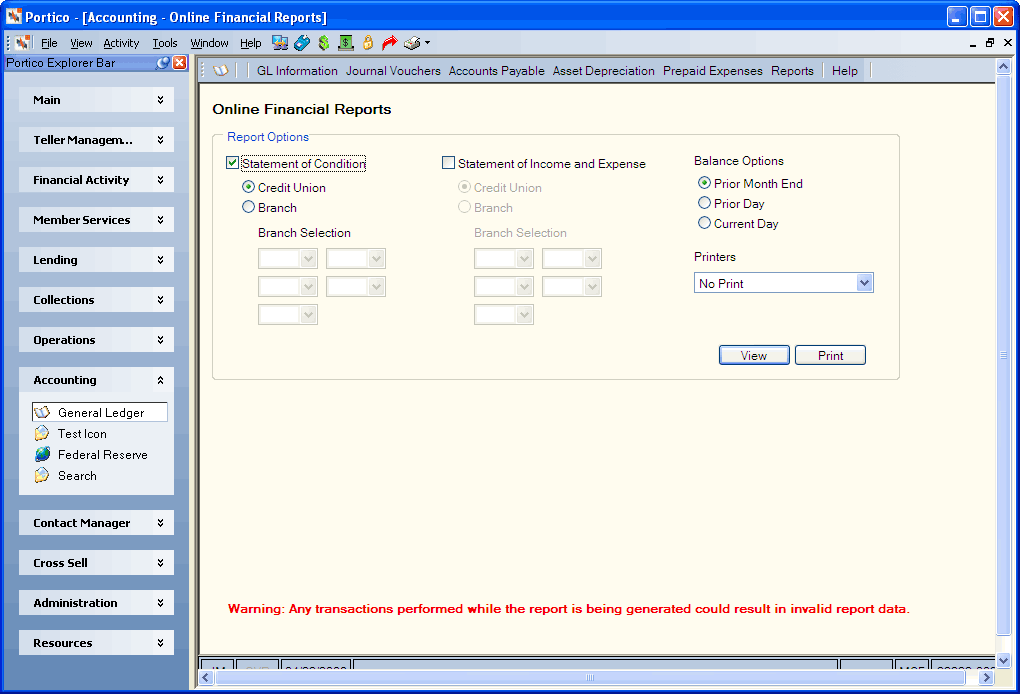
How do I? and Field Help
Complete the following options to request the Statement of Condition Report.
- Select the Statement of Condition check box to generate a Statement of Condition Report.
- Select the credit union or branch level (Keyword: L1 ):
- Click the Credit Union (CU) option to generate the report at the credit union level.
- Click the Branch (BR) option to generate the report at the branch level.
- Then, click the Branch Selection down arrows to select up to five branches. (Keyword: B0-B4)
Complete the following options to request the Statement of Income and Expense Report.
- Select the Statement of Income and Expense check box to generate a Statement of Income and Expense Report
- Select the credit union or branch level (Keyword: L2):
- Click the Credit Union (CU) option to generate a Statement of Income and Expense Report at the credit union level.
- Click the Branch (BR) option to generate a Statement of Income and Expense Report at the branch level.
- Then, click the Branch Selection down arrows to select up to five branches. (Keyword: B0-B4)
For both reports, you can select the balance options...
- Click the Prior Month End option to generate the report with the prior month end balance. (Keywords: M1-M2)
- Click the Prior Day option to generate the report with the prior day balance. (Keywords: E1-E2)
- Click the Current Day option to generate the report with the current day balance. (Keywords: C1-C2)
Click the Printers down arrow to select the printer where the report will be printed.
Click View to view the report online. Click Print to print the reports. (Keyword: P1-P2)
none
- Statement of Condition Report 290/295
- Statement of Income and Expense Report 300/305
Prior month general ledger activity performed during the generation of these online financial reports could produce incorrect reports. To prevent this, you should use the Prior Month JV Stop Day field on the 308 Report Rules. Set the Prior Month JV Stop Day field to the previous day. No prior month activity performed using the Basic Journal Voucher window, JV Batch Posting Summary window or JV Batch Posting Summary - New window will be allowed. Once the reports are printed, you can change the Prior Month JV Stop Day field to allow prior month activity if so desired.
Portico Host: 795