Adding an Envelope Recipient
The Add Recipient dialog box lets you select the recipient, the recipient’s email address and type of signer (Branch Signer, Carbon Copy, Certified Delivery, Hosted Signer, or Web Signer) and the documents that the recipient should receive. To add an envelope recipient to the Address tab, click Add.
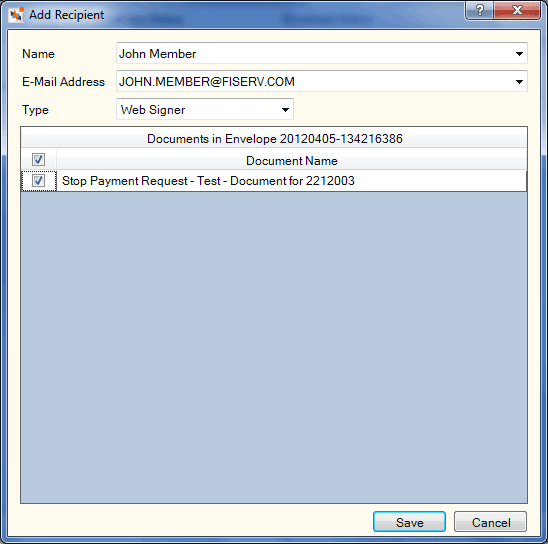
How do I? and Field Help
Choosing a name from the drop-down list for a recipient that is already associated with the document will automatically populate the E-Mail Address and the Type fields, and Portico will select the documents already associated to the person.
You can also manually enter the name of the recipient (Length: 82 alphanumeric) and the email address associated with the recipient (Length: 50 alphanumeric). From the Type drop-down list select type of recipient.
- Branch Signer – The recipient will sign the document using a signature capture device within the credit union branch.
- Web Signer – The recipient will receive an email link to the documents and signing the documents via the Internet.
- Hosted Signer – The recipient will sign the document using a credit union employee’s workstation, but not a signature capture device.
- Carbon Copy – The recipient will receive a document envelope via an email link, but does not have to sign or acknowledge receipt.
- Certified Delivery – The recipient will receive a document envelope via an email link and must open the envelope. The credit union receives an acknowledgment receipt.
Then, you can select the documents to deliver to this person.
| Column Heading | Description |
|---|---|
|
Select the check box to deliver the document to this recipient. |
|
|
The name of the document |
Click Save to save the new recipient. Click Cancel to close the dialog box.