Defining the Member Close Options
The Member Close - Options window lets you define which information should appear on the Remove Additional Information panel on the Member Close dialog box.
To access the Member Close - Options window, click Customization under the Administration menu on the Portico Explorer Bar. On the Customization menu bar, click Processes, then click Member Close Options.
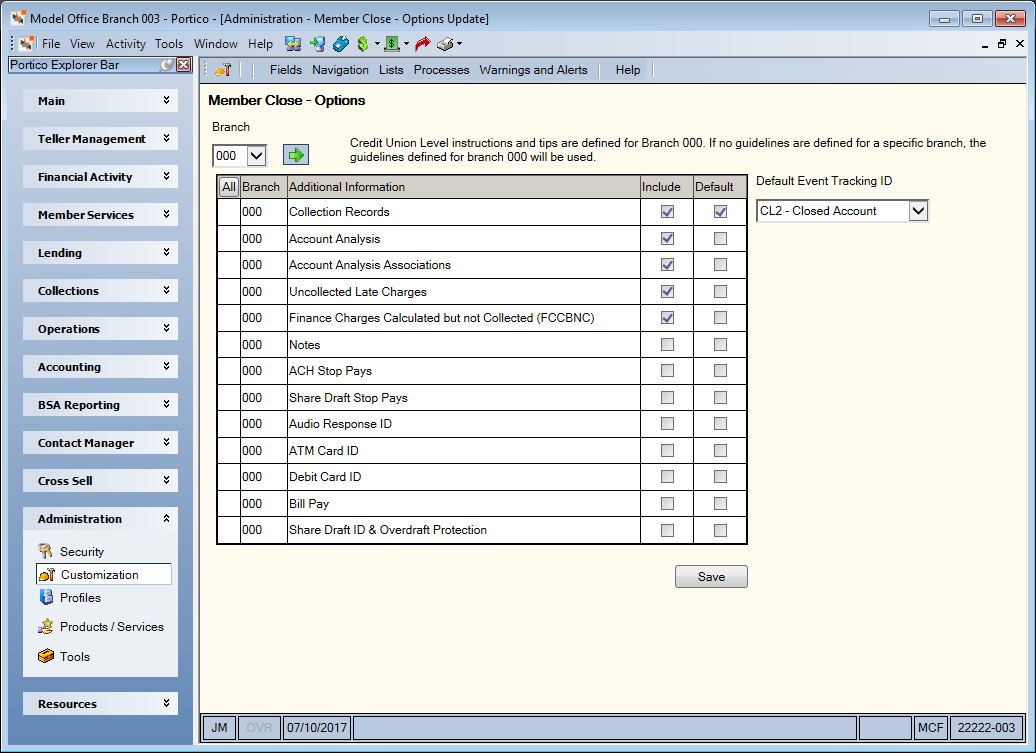
How do I? and Field Help
You can select specific options for each branch or use branch 000 to apply your selections across all credit union branches. Click the Branch down arrow to select a specific branch. Then, click the green arrow to display the options selected for the branch.
The Include check box indicates if the information will appear on the Remove Additional Information panel. The Default check box indicates if the check box on the Remove Additional Information panel will be selected automatically, so the information can be quickly deleted using the Delete button.
The Default Event Tracking ID drop-down list lets you define a default event that will appear when you click the Add New Contact/Event icon button on the left side of the Member Close dialog box.
Click Save to save your options.
The following security permissions control access to the Member Close - Options window:
| Security Permission | Security Group |
|---|---|
|
Portico - Processes - Member Close Options - Menu Option |
Portico - All Functions - View Only |
|
Portico - Processes - Member Close Options - View Only |
Portico - All Functions - View Only |
|
Portico - Processes - Member Close Options - Maintain |
Portico - Customization - Administrator |