Defining Transactions to Count
The Member Branch Assignment Transactions to Count window lets you define specific transactions to be considered as member activity for the automated branch change criteria. Both financial and non-financial transaction codes are allowed. You can include or exclude transaction codes. The automated branch change occurs when you perform the Member Branch Assignment Transfers window. To use the Member Branch Assignment Transactions to Count window, the Automated Branch Change check box must be selected on the Credit Union Profile - Credit Union tab.
To access the Member Branch Assignment Transactions to Count window, on the Portico Explorer Bar, click General Operations in the Operations menu. On the General Operations menu bar, click Member Branch Assignment, point to Administration, then click Transactions to Count.
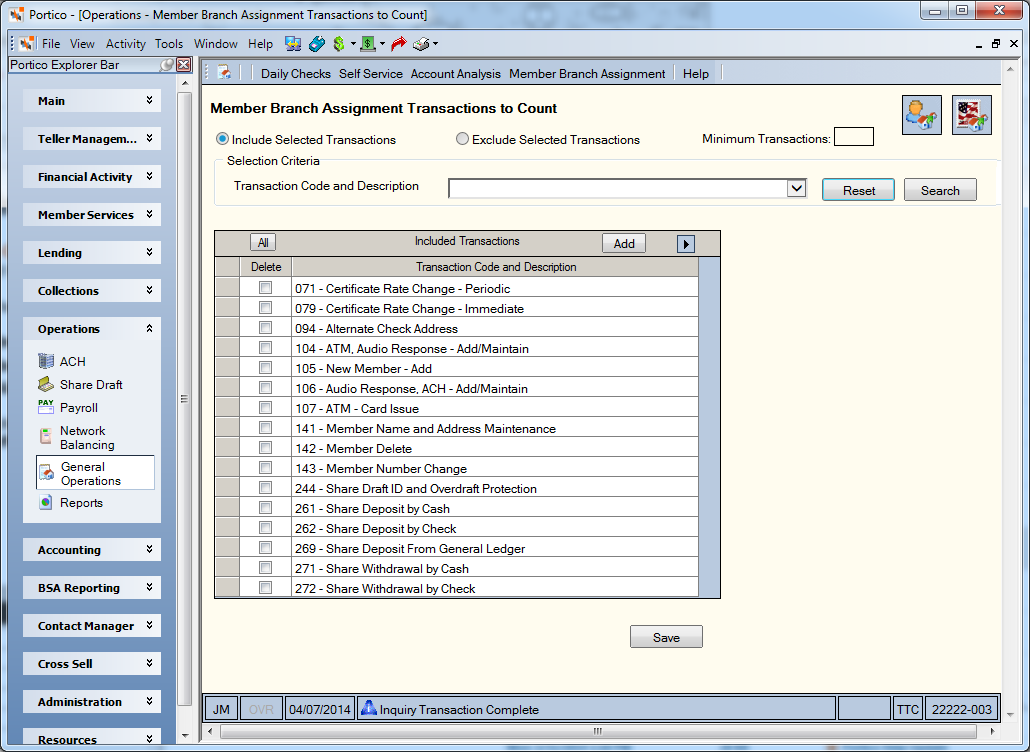
How do I? and Field Help
Click the Transaction Code and Description down arrow in the Selection Criteria group box to display the list in the Transactions grid beginning with a specific transaction code. Click Search to display the assignments based on the transaction specified in the Selection Criteria group box. Click Reset to clear the Selection Criteria group box.
Select the Include Selected Transactions option or Exclude Selected Transactions option to include or exclude the transactions from the branch assignment criteria.
- Select the Include Selected Transactions option to include the transactions from the criteria. The system will only track the transactions listed in the Transactions grid.
- Select the Exclude Selected Transactions option to exclude the transactions from the criteria. The system will track all transactions except for the ones listed in the Transactions grid. If the Exclude Selected Transactions option is selected and no transactions appear in the Transactions grid, the system will track all member activity
| Column | Description |
|---|---|
|
Select the Delete check box to remove the transaction from the Transactions grid. Click the All button to select all the check boxes. Click the All button again to clear all the check boxes. |
|
|
Transaction Code and Description |
Click a cell in the Transaction Code and Description column to display the down arrow, then click the down arrow to select a transaction to include or exclude from the branch assignment criteria. The transactions listed will be included or excluded when the system tracks member activity. The valid options are: 071 - Certificate Rate Change - Periodic Note: Back-office transaction activity is completed in branch 000. Members cannot reside in branch 000; therefore, back-office transactions are not included the transactions counted. |
Click Add to add a blank row to the Transactions grid.
Click Save to save the branch change criteria.
The Minimum Transactions field lists the minimum number of transactions that must occur in a different branch before that member qualifies for a transfer to that branch, as specified in the Minimum Transactions to Move field on the 140 Report Rules. The valid options are 001 to 999. System default is 001. If the number of transactions is equal between the member’s existing branch and another branch, Portico will leave the member in the existing branch.
If Y appears in the Member Activity field on the 140 Report Rules, the system will transfer the member to the branch where the most activity occurred if the member is not already in that branch. For example, you have specified the 271 - Share Withdrawal by Cash and 272 - Share Withdrawal by Check as activity to be counted. The member currently is in branch 001. However, all the 271 and 272 Transactions for the member have occurred in branch 003. The system will automatically transfer the member to branch 003 when you perform the Member Branch Assignment Transfers window. If the member has an equal number of transactions in two or more branches, the system transfers the member to the lowest-numbered branch other than branch 000. Back-office transaction activity completed in branch 000 is not included the transactions counted. Members are not allowed in branch 000 if your credit union uses branch accounting.
none | Branch Change Process Report 140
Portico Host: ABF