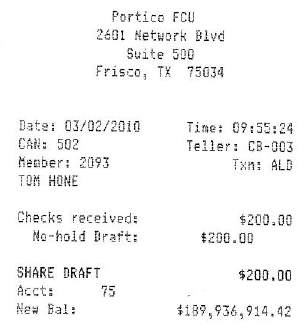Creating Receipt Marketing Messages
You can boost your latest sales campaign by adding short marketing messages to your receipts. The Receipt Marketing Message window lets you create marketing messages for each branch. To access the Receipt Marketing Message window, on the Portico Explorer Bar, select Tools under the Administration menu. On the Tools menu bar, select Messages, point to Receipts, and select Marketing Messages.
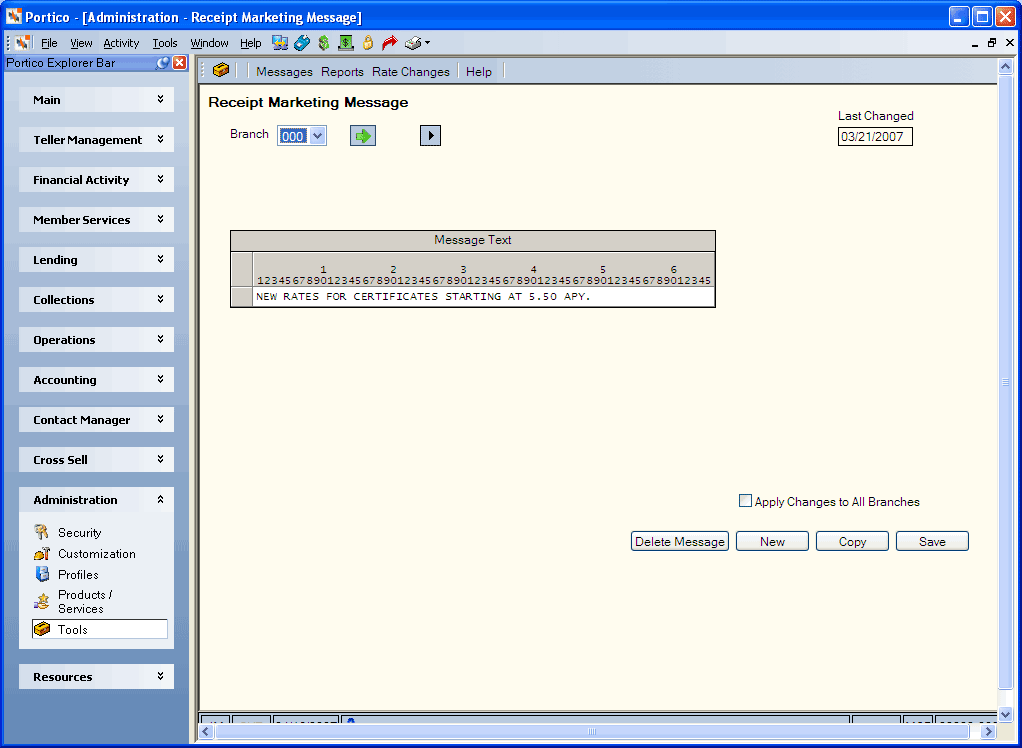
How do I? and Field Help
Select the Branch down arrow to select the branch, then select the green arrow to view the current marketing message.
To add a new message, select New.
Enter the message in the Message Text box and select Save. The Last Changed field indicates the date that the message last changed.
Select the Apply Changes to All Branches check box to add or change the message in all the credit union branches. Otherwise, the message only creates or changes in the branch selected from the Branch dropdown list.
Select Copy to copy the message text to another branch.
Select Delete Message to delete the message.
Here are some receipt samples:
Receipt with a marketing message of TEST TEST
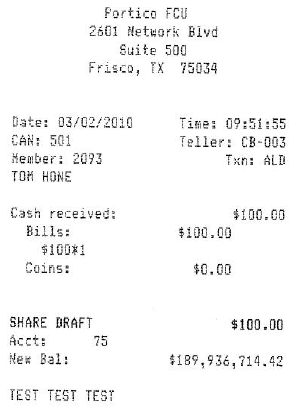
Receipt with a marketing message and footer:
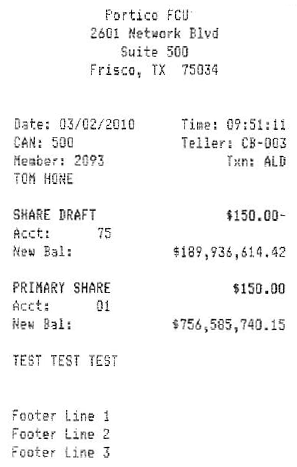
Receipt with footer only:
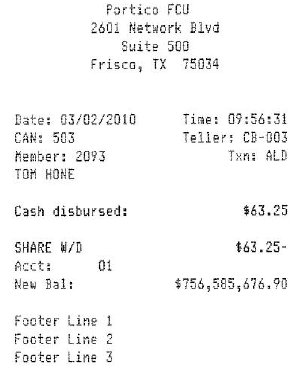
Receipt with no marketing message and no footer: