Creating Header and Footer Groups
The Header and Footer Group - New/Update window lets you add or update a header or footer group. To access the Header and Footer Group - New/Update window, on the Portico Explorer Bar, select Tools under the Administration menu. On the Tools menu bar, select Messages, point to Receipts, and select Headers and Footers.
Select the Group Type down arrow to select Header or Footer. To add a new header or footer group, select New. The Header and Footer Group - New window appears.
To modify an existing header or footer group, select the group name in the Name column to display the Header and Footer Group - Update window.
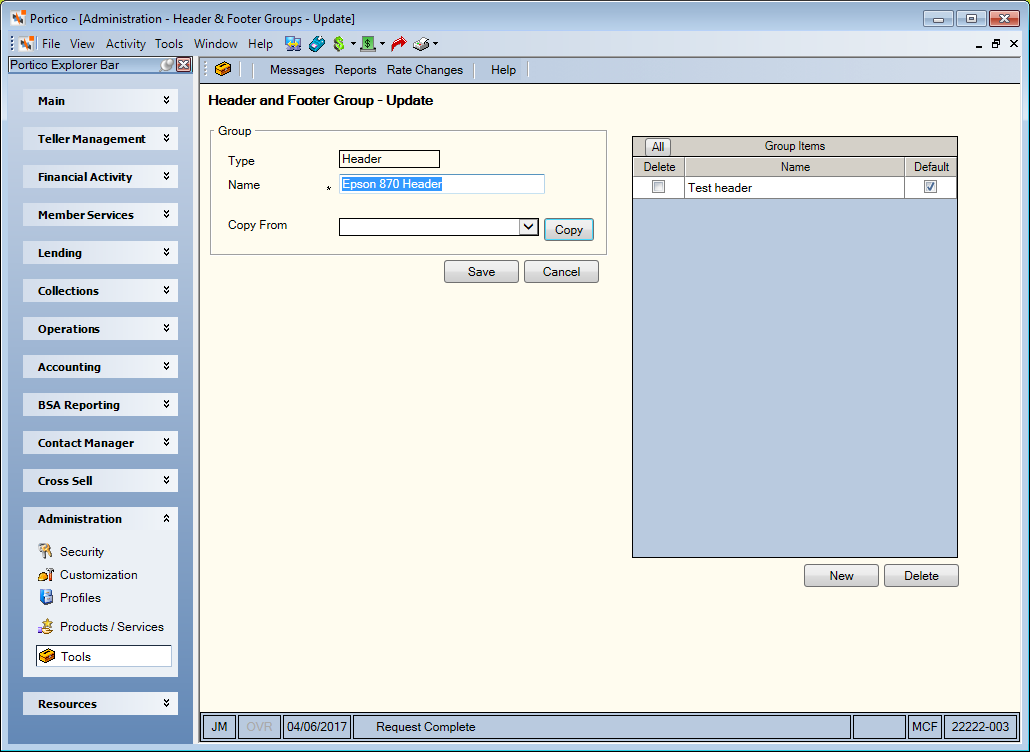
How do I? and Field Help
The Type field displays the type of group: header or footer.
In the Name field, enter the name of the header or footer group.
To create a new group by copying an existing group, select the Copy From down arrow to select the header or footer group and select Copy.
Select Save to save your changes. Select Cancel to cancel your changes.
The Group Items displays the header or footer items. Select New to add a new group item. To delete a header or footer group item, select the Delete checkbox, then select Delete.