Short Reports
Short reports can be printed directly at the credit union and are usually an abbreviated version of the report. For example, the short report for the Share Draft Summary Report 450 lists those members who had share drafts rejected during the previous night’s back-office processing cycle, as well as the totals for the entire share draft processing for that cycle. Short reports are separated into critical and non-critical categories based on the importance of the report to the credit union’s morning procedures.
Portico produces some short reports automatically; other reports must have the short report option selected and also be scheduled.
To access the Short Reports windows, on the on the Portico Explorer Bar, click Reports within the Operations menu. On the Reports menu bar, click Daily Reports, point to Short Reports, and click Critical or click Non-Critical.
Portico allows you to select reports listed in other branches to print at your location, even if the report is currently printing in the other branches. Click the Branch down arrow to select the branch, then click the green arrow to view the list of short reports for the branch.
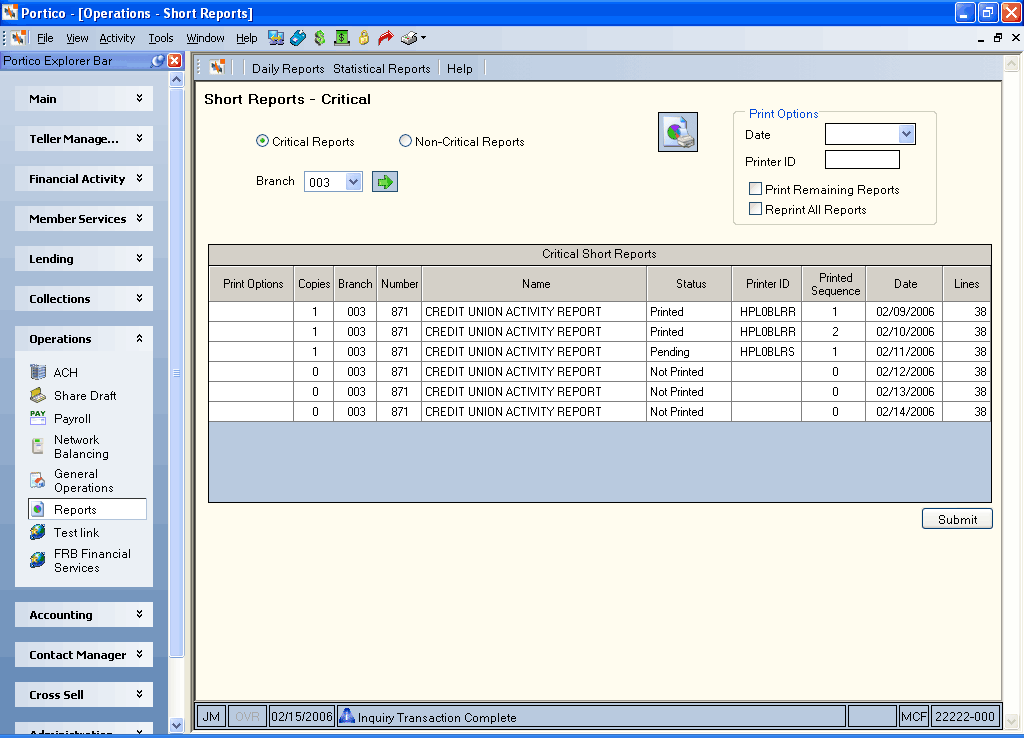
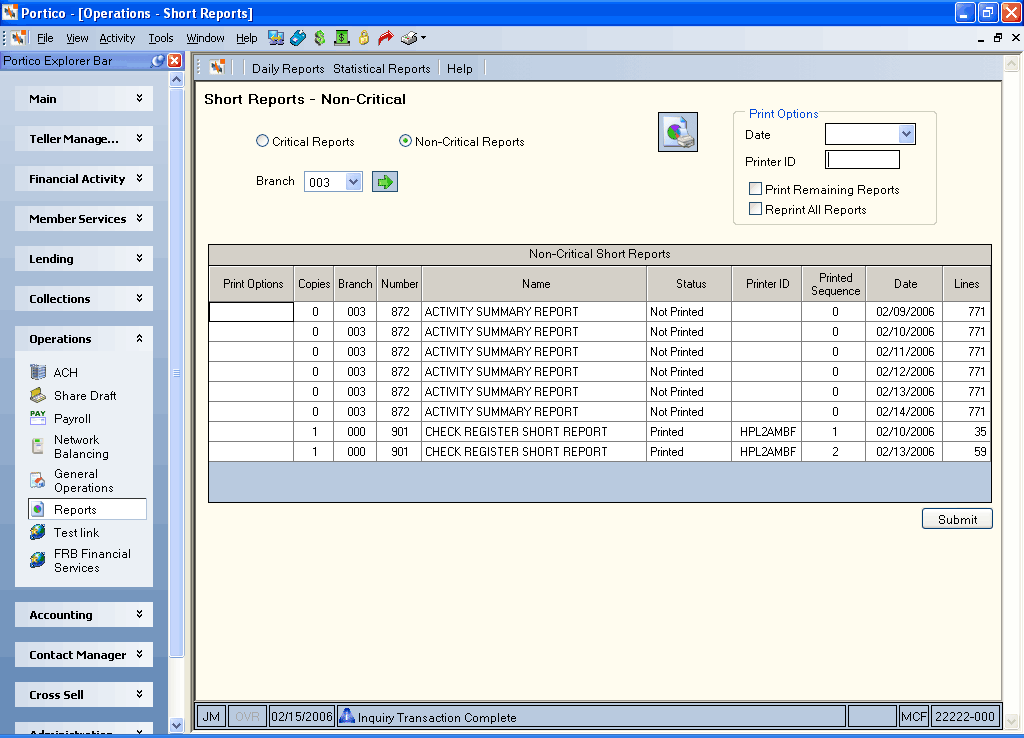
How do I? and Field Help
Click the Critical Reports option to view the critical report list. Click the Non-Critical Reports option to view the non-critical report list.
To view the reports for a specific branch, click the Branch down arrow to select the branch, then click the green arrow.
Click the left and right arrows to scroll through the report list.
| Column Heading | Description |
|---|---|
|
Print Options |
Click the down arrow to select the print option for the report. The valid options are: Print - print the report Terminates - terminates printing of the report. Only valid on reports with a status of Awaiting print or Currently printing 0 through 9 - Selects report with sequence indicated. If the same number is entered more than once, the reports will print in chronological sequence. |
|
Copies |
The number of copies to produce. The valid values are 00-20. |
|
Branch |
The branch associated with the report. Length: 3 numeric |
|
Number |
The report number. Length: 3 numeric |
|
Name |
The name of the report. Length: 30 alphanumeric |
|
Status |
The current status of the report. The valid options are: A - Awaiting print C - Currently printing N - Has not been printed P - Has been printed T - Print being terminated |
|
Printer ID |
The printer ID of the printer where the last report was printed. This is the VTAM network name of the device. Length: 8 alphanumeric |
|
Printed Sequence |
The sequence number for the printed report the last time it was produced. |
|
Date |
The back-office cycle date when the report was generated. |
|
Lines |
The number of print lines for this report. |
To print a report, complete the following steps:
- In the Print Options group box, click the Date down arrow to select the report date from the pop-up calendar or enter the date in MM/DD/YYYY format.
- Then, enter the network ID for the printer where the reports should be printed in the Printer ID field (Length: 8 alphanumeric).
- Click the Print Options down arrow in the grid and select Print.
- In the Copies field, enter the number of copies.
- Then, click Submit.
Select the Print Remaining Reports check box to print the remaining reports. Select the Print All Reports check box to print all the reports.
Two tellers logged in the same branch cannot print the same report simultaneously even if the report would print at different printers. The second teller must wait until the report completes printing for the first teller before selecting the report.
If the report exists for multiple days, the report number appears in the list for each date that it exists. If not printed, reports remain on the transaction for three back-office cycles before purging.
none | none
Portico Host: 998 (Critical) and 990 (Non-Critical)