Specifying an Alternate Check Address
For more information about Dividends, see Dividends.
The Alternate Check Address dialog box lets you specify an alternate address on the dividend or interest withdrawal check printed by the Withdrawal By Check window. The Supported check box must be selected in the Dividend by Check section on the Credit Union Profile - Shares tab.
The Alternate Check Address dialog box provides the following options:
- Allows you to specify an alternate address for each dividend or interest withdrawal check printed for the member
- Allows you to specify one alternate address when the member's dividends or interest will be consolidated into one check. You must enter an account number in the Receiving Account Number field, but do not specify a share type or certificate number in the Account ID field. The Dividend Disbursement Consolidation Methods field must be Consolidate all div w/d amts into 1 check on the Interest/Div/Lt Chgs/Fees tab.
- Allows you to specify the account number for the member's account at the receiving institution
Complete the following steps to access the Alternate Check Address dialog box:
- Under Member Services on the Portico Explorer Bar, click Account Information. The Overview tab appears on top.
- Locate the member using the search tool on the top menu bar. Select the down arrow to select the search method, then enter the search criteria. Select the green arrow or press ENTER to locate the member.
- Click the Alternate Check Address button on the Overview tab, on the Shares – General tab or Certificates - General tab, New Members & Services - Services Detail – Share tab, Share Draft tab or Certificate tab. Click the left and right arrows to scroll through the list of alternate addresses.
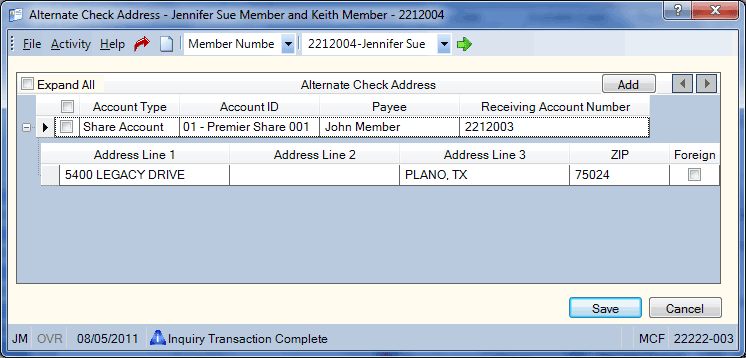
How do I? and Field Help
Click Add to add a new check address. Then, complete the following fields:
| Column Heading | Description |
|---|---|
| Account Type |
Click the Account Type down arrow to select the type of account from which the system will withdraw dividends or interest and print a check. The Supported check box must be selected in the Dividend By Check section on the Credit Union Profile - Shares tab. When adding a new alternate check address, click the down arrow to select the account type. The valid values are:
|
| Account ID | Click the Account ID down arrow to select the share type or certificate number of the account. |
| Payee |
Enter the name of the individual or organization receiving the check. The system will print the name specified in this field on the check instead of the name associated with the member number. Length: 32 alphanumeric Keyword: NM |
| Receiving Account Number |
Enter the account number to be printed on the check for the receiving financial institution. This number will print on the check under the check amount to the right of address line 3. Length: 20 alphanumeric |
| Address Line 1 |
Enter the first line of the check recipient's address. Portico will print the information specified in this field on the check instead of the member's address from the Contact Information tab. You can type a second payee name in this field instead of the address. Length: 24 alphanumeric Keyword: A1 |
| Address Line 2 |
Enter the second line of the check recipient's address. Portico will print the information specified in this field on the check instead of the member's address from the Contact Information tab. If the Foreign check box is checked, the foreign city's name must reside in this field. Length: 24 alphanumeric Keyword: A2 |
| Address Line 3 |
Enter the third line of the check recipient's address. Portico will print the information specified in this field on the check instead of the member's address from the Contact Information tab. This field is required if the Foreign check box is checked. On a foreign address, only the first 18 characters are allowed. If the Foreign check box is checked, the maximum field length is 18 alphanumeric. If the Foreign check box is selected, the foreign country's name must reside in the Address Line 3 field. Enter the foreign country code in the Address Line 3 field. field. For Canada, enter the country name and province code in the Address Line 3 field. Length: 20 alphanumeric Keyword: A3 or N2 (The keywords A3 and N2 cannot be used together if you perform the transaction using speed input.) |
| ZIP |
Enter the postal ZIP Code for the address listed. Portico will print the ZIP code specified in this field on the check instead of the member's ZIP code from the Contact Information tab. For domestic addresses, the ZIP code must be either 5 or 9 digits. For foreign addresses, the ZIP code can be up to 10 characters. If the Address is Foreign check box is not selected:
If the Address is Foreign check box is selected:
Length: 9 numeric (10 alphanumeric if the Address is Foreign check box is selected.) Keyword: ZP Reporting Analytics: MBR Zip Code Dash (Located in Member Information/Member Base subject and Month-end Information/Member Month-end/ME Member Base subject) |
| Foreign |
Select this check box if the alternate address is foreign. If the Foreign check box is selected, the foreign city's name must reside in the Address 2 field. In the Address Line 3 field, enter the foreign country code. For Canada, enter the province code in the Address Line 3 field. Keyword: FF |
Click Save to save your changes. Click Cancel to reject your changes and close the window.
Select the Expand All check box to view the address detail for each payee. Click the + next to a payee to view the address detail for a specific payee.
Select the Delete All check box to delete all the alternate check addresses. Select the Delete check box to delete a specific the alternate check address.
To access the Alternate Check Address dialog box, users must be assigned to one of the following pre-defined security groups or you can create your own security groups. You can add these permissions to a credit union-defined security group using the Security Group Permissions – Update window.
| Permissions | Security Groups |
|---|---|
| MbrInfo - Alternate Check Address - View Only |
Teller - Basic Teller - Advanced Member Services - User |
| MbrInfo - Alternate Check Address - Maintain |
Teller - Advanced Member Services - User |
none | none
Portico Host: 094