Using the CTR Queue
The CTR Queue window displays all individuals who qualified for a CTR report. You can view, maintain, delete and file CTR reports. To access the CTR Queue window, click CTR Processing within the BSA Reporting menu on the Portico Explorer Bar.
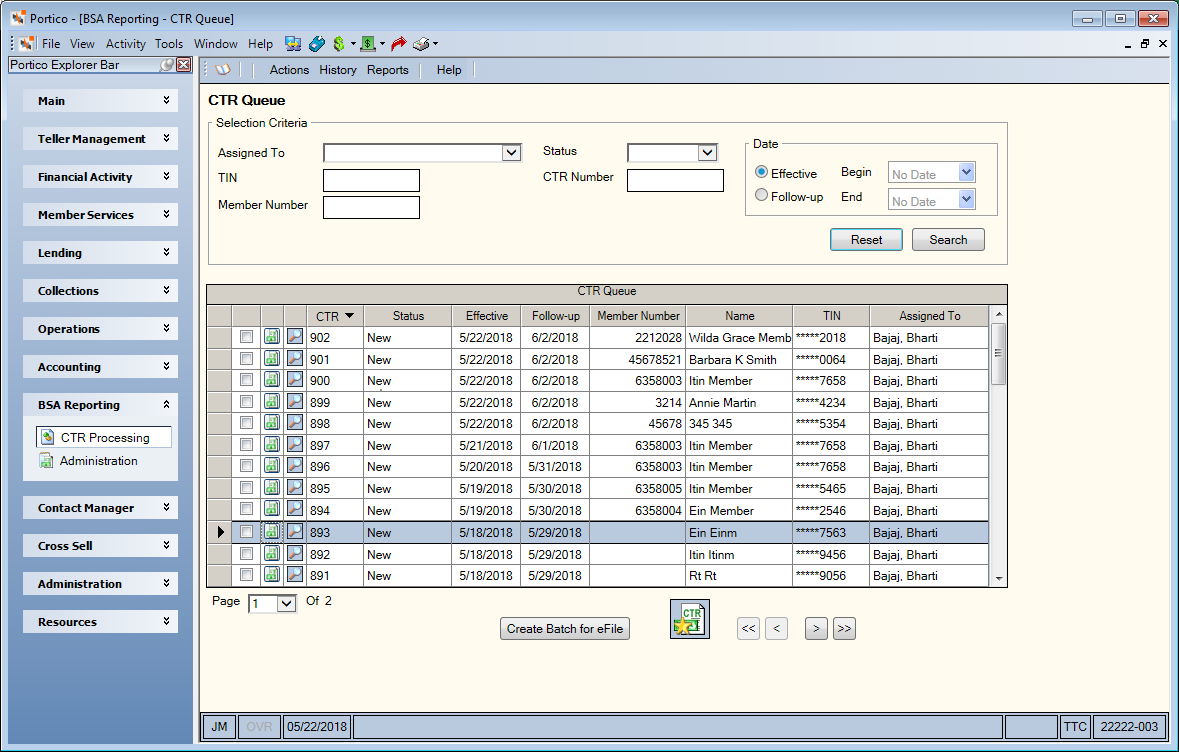
How do I? and Field Help
You can refine your search using the Selection Criteria group box.
- To search by the owner or department the CTR is assigned to, select the owner/department from the Assigned To drop-down list.
- To search by the CTR status, select New, In Progress or Approved from the Status drop-down list.
- To search by the system-assigned CTR number, enter the number in the CTR Number field (Length: 9 numeric).
- To search by the taxpayer ID number of the individual/company who benefited from the transaction, enter the taxpayer ID number in the TIN field (Length: 9 numeric).
- To search by the member number who qualified for a CTR report, enter the member number in the Member Number field (Length: 12 numeric).
- To search for draft CTRs that originated or have a follow-up date during a specific date range, click the Effective option to search by origination date or click the Follow-up option to search by the follow-up date. Then, click the Begin down arrow to select the beginning date from the pop-up calendar or enter the date in MM/DD/YYYY format. Click the End down arrow to select the ending date from the pop-up calendar or enter the date in MM/DD/YYYY format.
Click Search to view the individuals who qualified for a CTR report. You can view, maintain, delete and file CTR reports. Click Reset to clear the selection criteria.
The CTR Queue grid displays the individuals who qualified for a CTR report. You can view, maintain, delete and file CTR reports. Click the Page down arrow to select a specific page number. Click the double left and right arrows to scroll to the beginning and end of the list. Click the single left and right arrows to scroll through the list page by page.
| Column Heading | Description |
|---|---|
| unlabeled | To create a batch, select one or more approved CTRs from the CTR Queue grid and click the Create Batch for eFile button. The CTR – Create Batch window appears. The Create Batch for eFile button is protected by the BSAReporting - Actions - Batch Maintenance – Maintain security permission. |
| CTR Draft Form icon | Click the CTR Draft Form icon button to display the Draft CTR dialog box. |
| View Details icon button | Click the View Details icon button to display the Currency Transaction Details dialog box. |
| CTR |
The system-assigned CTR number. Length: 9 numeric |
| Status | The CTR status: New, In Progress or Approved |
| Effective | The origination date of the CTR. |
| Follow-up | The follow-up date for the CTR. |
| Member Number | The member number associated with the CTR. |
| Name | The name of the individual/company who benefited from the transaction. |
| TIN | The taxpayer ID number of the individual/company who benefited from the transaction. Portico masks taxpayer ID numbers using asterisks followed by the last 4 digits of the number. |
| Assigned To | The owner or department the CTR is assigned to |
Click on the Add New CTR icon button to manually create a CTR.
If your credit union is a Shared Service Center Acquirer, you can use the Shared Service Center Settled Activity Report 924 to identify large cash transactions that require a Currency Transaction Report (CTR). The Cash Summary section of the 924 Report will display CTR after the Cash In or Cash Out amount, if the guest member has one or more cash transactions that are over 10,000.00. You can click the Add New CTR icon button to manually create a CTR for these individuals.
Draft CTRs cannot be manually deleted from the CTR Queue, but they will be purged automatically based on the purge criteria defined on the CTR Options window. The CTR purge process runs monthly after 12:00 AM Central Time on the last Saturday of the month. After 45 days, CTRs with a status of new, in progress, approved or pending eFile are changed to a canceled status with a canceled date of the current date and moved from the CTR Queue and My Queue to CTR History. Once a filed or canceled CTR reaches the purge days criteria defined on the CTR Options window, the CTR purges from the system and is no longer available in CTR History. Purged CTRs are reported on the Currency Transaction Reports Purge Report PNG961 found in the Reports Repository under Management Support in Nautilus Essentials.